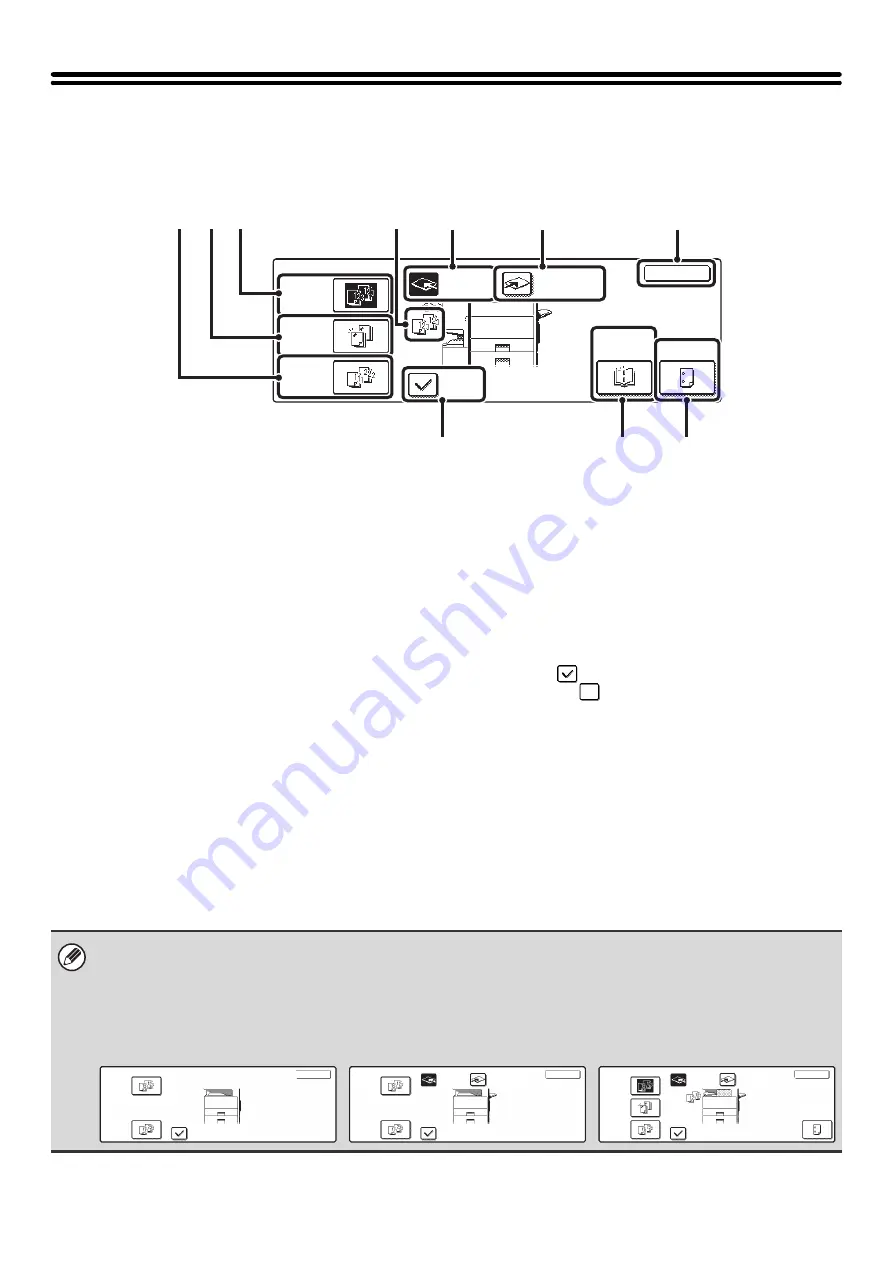
42
OUTPUT
To select output functions and the output tray, touch the [Output] key in the base screen of copy mode. Output functions
that can be selected are sort, group, offset, staple sort, saddle stitch, and punch. All settings are explained in this section
based on the assumption that a saddle stitch finisher, punch module and right tray are installed.
(1)
[Group] key
This is used to group copies by page.
☞
(page 43)
(2)
[Staple Sort] key
This is used to sort the output into sets, staple each set,
and deliver the sets to the tray. (Note that the sets will not
be offset in the output tray.) When this function is
selected, three keys will appear for selecting the staple
position.
☞
Staple sort function / Saddle stitch function
(3)
[Sort] key
This is used to sort (collate) output into sets.
☞
(4)
Output display
An icon will appear to indicate the output mode.
(5)
[Offset Tray] key ([Center Tray] key*)
This is used to offset each set of output from the previous
set in the offset tray (center tray). The [Offset Tray] key is
automatically selected when the [Staple Sort] key is
selected.
* When only a right tray is installed, this appears as the
"Center tray".
(6)
[Right Tray] key
Select this key to have output delivered to the right tray.
When the right tray is selected, offset, staple sort, saddle
stitch, and punch cannot be selected.
(7)
[OK] key
Touch this key to close the output screen and return to
the base screen.
(8)
[Offset] key
This is used to offset each set of output from the previous set.
The offset function operates when the checkbox is
selected
and does not operate when the checkbox is
not selected
. (The offset checkmark is automatically
cleared when the staple sort function is selected.)
☞
(9)
[Saddle Stitch] key
This is used to staple and fold each set of copies at the centerline.
☞
Staple sort function / Saddle stitch function
When this key is touched, the saddle stitch setting screen
appears. (Only when "Automatic Saddle Stitch" is
enabled in the system settings (administrator).)
(10) [Punch] key
This is used to punch holes in the output.
☞
(page 45)
Output
Sort
Staple
Sort
Group
OK
Offset
Tray
Right Tray
Offset
Saddle
Stitch
Punch
(8)
(5)
(3)
(2)
(1)
(7)
(9)
(10)
(4)
(6)
The keys that appear and that can be selected will vary depending on what peripheral devices are installed.
Depending on what peripheral devices are installed, it may not be possible to select certain keys. If your screen is different
from the above screen, see the screens below.
Display example 1
The screen when a right tray, finisher,
and saddle finisher are not installed.
Display example 2
The screen when a right tray is installed.
Display example 3
The screen when a right tray, finisher
and punch module are installed.
Output
Sort
Group
OK
Offset
Center
Tray
Right Tray
Output
Sort
Group
OK
Offset
Staple
Sort
Punch
Offset
Tray
Right Tray
Output
Sort
Group
OK
Offset
Summary of Contents for MX 3501N - Color Laser - Copier
Page 1: ...User s Guide MX 3500N MX 3501N MX 4500N MX 4501N MX 2300N MX 2700N MODEL ...
Page 2: ...System Settings Guide MX 3500N MX 3501N MX 4500N MX 4501N MX 2300N MX 2700N MODEL ...
Page 173: ... mx4500_us_ins book 44 ページ 2005年10月31日 月曜日 午前11時57分 ...
Page 174: ... mx4500_us_ins book 45 ページ 2005年10月31日 月曜日 午前11時57分 ...
Page 176: ...Document Filing Guide MX 3500N MX 3501N MX 4500N MX 4501N MX 2300N MX 2700N MODEL ...
Page 223: ...Scanner Guide MX 3500N MX 3501N MX 4500N MX 4501N MX 2300N MX 2700N MODEL ...
Page 354: ...MX4500 US SCN Z2 Scanner Guide MX 3500N MX 3501N MX 4500N MX 4501N MX 2300N MX 2700N MODEL ...
Page 355: ...Printer Guide MX 3500N MX 3501N MX 4500N MX 4501N MX 2300N MX 2700N MODEL ...
Page 415: ...MX4500 US PRT Z2 Printer Guide MX 3500N MX 3501N MX 4500N MX 4501N MX 2300N MX 2700N MODEL ...
Page 416: ...Facsimile Guide MX FXX1 MODEL ...
Page 605: ...MX FXX1 MODEL MX4500 US FAX Z2 Facsimile Guide ...
Page 606: ...Copier Guide MX 3500N MX 3501N MX 4500N MX 4501N MX 2300N MX 2700N MODEL ...
Page 775: ...MX4500 US CPY Z1 Copier Guide MX 3500N MX 3501N MX 4500N MX 4501N MX 2300N MX 2700N MODEL ...
Page 843: ...MX4500 US USR Z1 User s Guide MX 3500N MX 3501N MX 4500N MX 4501N MX 2300N MX 2700N MODEL ...






























