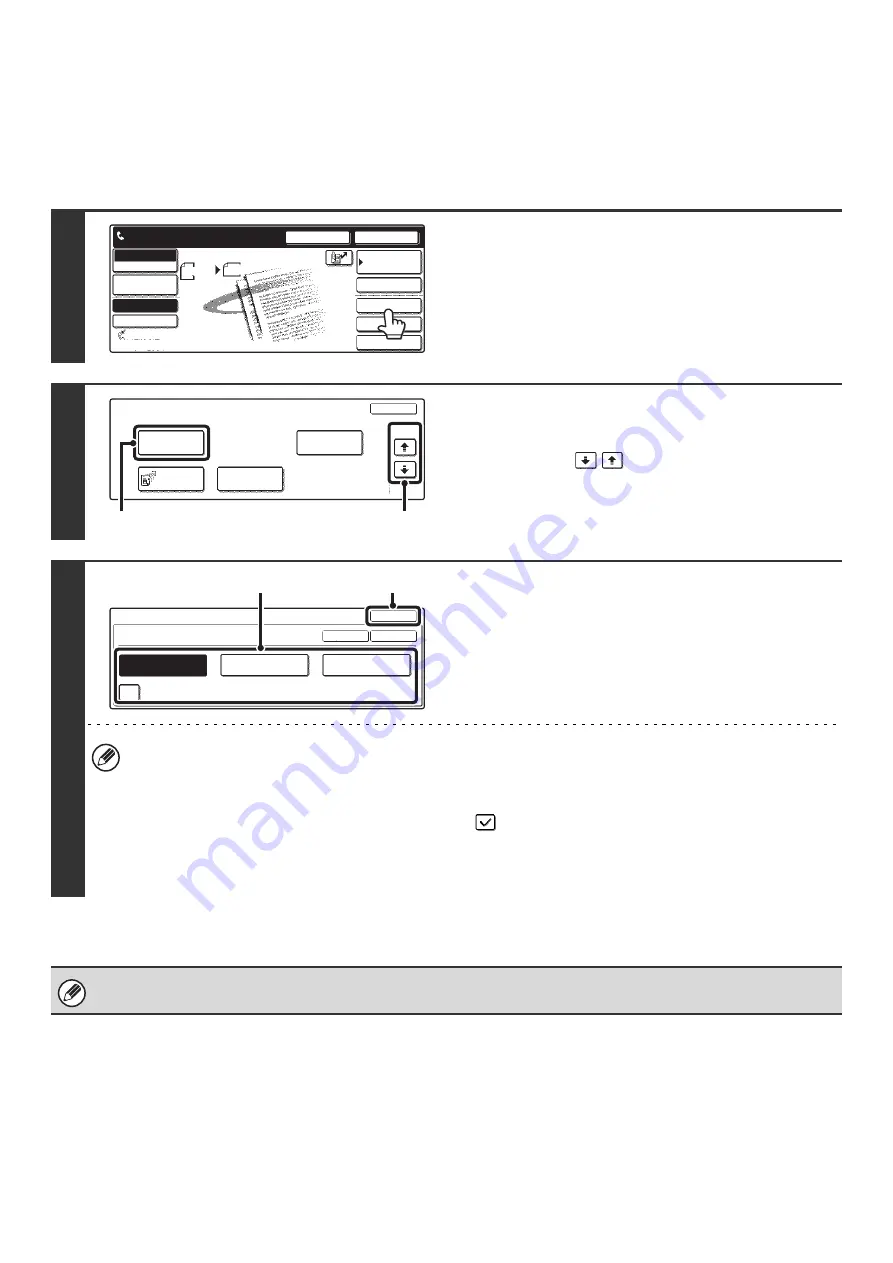
58
CHANGING THE TRANSACTION REPORT PRINT
CONDITION FOR A SINGLE TRANSMISSION
When performing a transmission, follow the steps below to select the condition for printing a transaction report. When
the transmission is finished, your setting will be cleared.
1
Touch the [Special Modes] key.
2
Display the transaction report print
settings screen.
(1) Touch the
keys to switch through
the screens.
(2) Touch the [Transaction Report] key.
3
Select the transaction report print
condition.
(1) Touch the key of the desired print
condition.
(2) Touch the [OK] key.
• The print conditions for a transaction report are as follows:
"Always Print": A transaction report is printed no matter whether the transmission succeeds or fails.
"Print at Error": A transaction report is printed when transmission fails.
"Do not Print": Do not print a transaction report.
• When the [Print Original Image] checkbox is selected (
), part of the transmitted original is included on the
transaction report. However, the original image is not printed when dialing using the speaker, a direct transmission
or polling operation is performed.
• To return to the screen of step 2, touch the [OK] key next to the [Cancel] key.
For a broadcast transmission, the print condition applies to each destination.
Speaker
Resend
Scan
Send
Auto
Ready to send.
Quick File
File
Special Modes
Sub Address
Address Book
Fax
Mode Switch
Image
Settings
Direct TX
Memory TX
Auto Reception
Fax Memory:100%
8 x11
1
/
2
Fax
Special Modes
OK
2/3
Transaction
Report
Own Name
Select
Polling
Memory Box
(2)
(1)
Special Modes
OK
OK
Cancel
Transaction Report
Print at Error
Always Print
Do not Print
Print Original Image
(2)
(1)
Summary of Contents for MX 3501N - Color Laser - Copier
Page 1: ...User s Guide MX 3500N MX 3501N MX 4500N MX 4501N MX 2300N MX 2700N MODEL ...
Page 2: ...System Settings Guide MX 3500N MX 3501N MX 4500N MX 4501N MX 2300N MX 2700N MODEL ...
Page 173: ... mx4500_us_ins book 44 ページ 2005年10月31日 月曜日 午前11時57分 ...
Page 174: ... mx4500_us_ins book 45 ページ 2005年10月31日 月曜日 午前11時57分 ...
Page 176: ...Document Filing Guide MX 3500N MX 3501N MX 4500N MX 4501N MX 2300N MX 2700N MODEL ...
Page 223: ...Scanner Guide MX 3500N MX 3501N MX 4500N MX 4501N MX 2300N MX 2700N MODEL ...
Page 354: ...MX4500 US SCN Z2 Scanner Guide MX 3500N MX 3501N MX 4500N MX 4501N MX 2300N MX 2700N MODEL ...
Page 355: ...Printer Guide MX 3500N MX 3501N MX 4500N MX 4501N MX 2300N MX 2700N MODEL ...
Page 415: ...MX4500 US PRT Z2 Printer Guide MX 3500N MX 3501N MX 4500N MX 4501N MX 2300N MX 2700N MODEL ...
Page 416: ...Facsimile Guide MX FXX1 MODEL ...
Page 605: ...MX FXX1 MODEL MX4500 US FAX Z2 Facsimile Guide ...
Page 606: ...Copier Guide MX 3500N MX 3501N MX 4500N MX 4501N MX 2300N MX 2700N MODEL ...
Page 775: ...MX4500 US CPY Z1 Copier Guide MX 3500N MX 3501N MX 4500N MX 4501N MX 2300N MX 2700N MODEL ...
Page 843: ...MX4500 US USR Z1 User s Guide MX 3500N MX 3501N MX 4500N MX 4501N MX 2300N MX 2700N MODEL ...






























