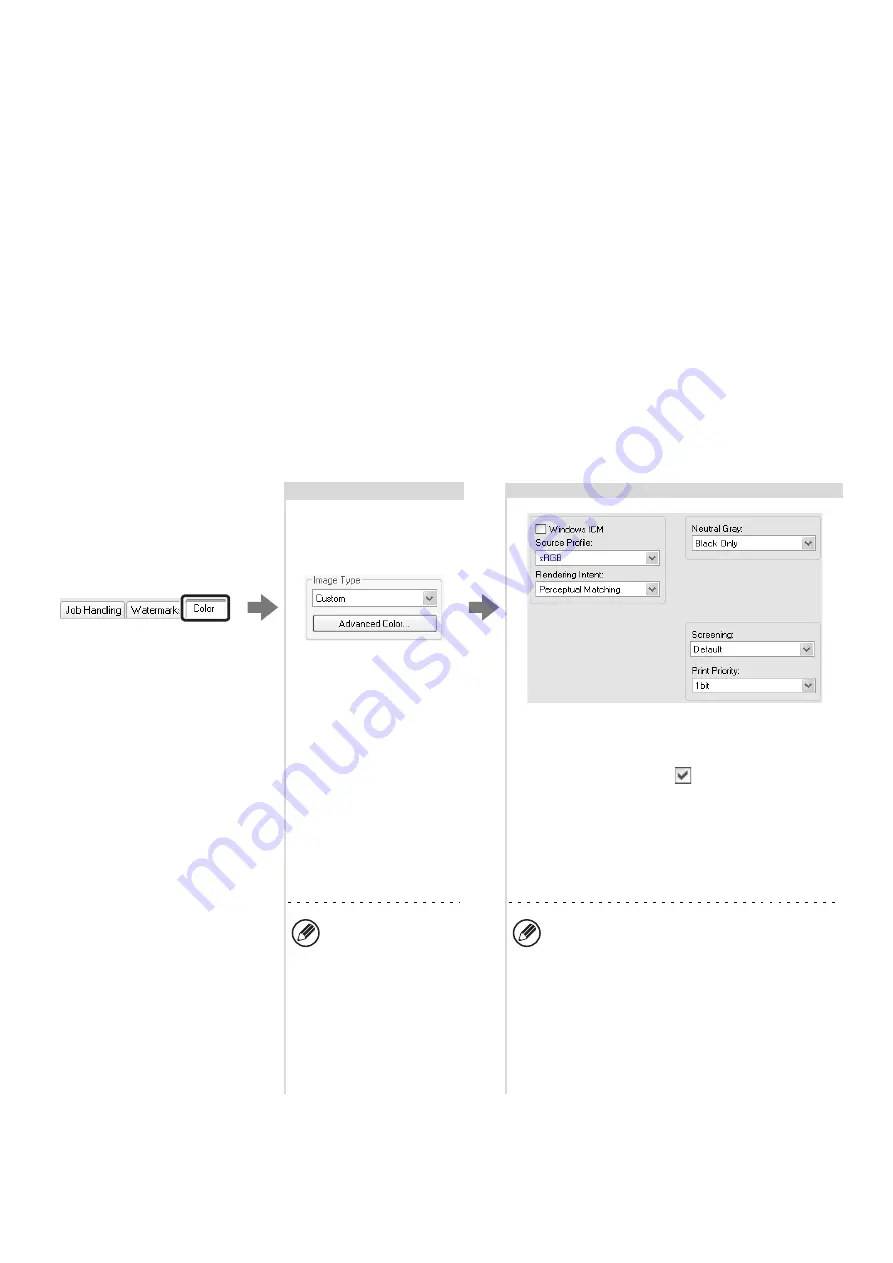
27
SELECTING COLOR SETTINGS TO MATCH THE IMAGE
TYPE (Image Type)
Preset color settings are available in the machine's printer driver for [Graphics], [Photo], and other image types. These
enable printing using the most suitable color settings for the color image type.
If you wish to select advanced settings, click the [Advanced Color] button. The advanced color settings allow you to
configure settings to match the printing purpose of the color image, such as color management settings and the
screening setting that adjusts the expression of color tones.
The following items can be configured in the advanced color management settings:
• [Windows ICM] checkbox: Color management method
• "Source Profile": Select the color profile used to display the image on the computer screen.
• "Rendering Intent": Standard value used when converting the color balance of the image displayed on the computer
screen to a color balance that can be printed by the machine.
• "Screening": Select the most suitable image processing method for the image being printed.
• "Neutral Gray": Select the toner color used to print gray areas.
• "Print Priority": Select whether you wish to give priority to image quality or speed when printing.
Selecting the settings:
The settings are on the
[Color] tab.
Select the color image
type.
A document type to
match your purpose can
be selected from the
pull-down menu.
If you wish to select
advanced settings, click
the [Advanced Color]
button.
Select the advanced color settings.
If you wish to perform color management using
Windows ICM in your operating system, select the
[Windows ICM] checkbox
. To configure
advanced color management settings such as
"Source Profile", select the desired settings from the
menus.
To configure all
the advanced
color settings,
select [Custom]
from the pull-down
menu and then
click the
[Advanced Color]
button.
The settings that can be selected vary
depending on the printer driver type. The PS
printer driver also allows you to select the
Black Overprint function, which prevents
whitening of the outline of black text, and the
CMYK Simulation function, which allows you
to perform color adjustment to obtain a result
similar to that of the process color ([Default]
is set to "SWOP".) ink used by a printing
press.
Summary of Contents for MX 3501N - Color Laser - Copier
Page 1: ...User s Guide MX 3500N MX 3501N MX 4500N MX 4501N MX 2300N MX 2700N MODEL ...
Page 2: ...System Settings Guide MX 3500N MX 3501N MX 4500N MX 4501N MX 2300N MX 2700N MODEL ...
Page 173: ... mx4500_us_ins book 44 ページ 2005年10月31日 月曜日 午前11時57分 ...
Page 174: ... mx4500_us_ins book 45 ページ 2005年10月31日 月曜日 午前11時57分 ...
Page 176: ...Document Filing Guide MX 3500N MX 3501N MX 4500N MX 4501N MX 2300N MX 2700N MODEL ...
Page 223: ...Scanner Guide MX 3500N MX 3501N MX 4500N MX 4501N MX 2300N MX 2700N MODEL ...
Page 354: ...MX4500 US SCN Z2 Scanner Guide MX 3500N MX 3501N MX 4500N MX 4501N MX 2300N MX 2700N MODEL ...
Page 355: ...Printer Guide MX 3500N MX 3501N MX 4500N MX 4501N MX 2300N MX 2700N MODEL ...
Page 415: ...MX4500 US PRT Z2 Printer Guide MX 3500N MX 3501N MX 4500N MX 4501N MX 2300N MX 2700N MODEL ...
Page 416: ...Facsimile Guide MX FXX1 MODEL ...
Page 605: ...MX FXX1 MODEL MX4500 US FAX Z2 Facsimile Guide ...
Page 606: ...Copier Guide MX 3500N MX 3501N MX 4500N MX 4501N MX 2300N MX 2700N MODEL ...
Page 775: ...MX4500 US CPY Z1 Copier Guide MX 3500N MX 3501N MX 4500N MX 4501N MX 2300N MX 2700N MODEL ...
Page 843: ...MX4500 US USR Z1 User s Guide MX 3500N MX 3501N MX 4500N MX 4501N MX 2300N MX 2700N MODEL ...






























