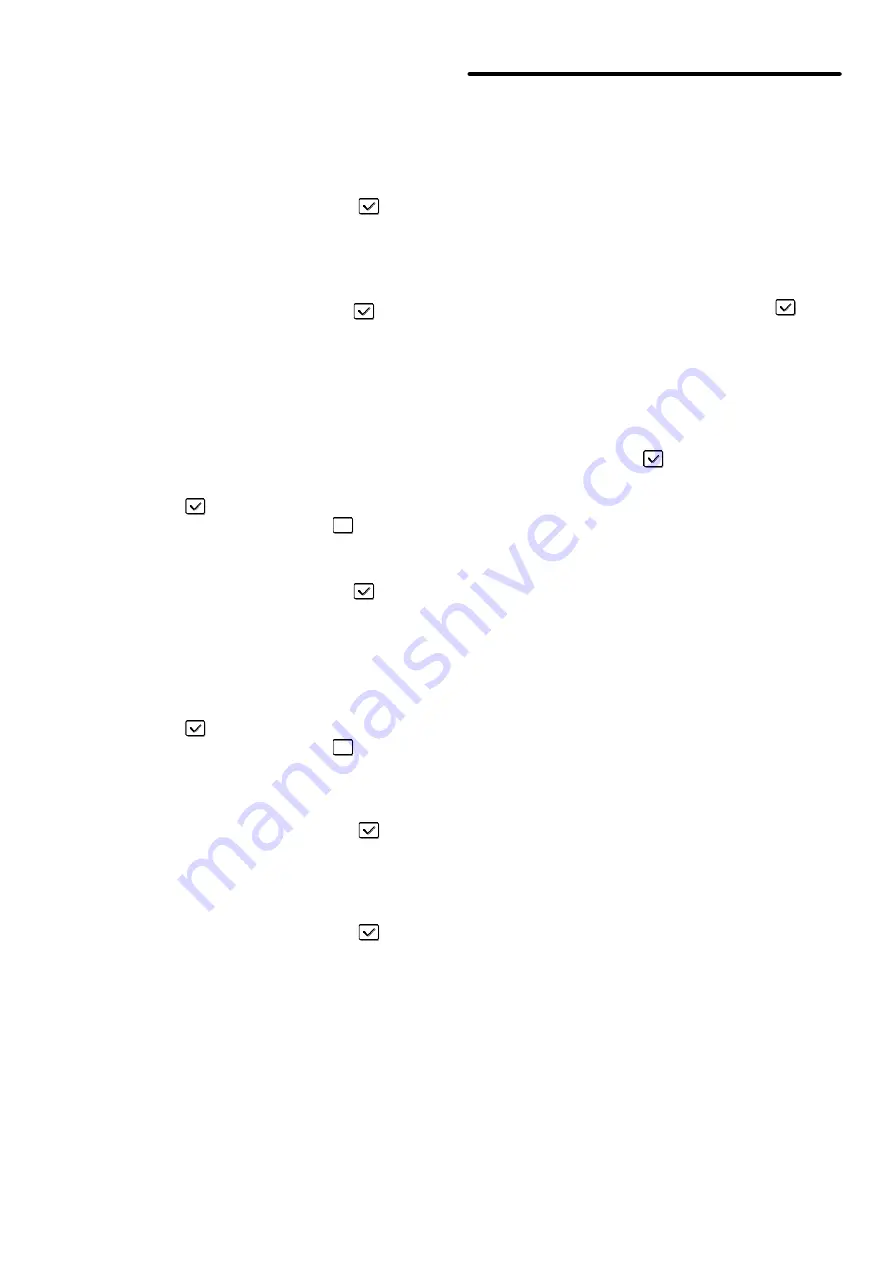
121
Settings to Disable Transmission
These settings are used to disable the following
transmission operations.
Disable [Resend] on Fax/Image Send Mode
Disable the use of the [Resend] key on the basic
screen of image send mode.
To enable this setting, select the checkbox
and
touch the [OK] key.
Disable selection from the Address Book
This is used to disable selecting the destination from
the Address Book.
To use this setting, select the checkboxes
of the
desired items from the following and touch the [OK]
key.
• E-mail
• FTP
• Desktop
• Network Folder
• Internet Fax
• Fax
(When the [Select/Cancel All] key is touched, all
settings become
. When the key is touched in the
checked condition, all settings become
.)
Disable Direct Entry
This prohibits the direct entry of the address.
To use this setting, select the checkboxes
of the
desired items from the following and touch the [OK]
key.
• E-mail
• Internet Fax
• Fax
(When the [Select/Cancel All] key is touched, all
settings become
. When the key is touched in the
checked condition, all settings become
.)
Disable PC-I-Fax Transmission
(When Internet fax expansion kit is installed.)
Disable transmission from PC-I-Fax.
To enable this setting, select the checkbox
and
touch the [OK] key.
Disable PC-Fax Transmission
(When the facsimile expansion kit is installed.)
Disable transmission from PC-Fax.
To enable this setting, select the checkbox
and
touch the [OK] key.
Document Filing Settings
Disable Stamp for Reprinting
When a stored file is called up and printed, this setting
prohibits the selection of a "Stamp" setting in the
special modes. If a stamp setting is already selected,
it will not be possible to change the stamp setting.
This function can be used to prevent inconsistencies
in the printed information, such as that of the original
date in the file and the date the file is called up and
printed.
To enable this setting, select the checkbox
and
touch the [OK] key.
Batch Print Settings
When printing files by batch printing, this setting is
used to prohibit the selection of the [All Users] key
and the [User Unknown] key in the user selection
screen.
Select the checkboxes
of the items below that
you wish to prohibit and touch the [OK] key.
• Selection of [All Users] is not allowed.
• Selection of [User Unknown] is not allowed.
Summary of Contents for MX 3501N - Color Laser - Copier
Page 1: ...User s Guide MX 3500N MX 3501N MX 4500N MX 4501N MX 2300N MX 2700N MODEL ...
Page 2: ...System Settings Guide MX 3500N MX 3501N MX 4500N MX 4501N MX 2300N MX 2700N MODEL ...
Page 173: ... mx4500_us_ins book 44 ページ 2005年10月31日 月曜日 午前11時57分 ...
Page 174: ... mx4500_us_ins book 45 ページ 2005年10月31日 月曜日 午前11時57分 ...
Page 176: ...Document Filing Guide MX 3500N MX 3501N MX 4500N MX 4501N MX 2300N MX 2700N MODEL ...
Page 223: ...Scanner Guide MX 3500N MX 3501N MX 4500N MX 4501N MX 2300N MX 2700N MODEL ...
Page 354: ...MX4500 US SCN Z2 Scanner Guide MX 3500N MX 3501N MX 4500N MX 4501N MX 2300N MX 2700N MODEL ...
Page 355: ...Printer Guide MX 3500N MX 3501N MX 4500N MX 4501N MX 2300N MX 2700N MODEL ...
Page 415: ...MX4500 US PRT Z2 Printer Guide MX 3500N MX 3501N MX 4500N MX 4501N MX 2300N MX 2700N MODEL ...
Page 416: ...Facsimile Guide MX FXX1 MODEL ...
Page 605: ...MX FXX1 MODEL MX4500 US FAX Z2 Facsimile Guide ...
Page 606: ...Copier Guide MX 3500N MX 3501N MX 4500N MX 4501N MX 2300N MX 2700N MODEL ...
Page 775: ...MX4500 US CPY Z1 Copier Guide MX 3500N MX 3501N MX 4500N MX 4501N MX 2300N MX 2700N MODEL ...
Page 843: ...MX4500 US USR Z1 User s Guide MX 3500N MX 3501N MX 4500N MX 4501N MX 2300N MX 2700N MODEL ...
















































