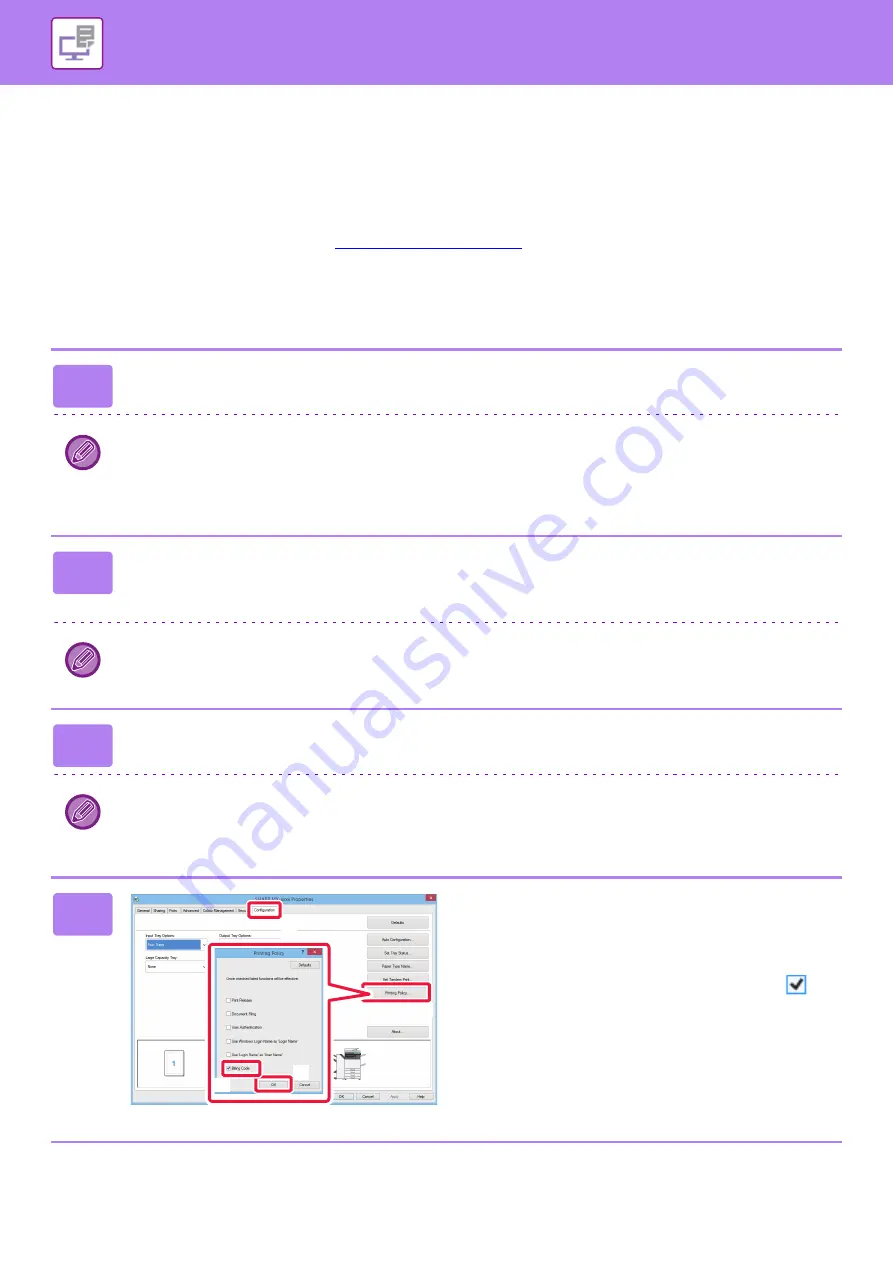
3-92
►
SPECIFYING A BILLING CODE USING THE
PRINTER DRIVER
You can enter a billing code using the printer of the machine.
When using the printer, you can only enter a billing code by directly typing it in.
For an overview of a billing code, refer to "
".
Enable billing code
This setting is required only in the Windows environment. (Always usable under Mac OS environment)
1
Right-click the [Start] button, then select [Control Panel].
• In Windows Vista, click the [Start] button, then select [Control Panel] - [Printers].
• In Windows Server 2003, click the [Start] button, then click [Printers and Faxes].
• In Windows 7, select [Start]
→
[Devices and Printers], right-click the printer driver icon of the machine, and click
[Printer Properties].
2
Click [Devices and Printers] from [Hardware and Sound].
When [Custom Stamp] is selected in "Registered Type", a full-colour, non-transparent stamp image is registered. When
[Custom watermark] is selected, a single-colour, transparent watermark image is registered.
In Windows Server 2003/Vista, click the printer driver icon of the machine.
3
Click [Printer Properties].
• In Windows Vista, click the [Organize] menu, then click [Properties].
• In Windows Server 2003, click the [File] menu, then click [Properties].
• In Windows 7, select [Start]
→
[Devices and Printers], and right-click the printer driver icon of the machine.
4
Specify a billing code
(1) Click the [Options] tab.
(2) Click the [Printing Policy] button.
(3) Set the [Billing Code] check box to
,
(4) then click the [OK] button.Click the [OK]
button.
(2)
(1)
(3)
(4)






























