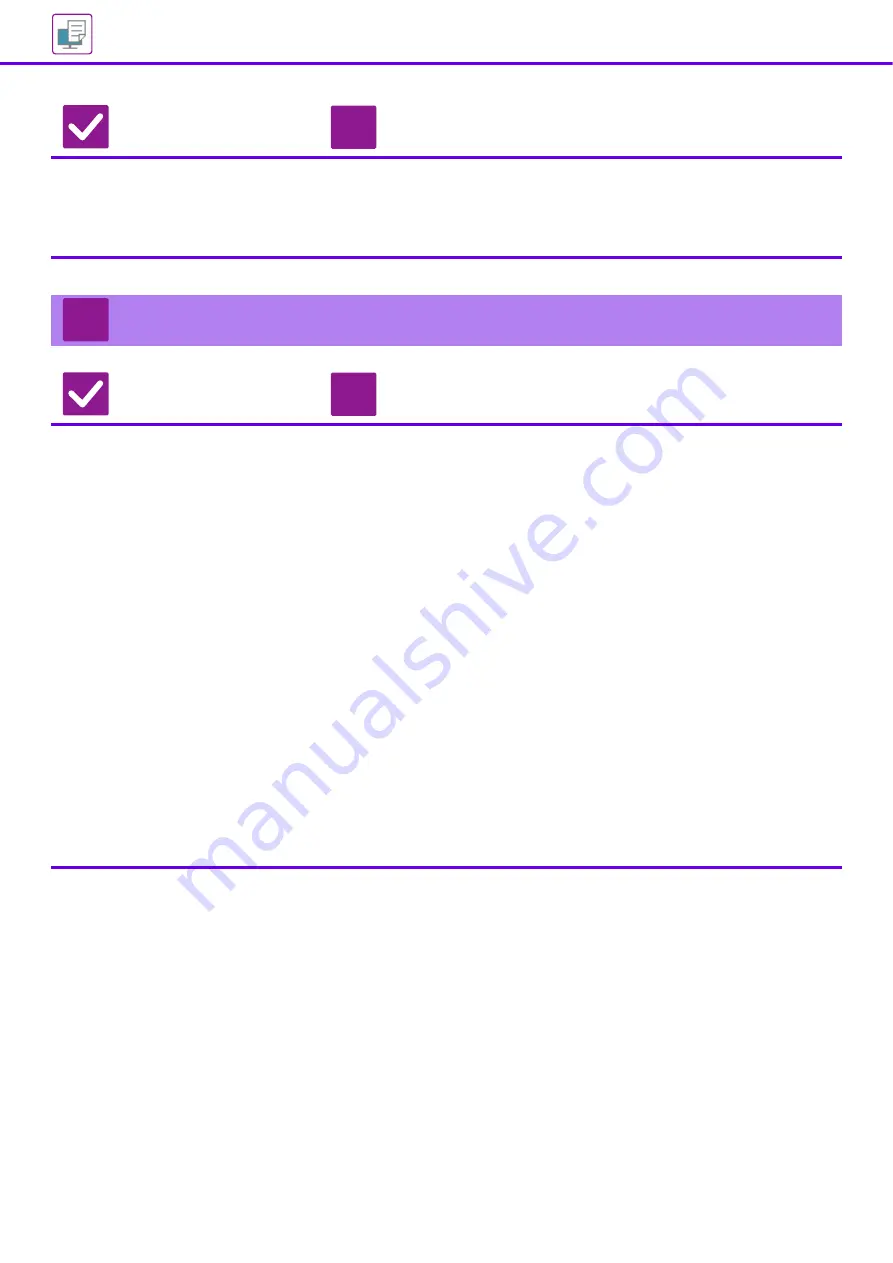
34
Is the correct binding position
selected for 2-sided printing?
■
Be sure to set the appropriate binding position.
When 2-sided printing is performed, every other page is printed upside down
when tablet binding is selected for the binding position.
Windows: The setting is selected in the [Main] tab of the printer driver.
Mac OS: The setting is selected in the [Layout] menu of the print window.
MANY GARBLED CHARACTERS ARE PRINTED
Check
Solution
Is your computer or the machine in an
unstable state?
■
Cancel printing, restart your PC and the machine, and try printing again.
If there is only a small amount of free space remaining in the memory or hard
drive of your PC, or if a large number of jobs have been spooled on the machine
and only a small amount of free space remains, text may be printed as garbled
characters.
To cancel printing:
• Windows:
Double-click the printer icon that appears at the lower right of the task bar and
click "Cancel All Documents" (or "Purge Print Documents") in the [Printer]
menu.
• Mac OS:
Double-click the name of the machine in the printer list, select the job that you
wish to delete, and delete it.
• At the machine:
Tap the job status display on the operation panel, tap the [Print] tab to change
the screen, tap the key of the print job that you wish to delete, and tap the
[Stop/Delete] key. A message will appear to confirm the cancelation. Tap the
[Cancel] key.
If some printed characters are still garbled after restarting, ask your administrator
to lengthen the timeout setting of [I/O Timeout] in the setting mode.
"Setting mode (administrator)"
→
[System Settings]
→
[Printer Settings]
→
[Condition Settings]
→
[I/O Timeout].
If garbled characters are being still printed after the above measures are taken,
remove and then reinstall the printer driver.
Check
Solution
!
?
!
Summary of Contents for MX 3070
Page 56: ...2015K EN1 ...






























