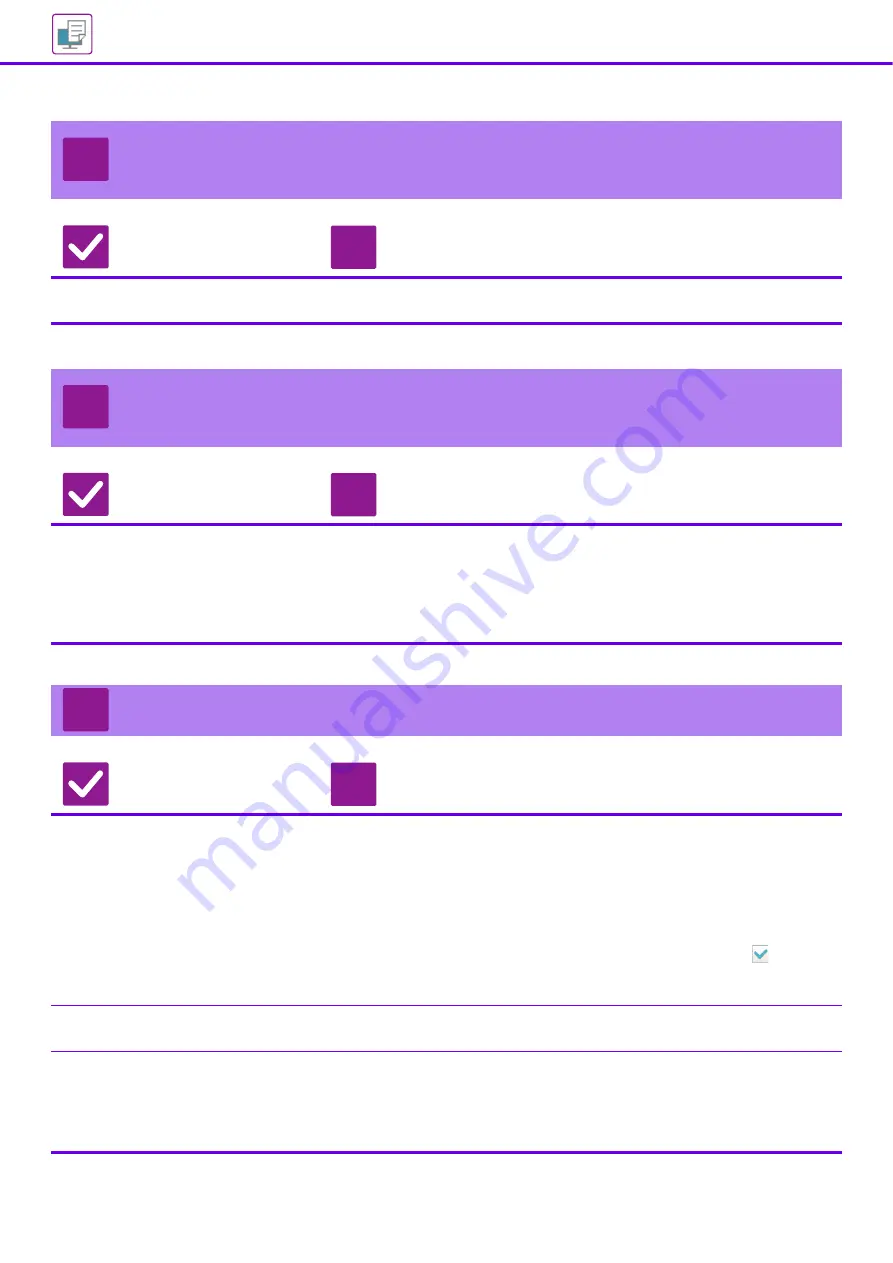
30
I DON'T KNOW HOW TO SWITCH BETWEEN
COLOR AND BLACK & WHITE PRINTING
Check
Solution
The color mode setting is configured
in the printer driver.
■
The setting is selected in the [Main] tab of the printer driver. For color, select
[Color]. For black & white, select "Grayscale".
I DON'T KNOW HOW TO PRINT ON SPECIAL
MEDIA (POSTCARDS, ENVELOPES, ETC.)
Check
Solution
Load postcards in tray 1 or the
bypass tray. Load envelopes or other
special media in the bypass tray.
■
Load postcards in tray 1 or the bypass tray. Load special media such as
envelopes in the bypass tray. After loading the media, set the paper size and
paper in [Tray Settings] in the home screen. For more information on paper
settings, see the "User's Manual" . When you have completed the settings on the
machine, set the "Original Size" and "Paper Size" approriately on the [Main] tab
of the printer driver.
2-SIDED PRINTING DOES NOT TAKE PLACE
Check
Solution
Does the paper type setting of the
selected tray specify a type of paper
that cannot be used for 2-sided
printing?
■
Check "Paper Tray Settings" in the setting mode.
"Setting mode"
→
[System Settings]
→
[Common Settings]
→
[Paper Settings]
→
[Tray Settings/ Paper Settings]
→
[Paper Tray Settings]
→
[Tray Registration]
→
[Feeding Approved Job]
Check the [Tray Settings] in the home screen.
Tap the selected tray, and in the screen that appears, tap the [Paper Property]
key.
If the [Disable Duplex] checkbox in the paper properties screen is
, the tray
cannot be used for duplex printing. Change the paper type to a type that can be
used for duplex printing.
Are you using a special size or type of
paper?
■
For the paper types and sizes that can be used for two-sided printing, see
"SPECIFICATIONS" in User's Manual.
Have functions been disabled by the
administrator?
■
Check with your administrator.
Some functions may have been disabled in the setting mode. Check with your
administrator.
When user authentication is enabled, the functions that you can use may be
restricted in your user settings. Check with your administrator.
?
!
?
!
?
!
Summary of Contents for MX 3070
Page 56: ...2015K EN1 ...






























