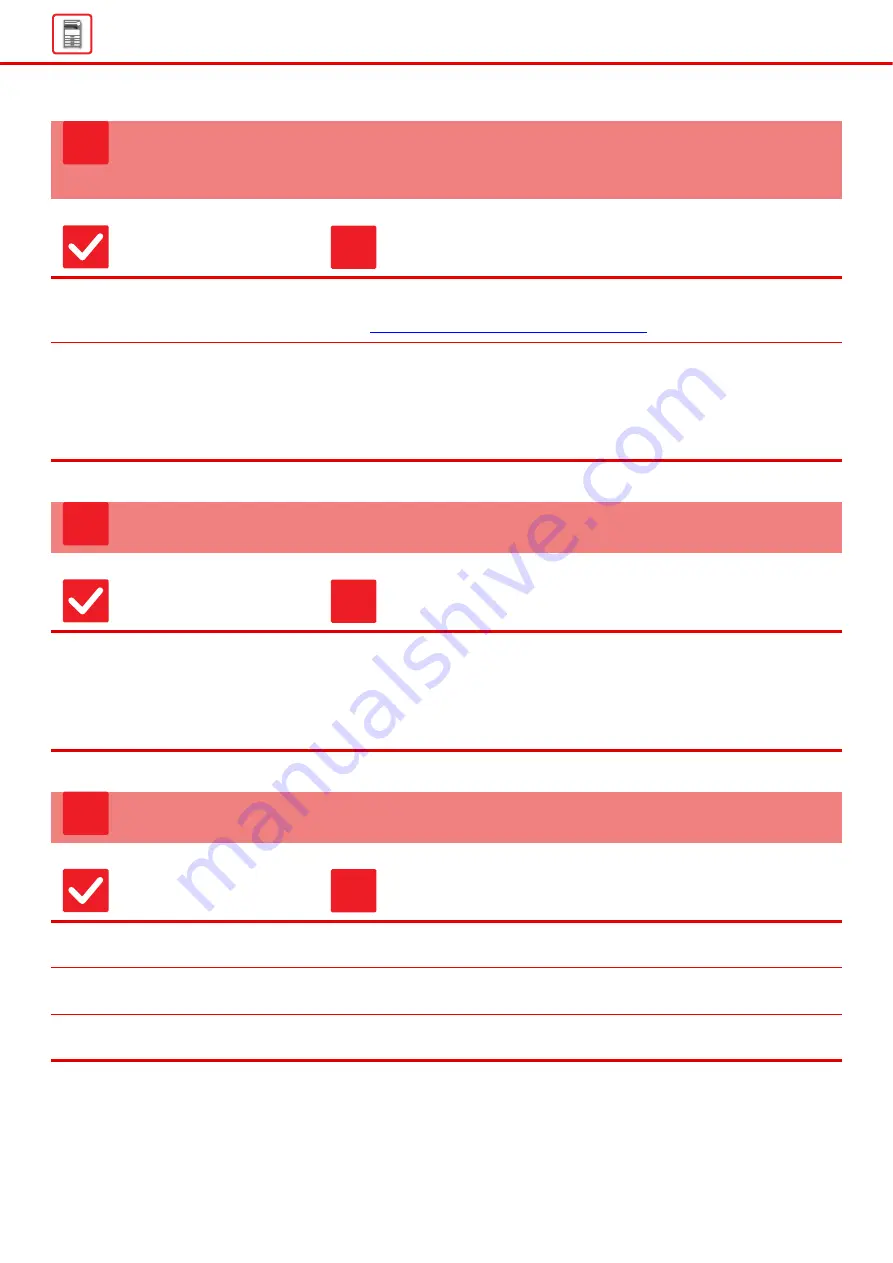
14
PAPER DOES NOT FEED FROM THE PAPER
TRAY
Check
Solution
Is the paper loaded correctly into the
paper tray?
■
Set the guides to the size of the paper.
Make sure the height of the paper does not exceed the indicator line.
►
Placing the original and adding paper (page 5)
Has the tray been prohibited in some
modes (copy, print, fax, image send,
document filing)?
■
Check the settings in [Paper Tray Settings] and see if checkmarks appear in the
checkboxes of each mode ([Feeding Approved Job]). Functions without a
checkmark cannot be used for printing using that tray.
"Setting mode"
→
[System Settings]
→
[Common Settings]
→
[Paper Settings]
→
[Tray Settings/ Paper Settings]
→
[Paper Tray Settings]
→
[Tray Registration]
→
[Feeding Approved Job]
I DON'T KNOW HOW TO CHANGE THE PAPER SIZE
Check
Solution
Set the paper size used in each tray in
the tray settings.
■
The "Tray Settings" key can be found in the home screen.
Tap this key to display the tray settings screen.
Tap the tray whose paper size you want to change, select the paper type, and
then tap the [Size] tab. Select the paper size and tap the [OK] key.
If you loaded a special size of paper in the bypass tray, tap the [Direct Entry] key
after tapping the [Size] tab, enter the paper size manually, and tap the [OK] key.
THE IMAGE IS SKEWED ON THE PAPER
Check
Solution
Is too much paper loaded into the
bypass tray?
■
Do not load more than the maximum number of sheets.
The maximum number of sheets varies depending on the paper type setting.
Are the bypass tray guides adjusted
to the width of the paper?
■
Adjust the bypass tray guides to the width of the paper.
Are the original guides adjusted to the
width of the paper?
■
Adjust the original guides to the width of the paper.
?
!
?
!
?
!
Summary of Contents for MX 3070
Page 56: ...2015K EN1 ...





























