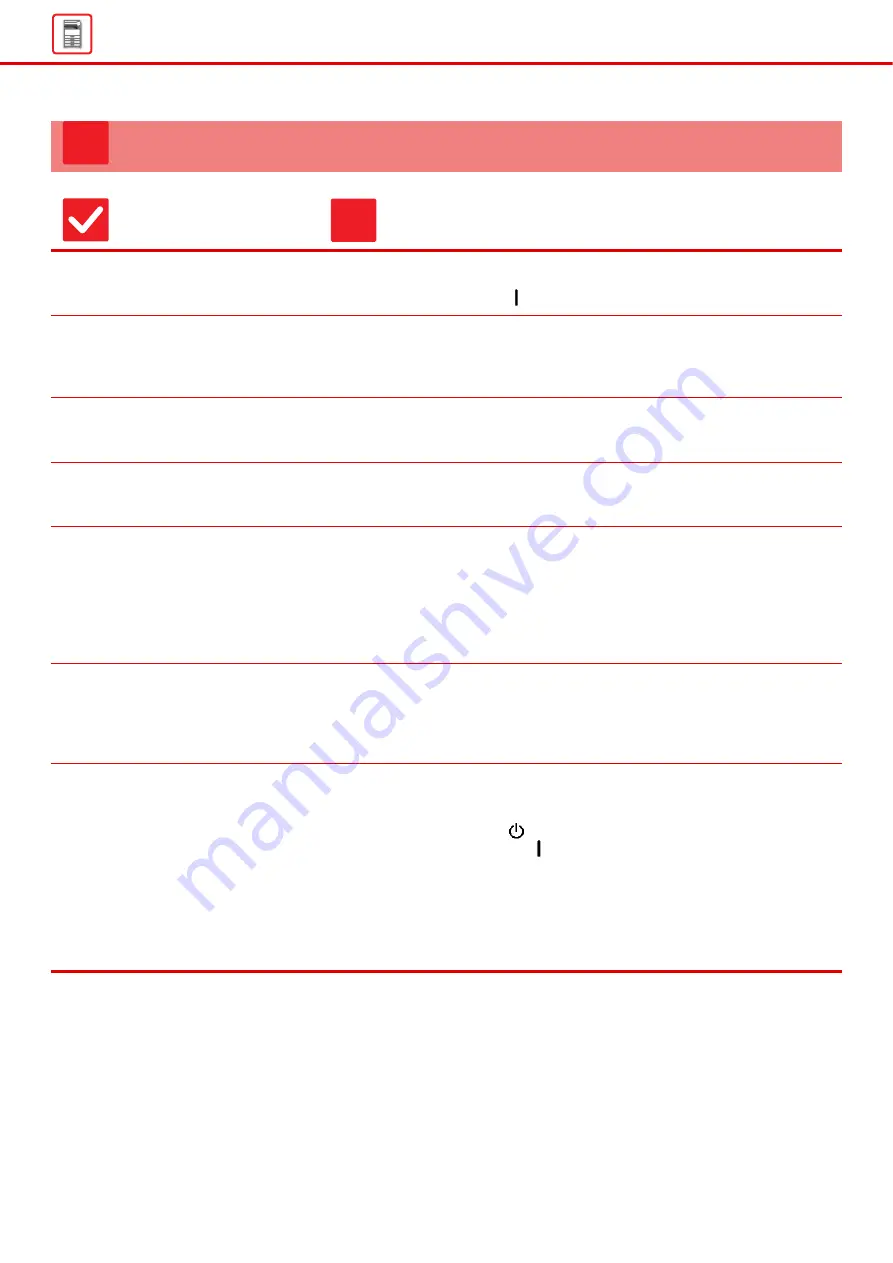
10
THE OPERATION PANEL CANNOT BE USED
Check
Solution
Is the main power indicator lit?
■
If the main power indicator is not lit up, turn the machine's power on.
Make sure that the power plug is firmly inserted in the power outlet, switch the
main power switch to the "
" position,
Did you just power on the machine?
■
Wait until a message appears indicating that the machine is ready.
After the [Power] button is turned on, the machine requires some time to
complete warmup operation. During warmup operation, functions can be
selected, but a job cannot be run.
Is the [Power Save Mode] button
blinking?
■
Auto Power Shut-Off mode has activated. To return the machine to normal
operation, press the [Power Save Mode] button. For more information, see the
"User's Manual" .
Is a cover open or a device separated
from the machine?
■
Read the message and take appropriate actions.
A warning message will appear when a cover is open or a device is separated
from the machine.
Did login fail three times in a row?
■
After operation unlocks, log in using the correct user information.
When [A Warning when Login Fails] is enabled in the setting mode and login fails
3 times in a row, a warning will be displayed and user authentication operation
will lock for 5 minutes.
(If you do not know your user information, contact your administrator.)
"Setting mode"
→
[User Control]
→
[Default Settings]
→
[A Warning when Login Fails]
Does a message appear indicating
that Auto Login failed?
■
Check with your administrator.
Auto Login failed due to network or other problems. If you are the administrator,
tap the [Administrator Password] key, log in as an administrator, and temporarily
change the auto login settings in the setting mode. (Restore the changed settings
to their original state after the problems have been solved.)
Does the message "Call for service.
Code:xx-xx*." appear in the touch
panel?
*Letters and numbers appear in xx-xx.
■
Turn on the machine power again.
■
Make sure that the background color of the job status display at the upper right
corner of the touch panel is gray, and press the [Power] button and then turn the
main power switch to the "
" position. Wait at least 10 seconds and then turn
the main power switch to the "
" position.
■
If the message still appears after switching the [Power] button and the main
power switch off and on several times, it is likely that a failure has occurred that
requires service. In this event, stop using the machine, unplug the power plug,
and contact your dealer or nearest SHARP Service Department. (When
contacting your dealer or nearest SHARP Service Department, inform them of
the displayed error code.)
?
!
Summary of Contents for MX 3070
Page 56: ...2015K EN1 ...











































