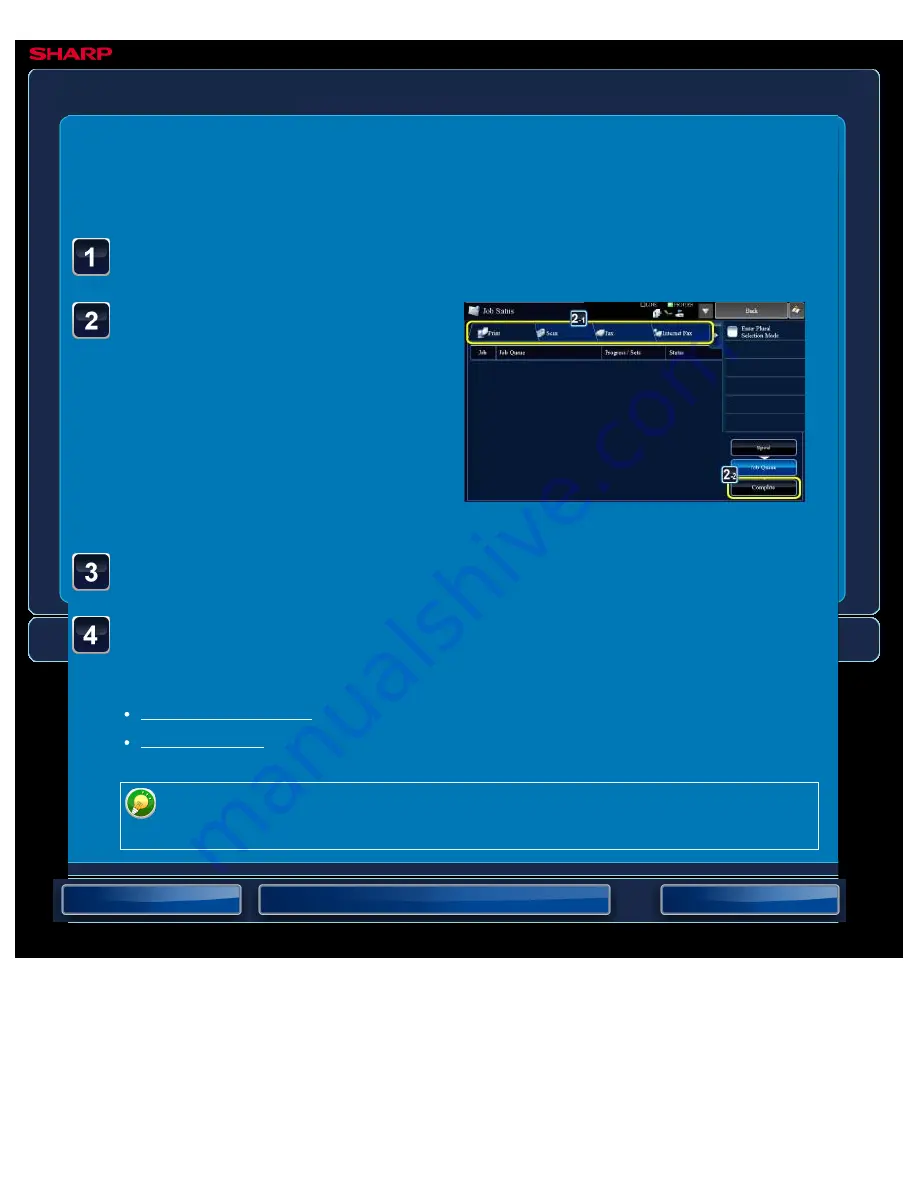
OPERATION GUIDE - RETRIEVING AND USING A FILE FROM THE JOB STATUS SCREEN
file:///G|/Documents/Products/MX2610_3110_3610N/Operation%20Manual/MX3610OP_0122A1/mx3610_ex_ope/contents/06-032b.htm[24/03/2011 3:03:06 PM]
MX-2610N / MX-3110N / MX-3610N
RETRIEVING AND USING A FILE FROM THE JOB STATUS
SCREEN
DOCUMENT FILING
<
4
steps in all >
Tap the tab with a file to be
retrieved, and tap the
[Complete] key.
Tap the job status display.
Tap the key of the desired file from the completed job.
Tap the [Send] or [Change Setting to Print] key on the action
panel.
To view detailed information on a file, select the file, and then tap the [Check
Details of Selected Job] key on the action panel.






























