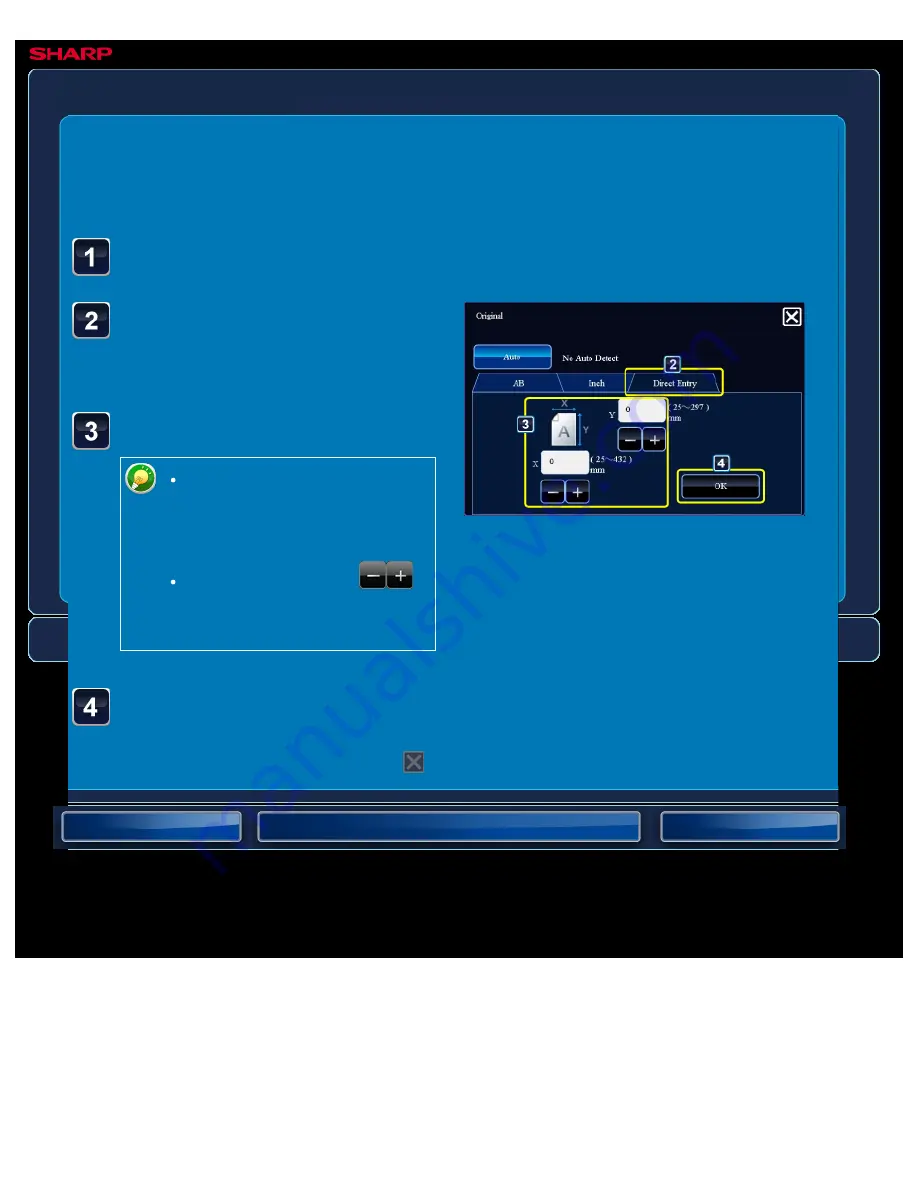
OPERATION GUIDE - SPECIFYING THE ORIGINAL SCAN SIZE USING NUMERIC VALUES
file:///G|/Documents/Products/MX2610_3110_3610N/Operation%20Manual/MX3610OP_0122A1/mx3610_ex_ope/contents/05-040b.htm[24/03/2011 3:01:47 PM]
MX-2610N / MX-3110N / MX-3610N
SPECIFYING THE ORIGINAL SCAN SIZE USING NUMERIC
VALUES
IMAGE SEND
<
4
steps in all >
After tapping the "Scan
Size" key, tap the [Direct
Entry] key.
Specify the original size.
Tap the areas displaying width
and height sizes respectively,
and enter the sizes using the
numeric keys.
It is convenient to use
to finely adjust the entered
size.
Tap the [Original] key.
Tap the [OK] key.
On the base screen, check that the specified size is displayed on the [Original] key.
After the settings are completed, tap
twice.






























