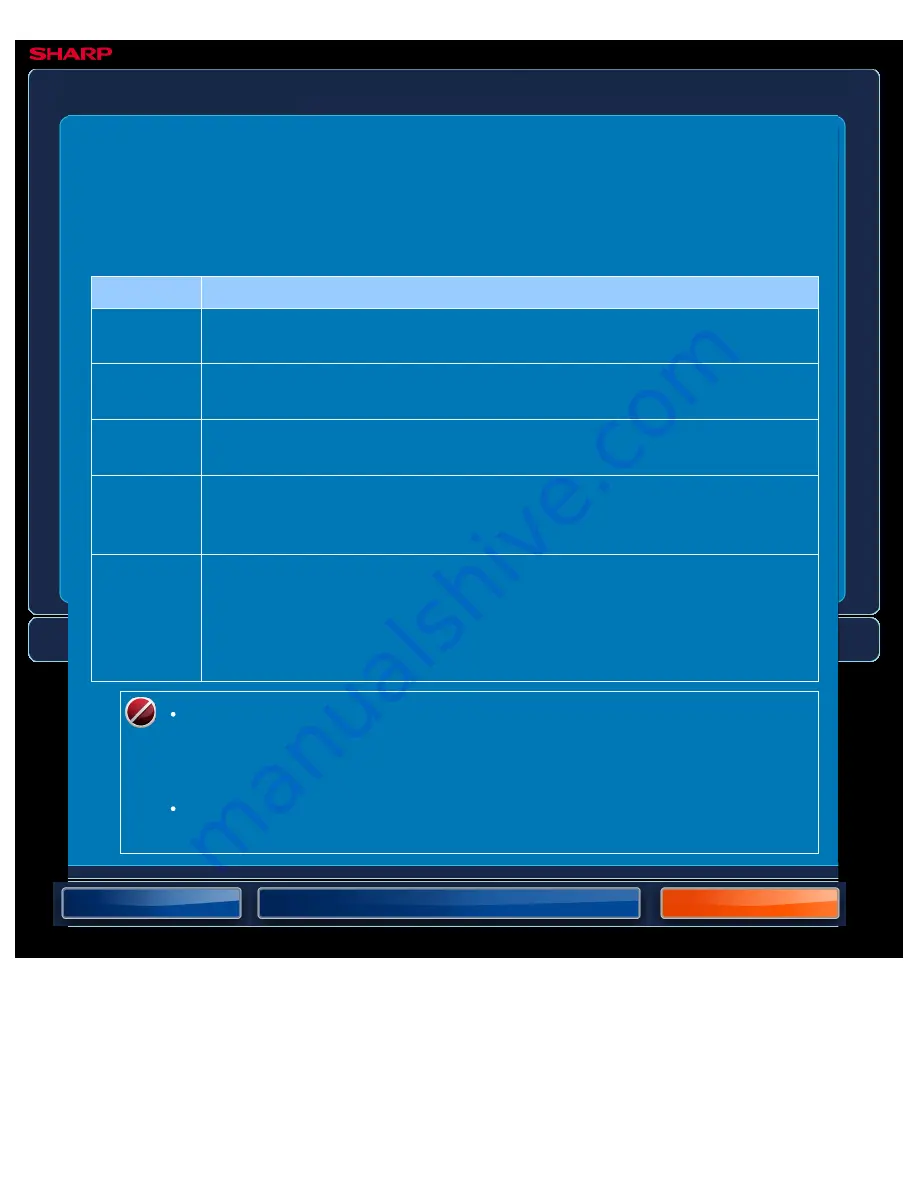
OPERATION GUIDE - CHANGING THE RESOLUTION
file:///G|/Documents/Products/MX2610_3110_3610N/Operation%20Manual/MX3610OP_0122A1/mx3610_ex_ope/contents/04-049a.htm[24/03/2011 3:00:17 PM]
MX-2610N / MX-3110N / MX-3610N
CHANGING THE RESOLUTION
FAX
The resolution can be specified to match the characteristics of the original, such as text or
photo, the size of the text, and the darkness of the image.
Resolution settings
Resolution Suggestion
Standard
Select this setting when your original consists of normal-sized text (like the text
in this manual).
Fine
Select this setting when your original has small text or diagrams with fine lines.
The original will be scanned at twice the resolution of the [Standard] setting.
Super Fine
Select this setting when your original has intricate pictures or diagrams.
A higher-quality image will be produced than with the [Fine] setting.
Ultra Fine
Select this setting when your original has intricate pictures or diagrams.
This setting gives the best image quality. However, transmission will take
longer than with the other settings.
Half Tone
Select this setting when your original is a photograph or has gradations of
colour (such as a colour original).
This setting will produce a clearer image than [Fine], [Super Fine], or [Ultra
Fine] used alone.
Halftone cannot be selected when [Standard] is used.
When using the automatic document feeder, the resolution setting cannot be
changed once scanning has begun. (However, when "Job Build" or "Preview
Setting" in "Others" is used, the resolution can be changed each time a new set
of originals is inserted.)
When a fax is sent at [Ultra Fine], [Super Fine], or [Fine] resolution, a lower
resolution will be used if the receiving machine does not have that resolution.






























