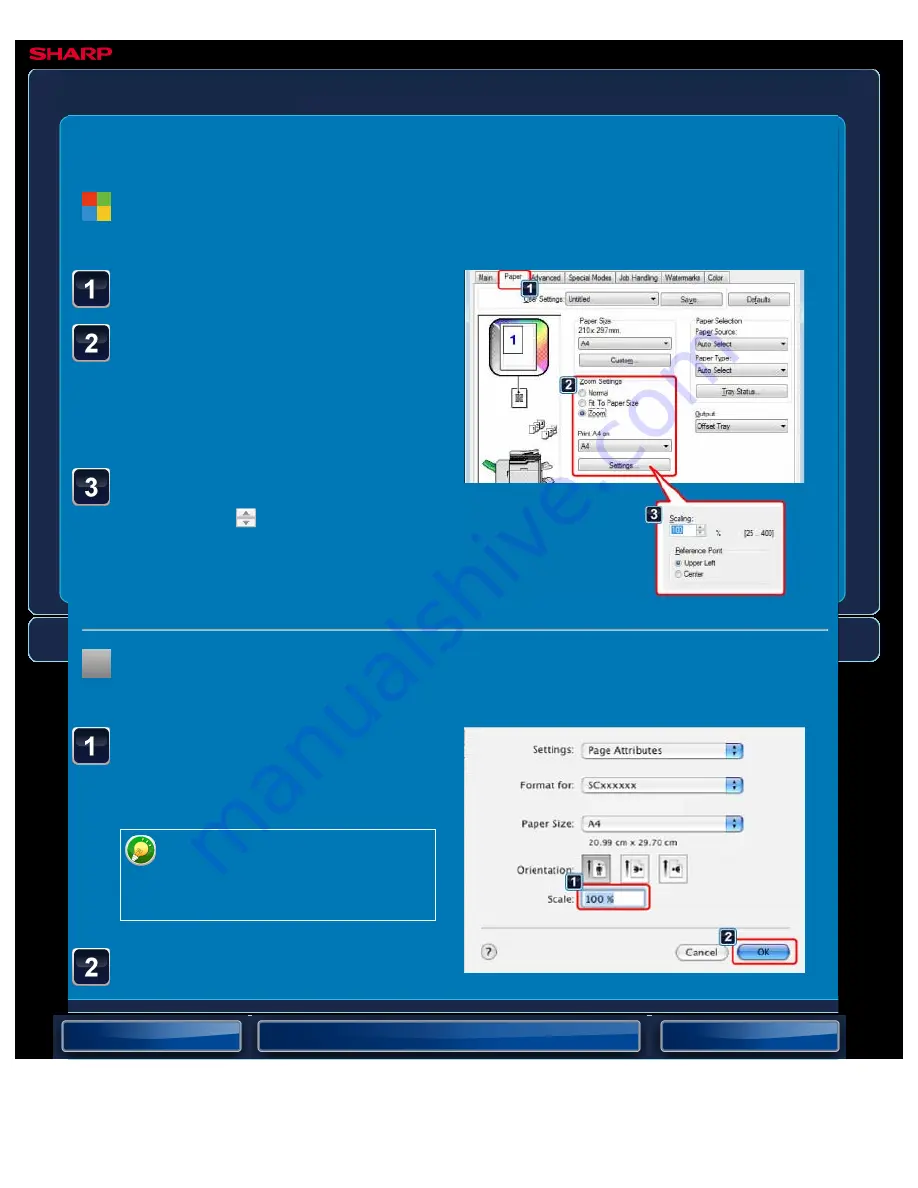
OPERATION GUIDE - ENLARGING/REDUCING THE PRINT IMAGE
file:///G|/Documents/Products/MX2610_3110_3610N/Operation%20Manual/MX3610OP_0122A1/mx3610_ex_ope/contents/03-026b.htm[24/03/2011 2:59:00 PM]
MX-2610N / MX-3110N / MX-3610N
ENLARGING/REDUCING THE PRINT IMAGE
Zoom setting/enlarge
or reduce
PRINTER
Click the [Paper] tab.
Select [Zoom] and click the
[Settings] button.
From the pull-down menu, select the
actual paper size to be used for printing.
Enter the percentage.
By clicking the
button, you can
specify the value in increments of 1%. In
addition, select [Upper Left] or [Center]
for the base point on the paper.
Select [Page Setup] from
the [File] menu and enter
the ratio (%).
In Mac OS 9, select [Page Setup]
from the [File] menu and enter
the ratio (%).
Click the [OK] button.
Windows
< 3 steps in all >
Macintosh
< 2 steps in all >






























