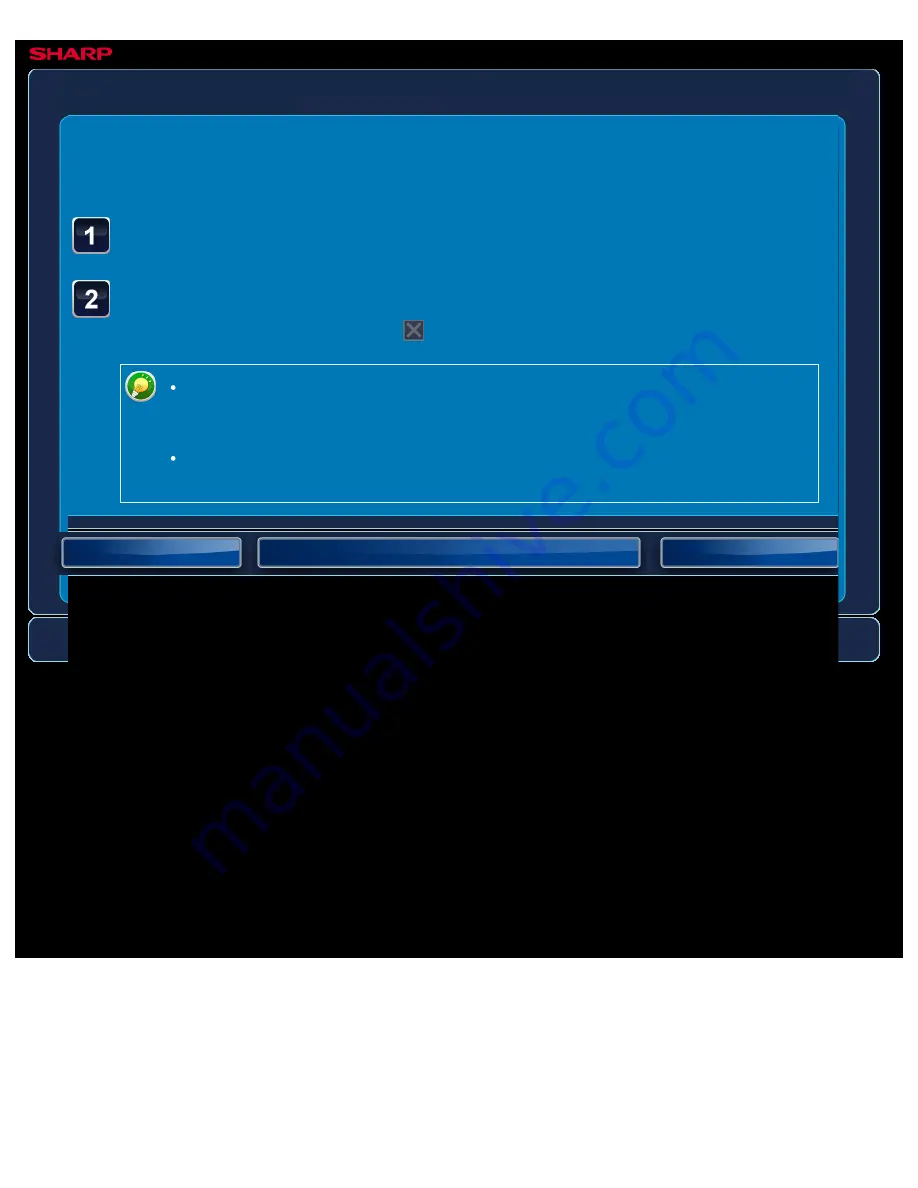
OPERATION GUIDE - PUNCH SETTING
file:///G|/Documents/Products/MX2610_3110_3610N/Operation%20Manual/MX3610OP_0122A1/mx3610_ex_ope/contents/02-086b.htm[24/03/2011 2:58:27 PM]
MX-2610N / MX-3110N / MX-3610N
PUNCH SETTING
COPYING
<
2
steps in all >
Tap the [Others>>] key, and tap the [Punch] key.
Tap the [On] key.
After the settings are completed, tap
and [<<Back] keys in sequence.
Selecting the Offset check box outputs the sorted paper sheets while shifting
them set by set to enable the user to easily remove each set from the output
tray.
To change the output tray, tap the [Output Tray] key, and select the output
destination.






























