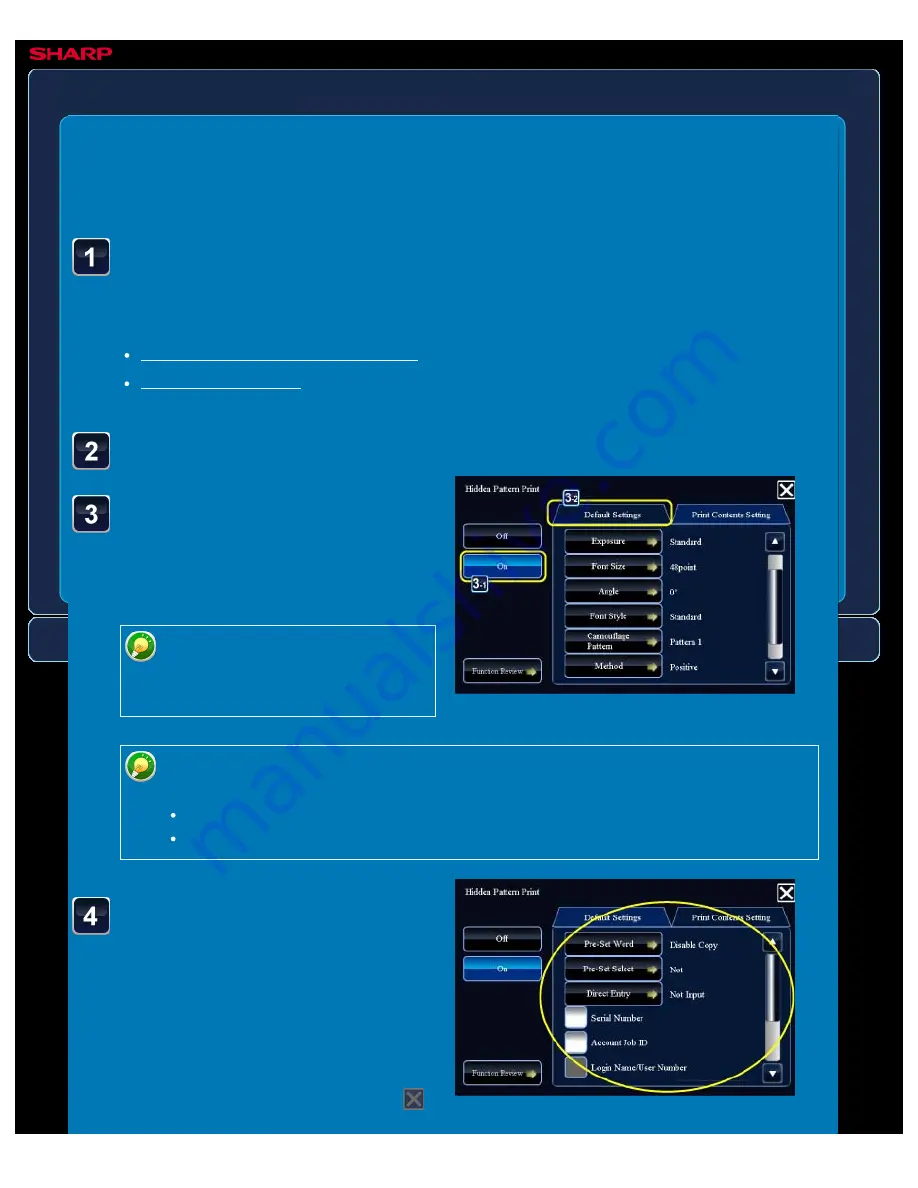
OPERATION GUIDE - PADDING UNAUTHORIZED COPY PREVENTION DATA
file:///G|/Documents/Products/MX2610_3110_3610N/Operation%20Manual/MX3610OP_0122A1/mx3610_ex_ope/contents/02-062b.htm[24/03/2011 2:58:12 PM]
MX-2610N / MX-3110N / MX-3610N
PADDING UNAUTHORISED COPY
PREVENTION DATA
Pattern print
COPYING
<
6
steps in all >
Tap the [On] key, and
specify each item in the
[Default Settings] tab as
required.
We recommend you to select the
[Character stand out] option for
the "Print Method".
Specify each item in the
[Print Contents Setting] tab
as required.
To specify print settings, you can select
the required one from pre-set text or use
the soft keyboard. You can also print
serial number and account job ID.
After the settings are completed, tap
Place the original and tap the [Preview] key.
Place the original in the document feeder tray of the automatic document feeder, or on the
document glass.
Tap the [Others>>] key, and tap the [Pattern Print ] key.
The black background pattern is printed in the following cases even when you set
the [Print Colour] to "Magenta" or "Cyan":
If the colour mode is set to "B/W"
If the black and white mode is determined automatically.






























