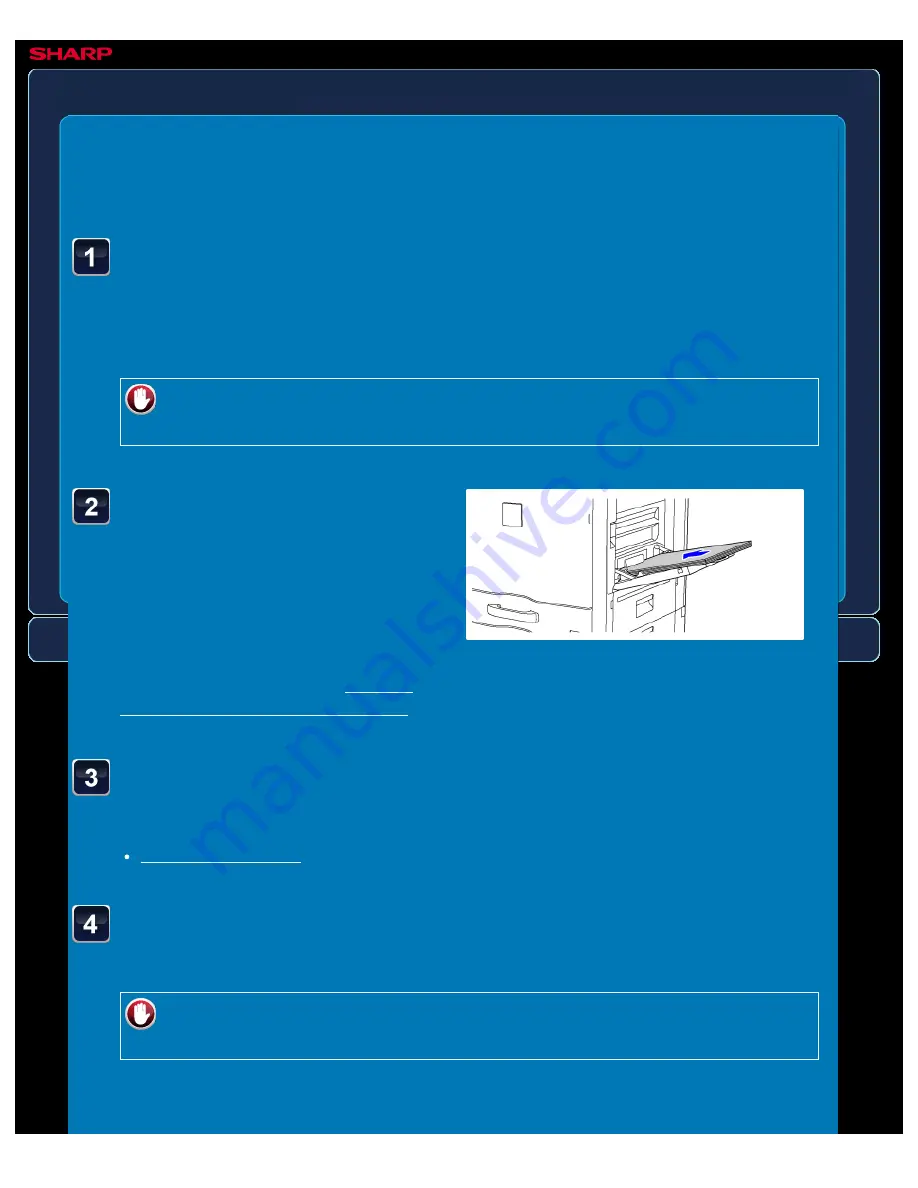
OPERATION GUIDE - COPYING 11" X 17" (A3) ORIGINALS WITH NO EDGE CUT-OFF
file:///G|/Documents/Products/MX2610_3110_3610N/Operation%20Manual/MX3610OP_0122A1/mx3610_ex_ope/contents/02-048b.htm[24/03/2011 2:57:54 PM]
MX-2610N / MX-3110N / MX-3610N
COPYING A3 (11" x 17") ORIGINALS WITH
NO EDGE CUT-OFF
A3 (12" x 18") full
bleed copy
COPYING
<
5
steps in all >
Place A3W (12" x 18") paper
into the bypass tray.
Pull out the extension guide, adjust it to
the width of A3W (12" x 18") paper, and
place the paper on the bypass tray.
After loading A3W (12" x 18") paper into
the bypass tray, configure the bypass
tray settings as explained in "MAKING
COPIES USING THE BYPASS TRAY".
Tap the [Others>>] key, and tap the [A3 (12" x 18") full bleed
copy] key.
A checkmark appears on the icon.
After the settings are completed, tap the [<< Back] key.
To cancel A3 (12" x 18") full bleed copy setting:
Tap the [A3 (12" x 18") full bleed copy] key to uncheck it.
Place the original on the document glass, and tap the
[Preview] key.
Check the preview image in the preview screen.
Check whether or not settings produce the required results.
To cancel all settings:
Tap the [CA] key.






























