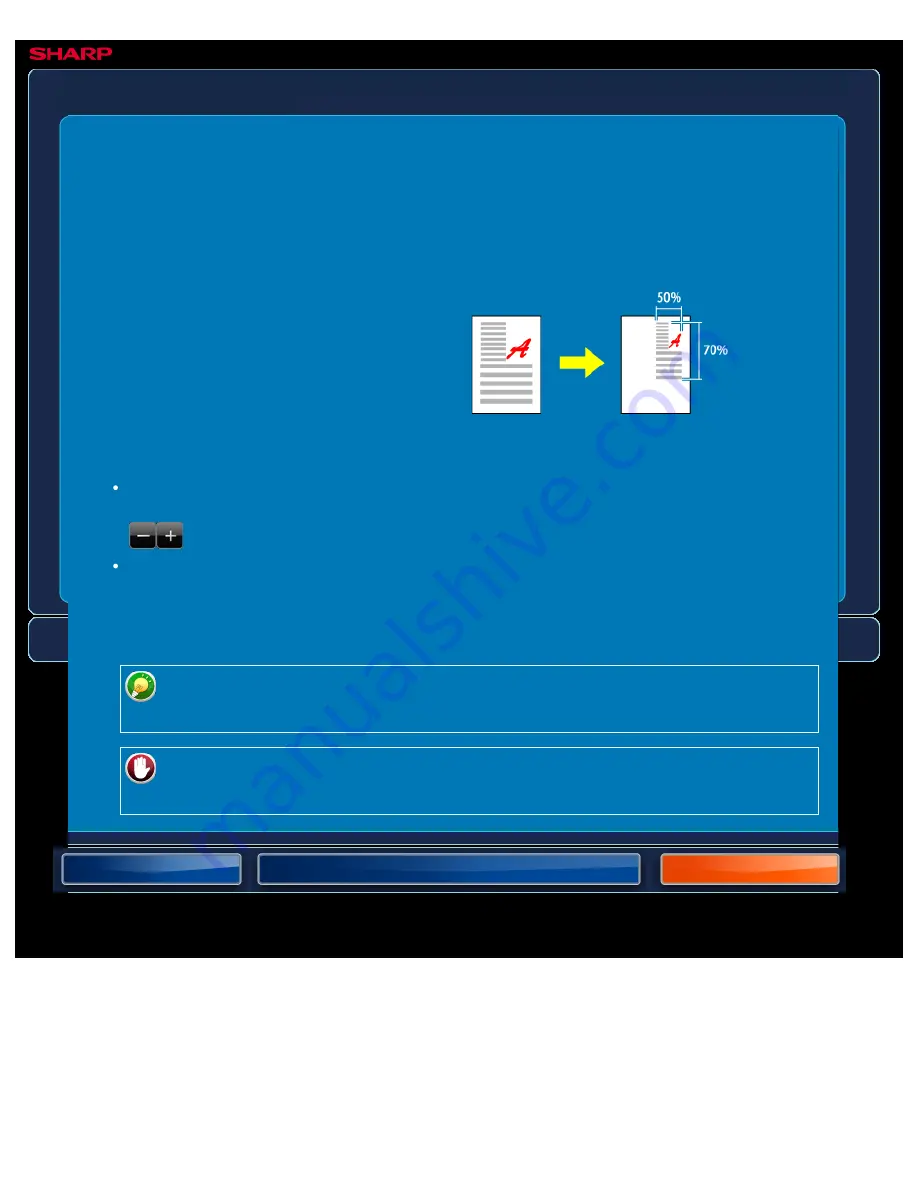
OPERATION GUIDE - ENLARGING/REDUCING THE LENGTH AND WIDTH SEPARATELY
file:///G|/Documents/Products/MX2610_3110_3610N/Operation%20Manual/MX3610OP_0122A1/mx3610_ex_ope/contents/02-015a.htm[24/03/2011 2:57:21 PM]
MX-2610N / MX-3110N / MX-3610N
ENLARGING/REDUCING THE LENGTH AND WIDTH
SEPARATELY
COPYING
This section explains how to individually
specify the horizontal and vertical copy
ratios.
When 50% is selected for the
horizontal ratio and 70% is selected
for the vertical ratio
The following two methods can be used to specify the ratio.
Using the preset ratio key
Specify any ratio by combination of preset ratio key, which is pre-registered, with the
zoom key, which allows you to adjust the ratio in 1% units.
Specifying the image dimensions
Specify the image sizes of the original and output to automatically obtain the appropriate
ratio.
Enter the vertical and horizontal sizes.
When the automatic document feeder is used, the vertical and horizontal ratio
selection ranges are both between 25% to 200%.
To cancel the XY zoom setting:
Tap the [Zoom] tab or the [Cancel] key.






























