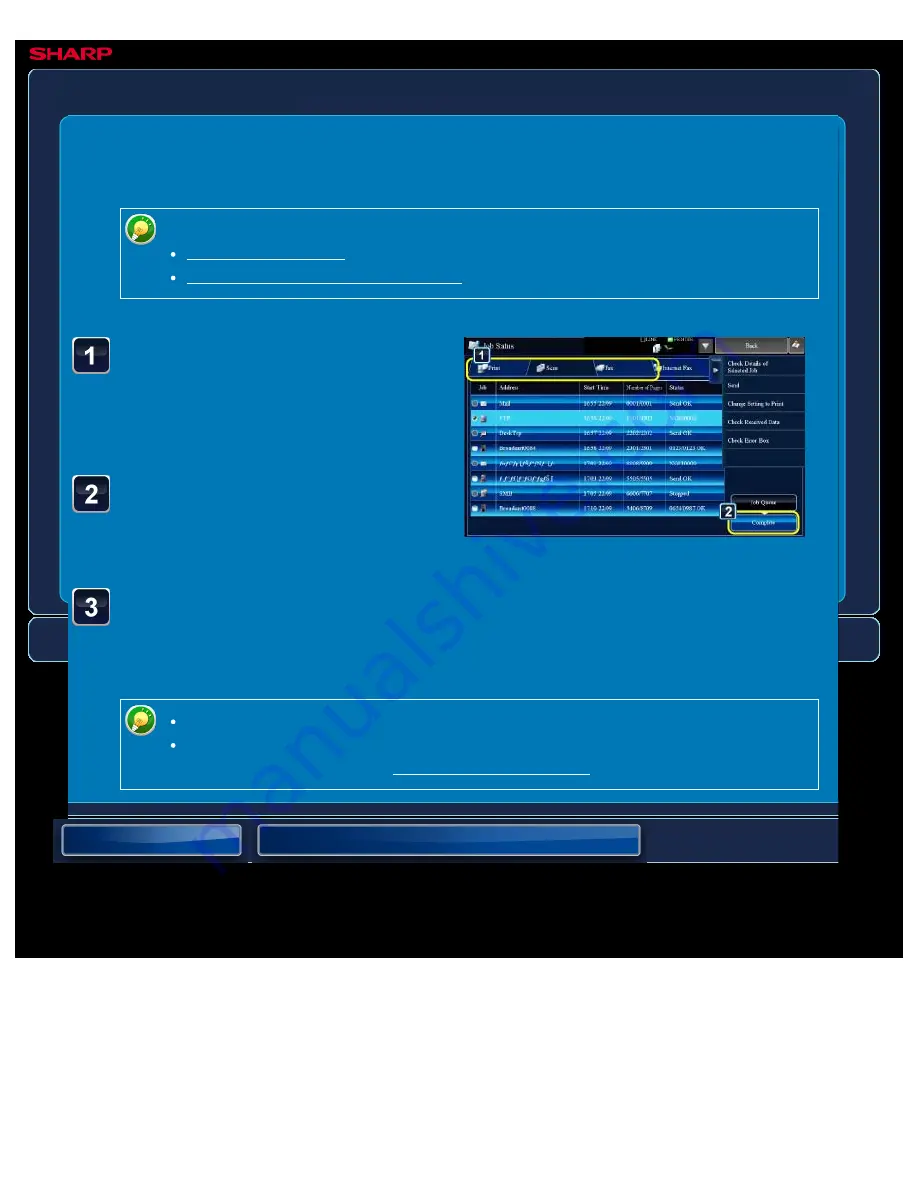
OPERATION GUIDE - CHECKING COMPLETED JOBS
file:///G|/Documents/Products/MX2610_3110_3610N/Operation%20Manual/MX3610OP_0122A1/mx3610_ex_ope/contents/01-065.htm[24/03/2011 2:56:48 PM]
MX-2610N / MX-3110N / MX-3610N
CHECKING COMPLETED JOBS
OPERATIONS COMMON TO ALL MODES
<
3
steps in all >
Tap the job status display
and tap the tab for the job
whose contents you wish
to check.
Tap the [Complete] key.
To check completed jobs, you need to be using document filing.
Tap the job whose contents you wish to check and then tap
the [Check Details of Selected Job] key on the action panel.
Jobs you can check are displayed as keys so that you can tap them.
Different job contents appear in different modes.
For information on the icons displayed on the job keys or the messages
displayed in "Status", see "READING THE JOB LIST".






























