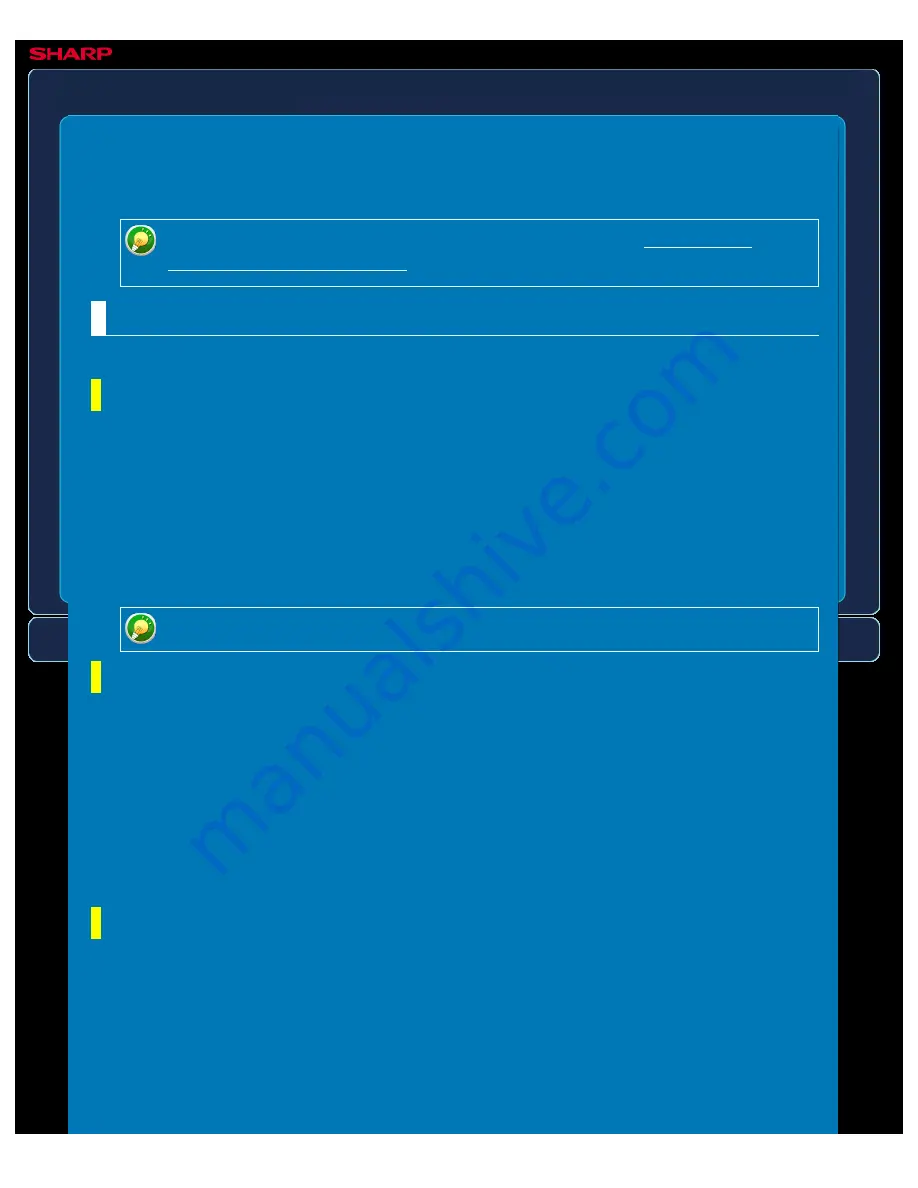
OPERATION GUIDE - SCAN SETTINGS
file:///G|/Documents/Products/MX2610_3110_3610N/Operation%20Manual/MX3610OP_0122A1/mx3610_ex_ope/contents/07-037-02.htm[24/03/2011 3:04:09 PM]
MX-2610N / MX-3110N / MX-3610N
SCAN SETTINGS
SETTING MODE
Settings related to the image send function (Scan, Internet fax, etc.) can be configured.
For an explanation of settings related to the fax function, see "IMAGE SEND
Scan Settings
The following settings are related to the scanner.
Default Sender Set
The information stored here is used if you do not specify [Reply to] in the send settings when
performing Scan to E-mail.
Sender Name
Enter a default sender name (maximum of 20 characters).
Source Address
Enter a default reply address (maximum of 64 characters).
If only the sender name is stored, it will not be used as sender information.
Default Colour Mode Settings
Select a default colour mode setting for both colour and black & white in e-mail address,
network folder, FTP and Desktop.
Specify "Common to scans" unless E-mail is specified.
Auto (Mono2, Greyscale
*
), Full Colour, Greyscale, Mono 2
* When scanning a black and white original with the colour mode set to [Auto]
Disable Change of B/W Setting in Auto Mode:
Disables black & white settings from
the base screen when the colour mode is set to Auto.
Initial File Format Setting
Specify the initial file format for sending a file in E-mail, Network Folder, FTP, or Desktop
mode. Specify "Common to scans" unless E-mail is specified.
File Type
PDF, PDF/A, TIFF, JPEG
*1
, Compact PDF
*2, 5
, Compact PDF (Ultra Fine)
*2, 5
, Compact
PDF/A
*4
, Compact PDF/A (Ultra Fine)
*4
, Encrypt PDF, Encrypt/Compact PDF
*3, 5
,
Encrypt/Compact PDF (Ultra Fine)
*3, 5
, XPS






























