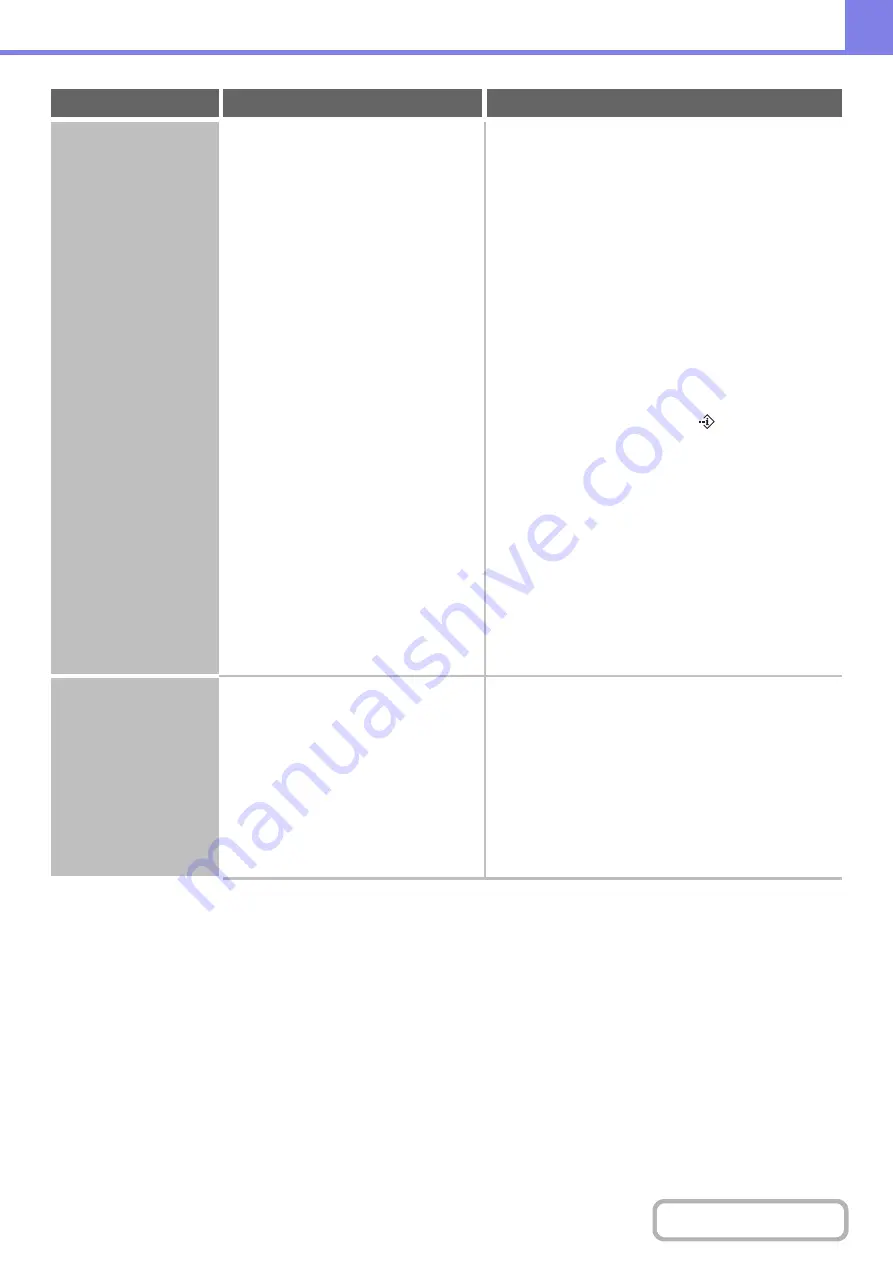
8-21
Many nonsense
characters are printed.
Is your computer or the machine in an
unstable state?
Cancel printing, restart your computer and the
machine, and try printing again.
If little free space remains in the memory or hard drive of
your computer, or many jobs have been spooled on the
machine and it has little free memory remaining, printed
text may turn into nonsense characters.
To cancel printing
Windows:
Double-click the printer icon that appears at the lower
right of the task bar and click "Cancel All Documents"
(or "Purge Print Documents") in the [Printer] menu.
Macintosh:
Double-click the name of the machine in the printer
list, select the job that you wish to delete, and delete
it.
At the machine:
Touch the [JOB STATUS] key (
)
on the touch
panel, touch the [Print Job] tab to change the screen,
touch the key of the print job that you wish to delete,
and touch the [Stop/Delete] key. A message appears
to confirm the cancellation. Touch the [Yes] key.
If nonsense characters are still printed after restarting,
ask your administrator to lengthen the timeout setting of
"I/O Timeout" in the system settings (administrator).
➞
System Settings (Administrator) > "Printer Settings" >
"Interface Settings" > "I/O Timeout"
If nonsense characters are still printed after taking the
above measures, remove and then reinstall the printer
driver.
Second and
subsequent pages are
not output correctly.
Is the size of the data being output too
large?
The PCL printer which is installed as standard may
cause the second and subsequent pages to not be
output correctly if the overall size of the data being
output is too large. If this happens, take the following
steps to remedy the problem.
• Reduce the size of the data by lowering the data
resolution, etc.
• Use the Sharp Advanced Printing Language-c printer
driver. Use the productivity kit for peripheral
equipment.
Problem
Point to check
Solution
Summary of Contents for MX-2314N
Page 11: ...Conserve Print on both sides of the paper Print multiple pages on one side of the paper ...
Page 35: ...Organize my files Delete a file Delete all files Periodically delete files Change the folder ...
Page 284: ...3 19 PRINTER Contents 4 Click the Print button Printing begins ...
Page 836: ...MX2314 GB ZZ Operation Guide MX 2314N MX 2614N MX 3114N MODEL ...






























