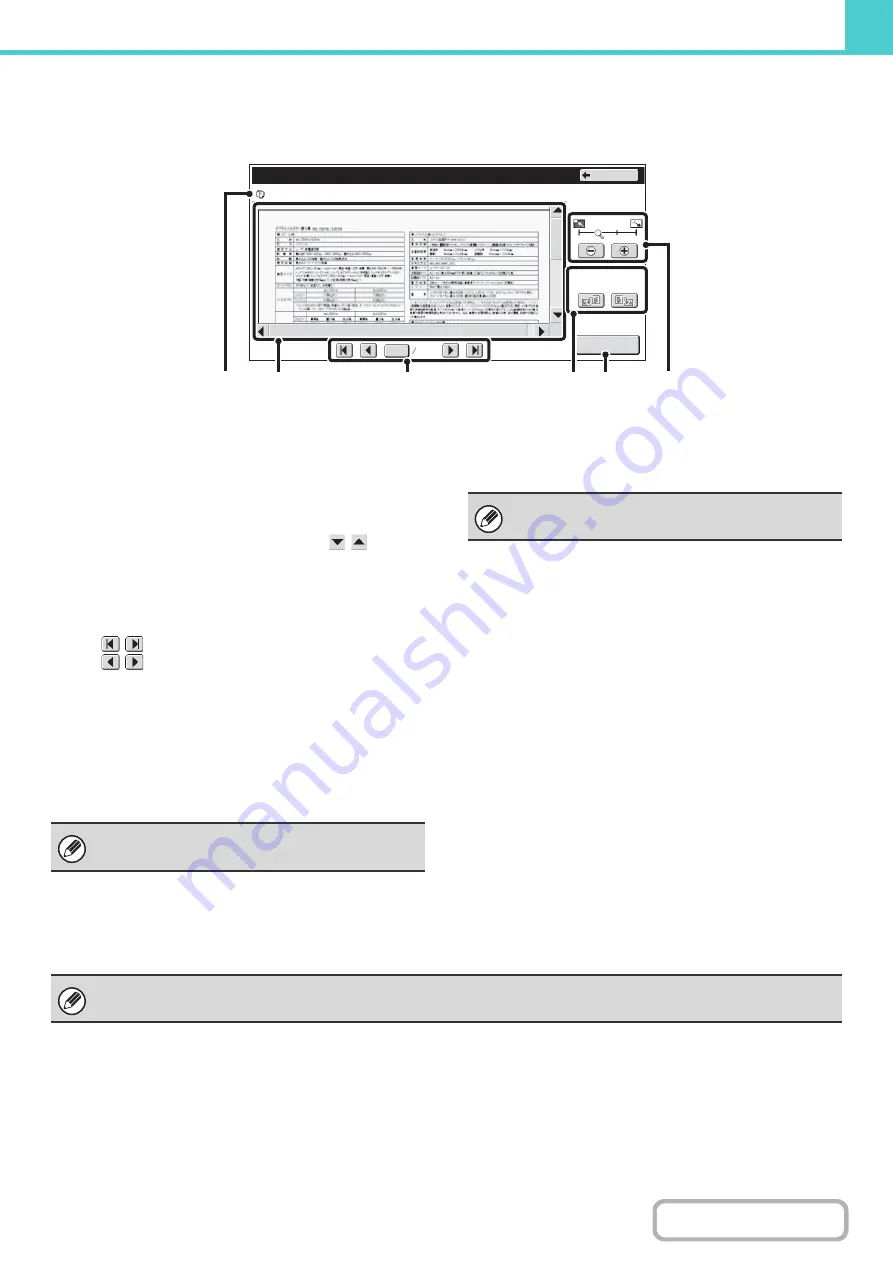
6-45
IMAGE CHECK SCREEN
This section explains the image check screen.
(1)
Information display
This shows information on the displayed image.
(2)
Preview image
This shows an image of the selected file.
If the image is cut off, use the scroll bars at the right and
bottom of the screen to scroll the image. Touch a bar and
slide it to scroll. (You can also touch the
keys to
scroll.)
(3)
Change page keys
When there are multiple pages, use these keys to
change pages.
•
keys: Go to the first or the last page.
•
keys: Go to the previous page or the next
page.
• Page number display: This shows the total number of
pages and the current page
number. You can touch the
current page number key and
enter a number with the
numeric keys to go to that page
number.
(4)
"Display Rotation" key
This rotates the image right or left by 90 degrees. The
rotation applies to all pages in the file, not just the
displayed page.
(5)
[Detail] key
This shows the detailed information screen.
☞
(6)
Display zoom key
Use this to set the zoom ratio of the displayed image.
Changes from the left in the order "Full Page", "Twice",
"4 Times", "8 Times". The setting applies to all pages in
the file, not just the displayed page.
0001
0010
file-01
Name 1
F. Colour
A4
Image Check
Detail
Back
Display Rotation
(3)
(5)
(1)
(2)
(4)
(6)
For a print file, only an image of the first page of the
file is shown; the displayed page cannot be changed.
A print file cannot be rotated.
A preview image is an image for display on the touch panel. It will differ from the actual print result.
Summary of Contents for MX-2314N
Page 11: ...Conserve Print on both sides of the paper Print multiple pages on one side of the paper ...
Page 35: ...Organize my files Delete a file Delete all files Periodically delete files Change the folder ...
Page 284: ...3 19 PRINTER Contents 4 Click the Print button Printing begins ...
Page 836: ...MX2314 GB ZZ Operation Guide MX 2314N MX 2614N MX 3114N MODEL ...






























