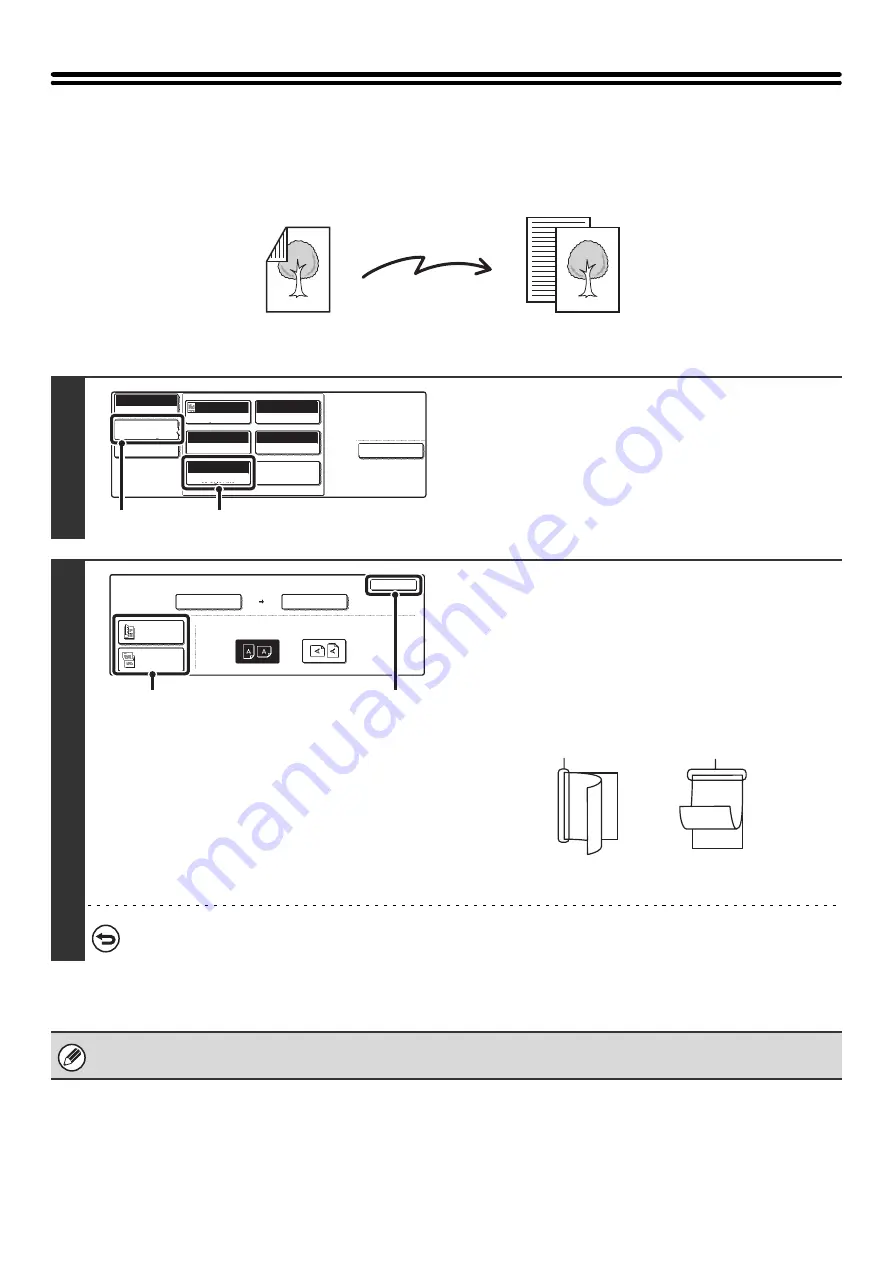
53
AUTOMATICALLY SCANNING BOTH SIDES
OF AN ORIGINAL (2-Sided Original)
The automatic document feeder can be used to automatically scan both sides of an original.
1
Display the original settings screen.
(1) Touch the [Image Settings] key.
(2) Touch the [Original] key.
2
Specify whether the binding style of the
two-sided original is book style or tablet
style.
(1) Touch the [2-Sided Booklet] key or the
[2-Sided Tablet] key.
A book and a tablet are bound as shown below.
(2) Touch the [OK] key.
To cancel two-sided scanning, touch the highlighted key so that it is no longer highlighted.
Two-sided scanning automatically turns off after scanning and transmission are finished.
Two-sided original
Front and reverse sides are scanned
Scan transmission
Special Modes
USB Mem. Scan
Mode Switch
Image
Settings
File Name
Auto
Exposure
200x200dpi
Resolution
TIFF/JPEG
File Format
Mono2/Auto
Color Mode
Special Modes
Original
Auto 8 x11
1
/
2
(1)
(2)
OK
Scan Size
Send Size
100%
Auto
Image Orientation
USB Mem. Scan
Original
Auto 8 x11
1
/
2
2-Sided
Booklet
2-Sided
Tablet
(1)
(2)
A
C
E
G
A B
E F
J
L
K L
Book
Tablet
Summary of Contents for MX-2300N Guide
Page 1: ...User s Guide MX 2300N MX 2700N MODEL ...
Page 67: ...System Settings Guide MX 2300N MX 2700N MODEL ...
Page 192: ...Copier Guide MX 2300N MX 2700N MODEL ...
Page 361: ...Printer Guide MX 2300N MX 2700N MODEL ...
Page 421: ...Scanner Guide MX 2300N MX 2700N MODEL ...
Page 552: ...Facsimile Guide MX FXX1 MODEL ...
Page 741: ...Document Filing Guide MX 2300N MX 2700N MODEL ...






























