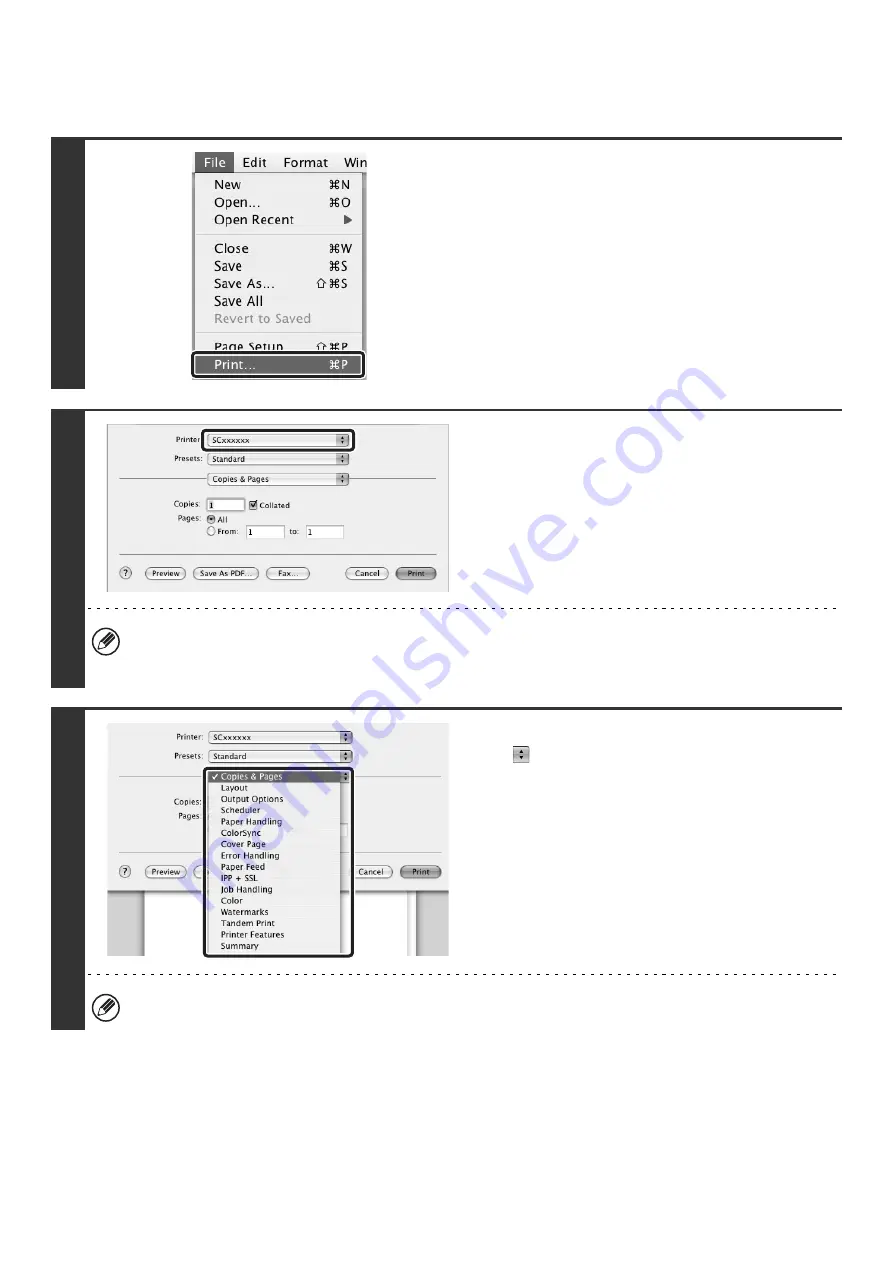
43
1
Select [Print] from the [File] menu of
TextEdit.
2
Make sure that the correct printer is
selected.
• The machine name that appears in the "Printer" menu is normally [SCxxxxxx]. ("xxxxxx" is a sequence of characters
that varies depending on the machine model.)
• The print window varies depending on the operating system version, the printer driver version, and the application.
3
Select print settings.
Click
next to [Copies & Pages] ([General] in Mac OS 9.0
to 9.2.2) and select the settings that you wish to configure
from the pull-down menu. The setting screen of each
selected setting will appear.
The settings vary depending on the operating system version, the printer driver version, and the application.
Summary of Contents for MX-2300N Guide
Page 1: ...User s Guide MX 2300N MX 2700N MODEL ...
Page 67: ...System Settings Guide MX 2300N MX 2700N MODEL ...
Page 192: ...Copier Guide MX 2300N MX 2700N MODEL ...
Page 361: ...Printer Guide MX 2300N MX 2700N MODEL ...
Page 421: ...Scanner Guide MX 2300N MX 2700N MODEL ...
Page 552: ...Facsimile Guide MX FXX1 MODEL ...
Page 741: ...Document Filing Guide MX 2300N MX 2700N MODEL ...






























