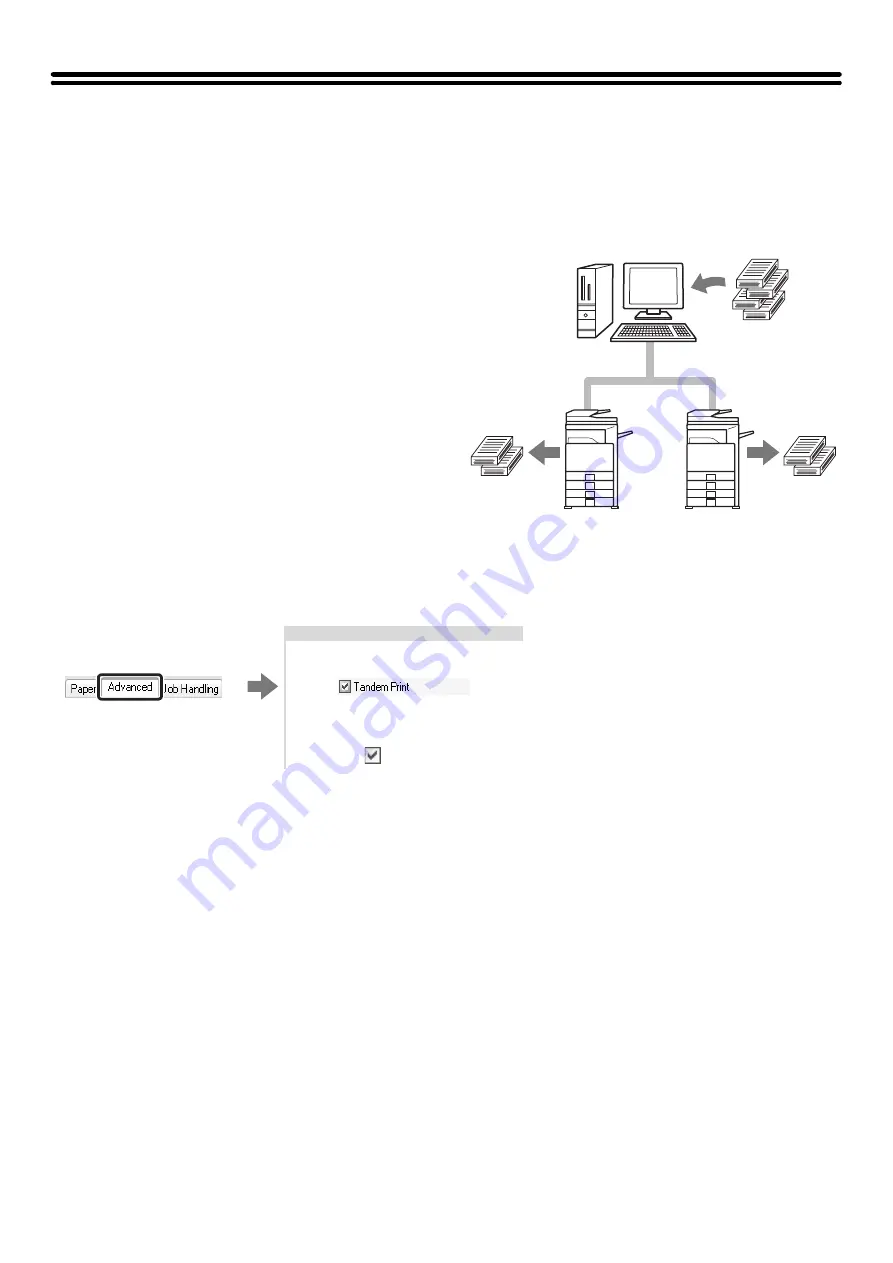
35
CONVENIENT PRINTER FUNCTIONS
USING TWO MACHINES TO PRINT A LARGE PRINT
JOB (Tandem Print)
Two machines are required to use this function.
Tandem Print allows you to divide a large print job
between two machines connected to your network.
The machines simultaneously print each half of the job,
making it possible to shorten the printing time when
printing a large number of sets.
To use Tandem Print, the IP address of the slave
machine configured in "Tandem Connection Setting" of
the machine's system settings (administrator) must be
configured in the printer driver. This can be accomplished
automatically by clicking the [Auto Configuration] button
on the [Configuration] tab of the printer driver.
Tandem Print can only be used when the printer driver is
installed using a "Standard installation" or a "Custom
installation" with "LPR Direct Print" selected.
Example: Printing 4 sets of copies
Selecting the settings:
2 sets of
copies
2 sets of
copies
The setting is on the
[Advanced] tab.
Select the [Tandem Print]
checkbox .
Summary of Contents for MX-2300N Guide
Page 1: ...User s Guide MX 2300N MX 2700N MODEL ...
Page 67: ...System Settings Guide MX 2300N MX 2700N MODEL ...
Page 192: ...Copier Guide MX 2300N MX 2700N MODEL ...
Page 361: ...Printer Guide MX 2300N MX 2700N MODEL ...
Page 421: ...Scanner Guide MX 2300N MX 2700N MODEL ...
Page 552: ...Facsimile Guide MX FXX1 MODEL ...
Page 741: ...Document Filing Guide MX 2300N MX 2700N MODEL ...






























