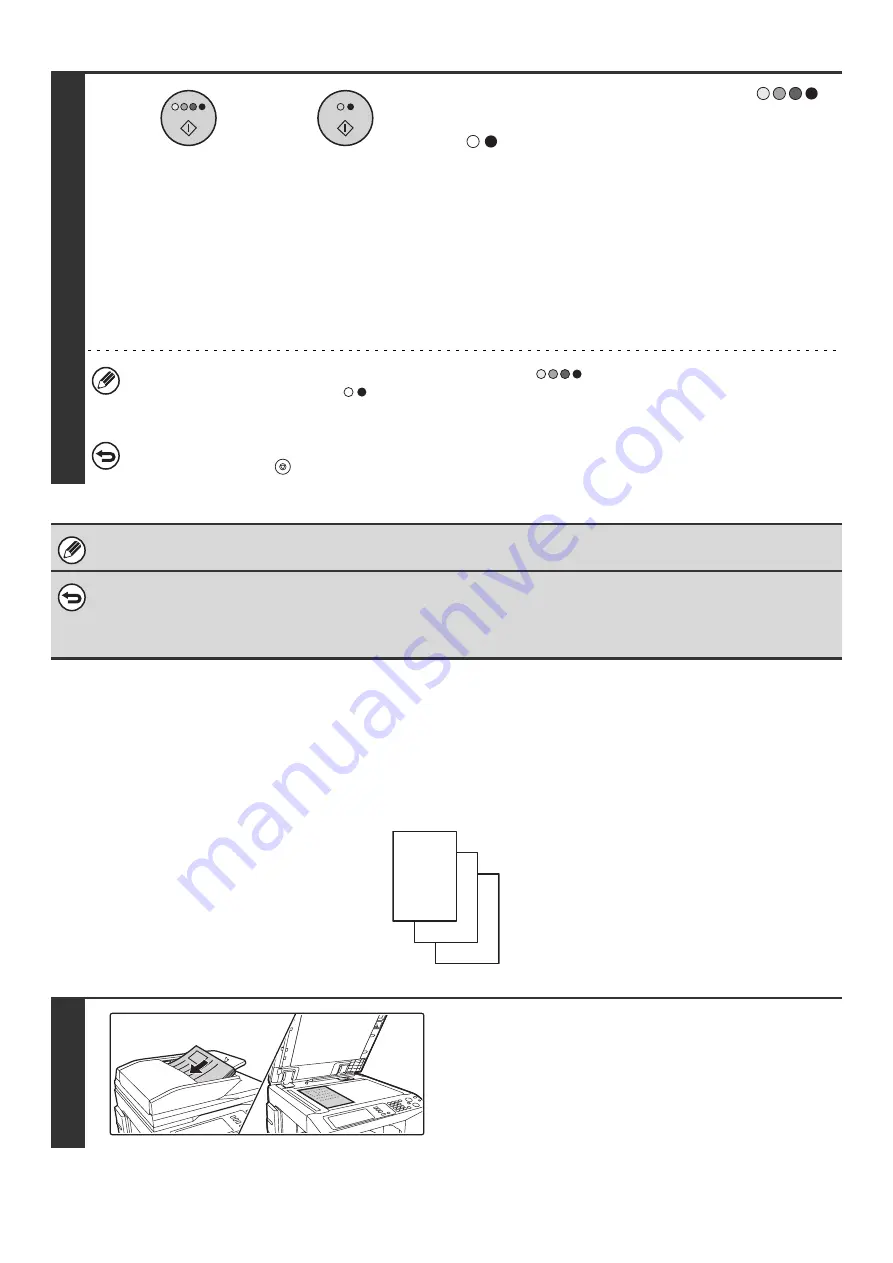
110
PRINTING PAGE NUMBERS ON COPIES (Page Numbering)
Page numbers can be printed on copies.
The position, color, format, and page number can be selected for page numbering.
Printing the page number at the bottom center of the paper.
14
Press the [COLOR START] key (
)
or the [BLACK & WHITE START] key
(
).
Copying will begin.
• If the originals were placed in the document feeder tray, the
originals are copied.
• If you are using the document glass, copy each page one
page at a time.
If you are using the sort function or other function that
requires all originals to be scanned before the copies are
printed, you must use the same [START] key that you used
to scan the first original to scan each of the remaining
originals.
• If you selected printing in color, press the [COLOR START] key (
). Even if color is selected, pressing the
[BLACK & WHITE START] key (
) will print the stamp in black and white.
• If the stamp is printed in color on a black and white copy, the copy will be included in the full color count.
To cancel scanning of the original and copying...
Press the [STOP] key (
).
The stamp text cannot be edited.
•
To cancel the stamp...
Touch the [Cancel] key in the screen of step 4.
•
To cancel the stamp setting...
Touch the [Cancel] key in the screen of step 6.
1
Place the original.
Place the original face up in the document feeder tray, or face
down on the document glass.
or
1
2
3
Summary of Contents for MX-2300N Guide
Page 1: ...User s Guide MX 2300N MX 2700N MODEL ...
Page 67: ...System Settings Guide MX 2300N MX 2700N MODEL ...
Page 192: ...Copier Guide MX 2300N MX 2700N MODEL ...
Page 361: ...Printer Guide MX 2300N MX 2700N MODEL ...
Page 421: ...Scanner Guide MX 2300N MX 2700N MODEL ...
Page 552: ...Facsimile Guide MX FXX1 MODEL ...
Page 741: ...Document Filing Guide MX 2300N MX 2700N MODEL ...






























