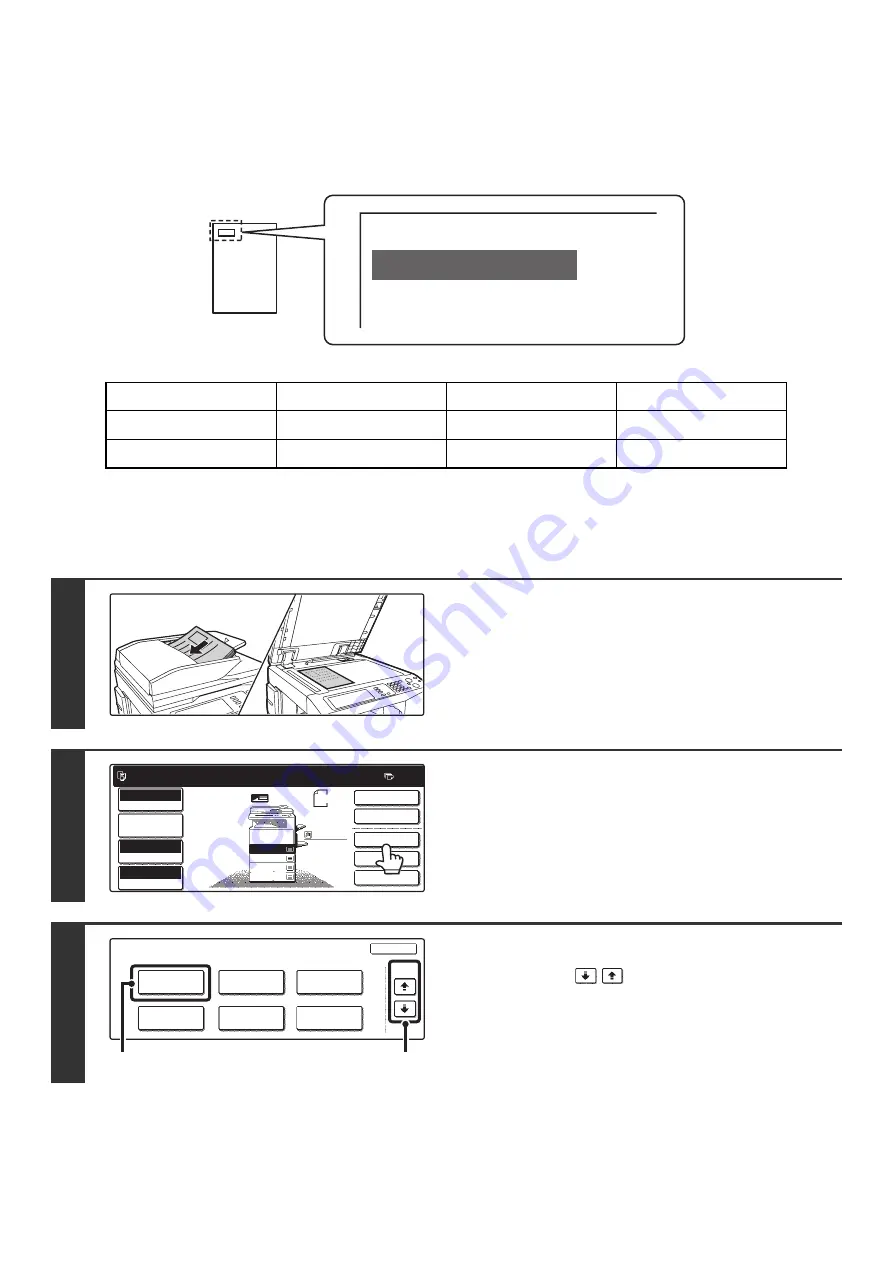
107
STAMPING COPIES (Stamp)
Text such as "CONFIDENTIAL" can be printed in white on a dark background as a "Stamp" on copies.
The position, color, size, density, and pages (first page only or all pages) can be selected for a stamp.
Printing "CONFIDENTIAL" in the top left corner of a copy
The following 12 selections are available for the stamp text.
3 levels can be selected for the density of the stamp background.
4 colors can be selected for the stamp color.
2 stamp sizes can be selected.
CONFIDENTIAL
PRIORITY
PRELIMINARY
FINAL
FOR YOUR INFO.
DO NOT COPY
IMPORTANT
COPY
URGENT
DRAFT
TOP SECRET
PLEASE REPLY
1
Place the original.
Place the original face up in the document feeder tray, or face
down on the document glass.
2
Touch the [Special Modes] key.
3
Select Print Menu.
(1) Touch the
keys to switch through
the screens.
(2) Touch the [Print Menu] key.
CONFIDENTIAL
Ready to scan for copy.
2-Sided Copy
Original 8 x11
1
/
2
0
Output
Special Modes
File
Quick File
Full Color
Color Mode
2.
3.
4.
1.
8 x11R
8 x14
11x17
8 x11
Auto
Exposure
100%
Copy Ratio
Job Detail
Settings
1
/
2
1
/
2
1
/
2
8 x11
Plain
1
/
2
Special Modes
OK
Stamp
Quick File
Image Edit
File
Color
Adjustments
Proof Copy
3/4
(1)
(2)
Summary of Contents for MX-2300N Guide
Page 1: ...User s Guide MX 2300N MX 2700N MODEL ...
Page 67: ...System Settings Guide MX 2300N MX 2700N MODEL ...
Page 192: ...Copier Guide MX 2300N MX 2700N MODEL ...
Page 361: ...Printer Guide MX 2300N MX 2700N MODEL ...
Page 421: ...Scanner Guide MX 2300N MX 2700N MODEL ...
Page 552: ...Facsimile Guide MX FXX1 MODEL ...
Page 741: ...Document Filing Guide MX 2300N MX 2700N MODEL ...






























