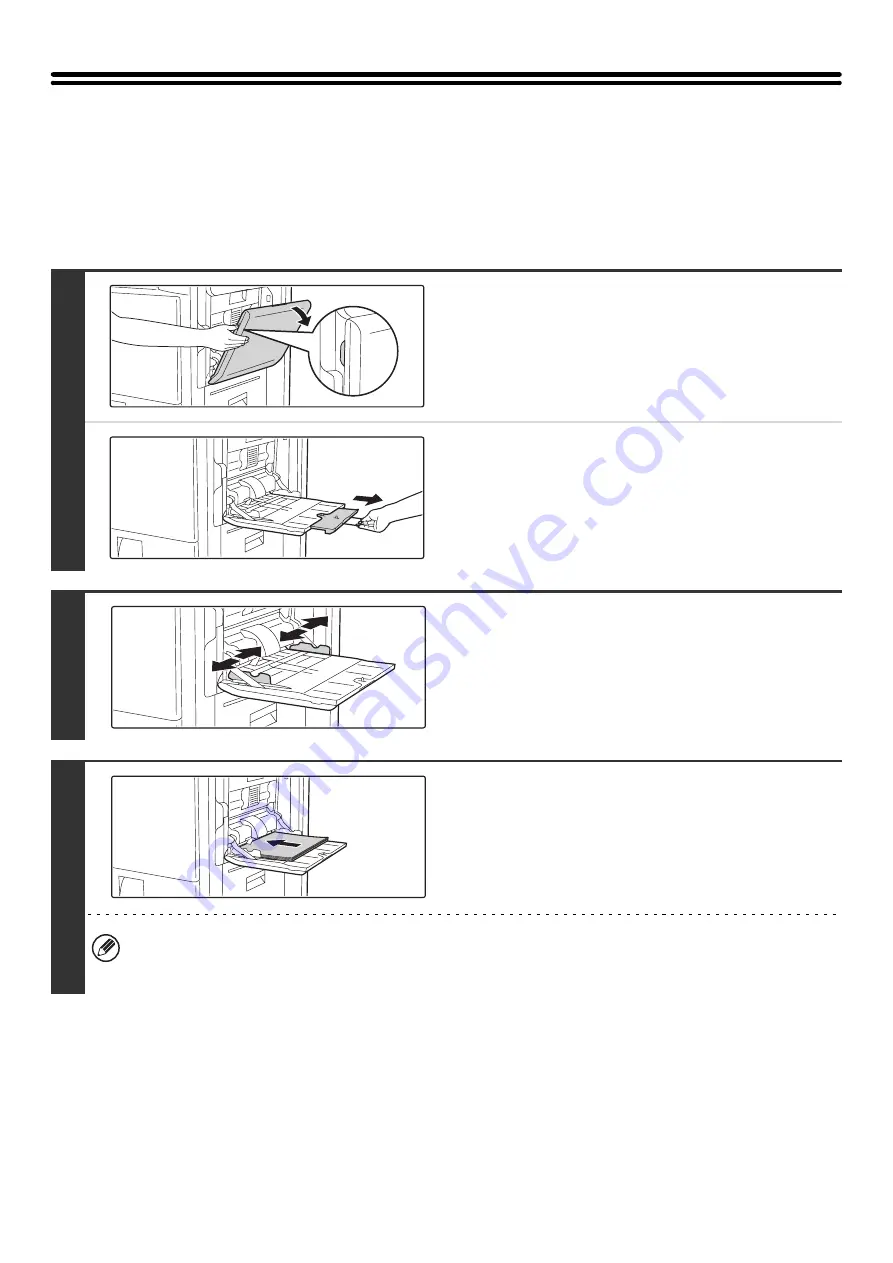
28
LOADING PAPER IN THE BYPASS TRAY
The bypass tray can be used to print and copy on plain paper, postcards, envelopes, label sheets, tab paper, and other
special types of paper. Up to 100 sheets of paper can be loaded (up to 40 sheets of heavy paper or up to 20 postcards)
for continuous printing similar to the other trays.
For detailed information on the paper that can be loaded, see the specifications in the Safety Guide and "Paper Tray
Settings" in the System Settings Guide.
1
Open the bypass tray.
When loading paper larger than 8-1/2" x 11"R or A4R, be sure
to pull out the bypass tray extension. Pull the bypass tray
extension all the way out. If the bypass tray extension is not
pulled all the way out, the size of the loaded paper will not be
correctly displayed.
2
Set the bypass tray guides to the width
of the paper.
3
Insert the paper along the bypass tray
guides all the way into the bypass tray
until it stops.
Insert the paper with the print side face down.
• Do not force the paper in.
• If the bypass tray guides are set wider than the paper, move the bypass tray guides in until they correctly fit the
width of the paper. If the bypass guides are set too wide, the paper may skew or be creased.
Summary of Contents for MX-2300N Guide
Page 1: ...User s Guide MX 2300N MX 2700N MODEL ...
Page 67: ...System Settings Guide MX 2300N MX 2700N MODEL ...
Page 192: ...Copier Guide MX 2300N MX 2700N MODEL ...
Page 361: ...Printer Guide MX 2300N MX 2700N MODEL ...
Page 421: ...Scanner Guide MX 2300N MX 2700N MODEL ...
Page 552: ...Facsimile Guide MX FXX1 MODEL ...
Page 741: ...Document Filing Guide MX 2300N MX 2700N MODEL ...






























