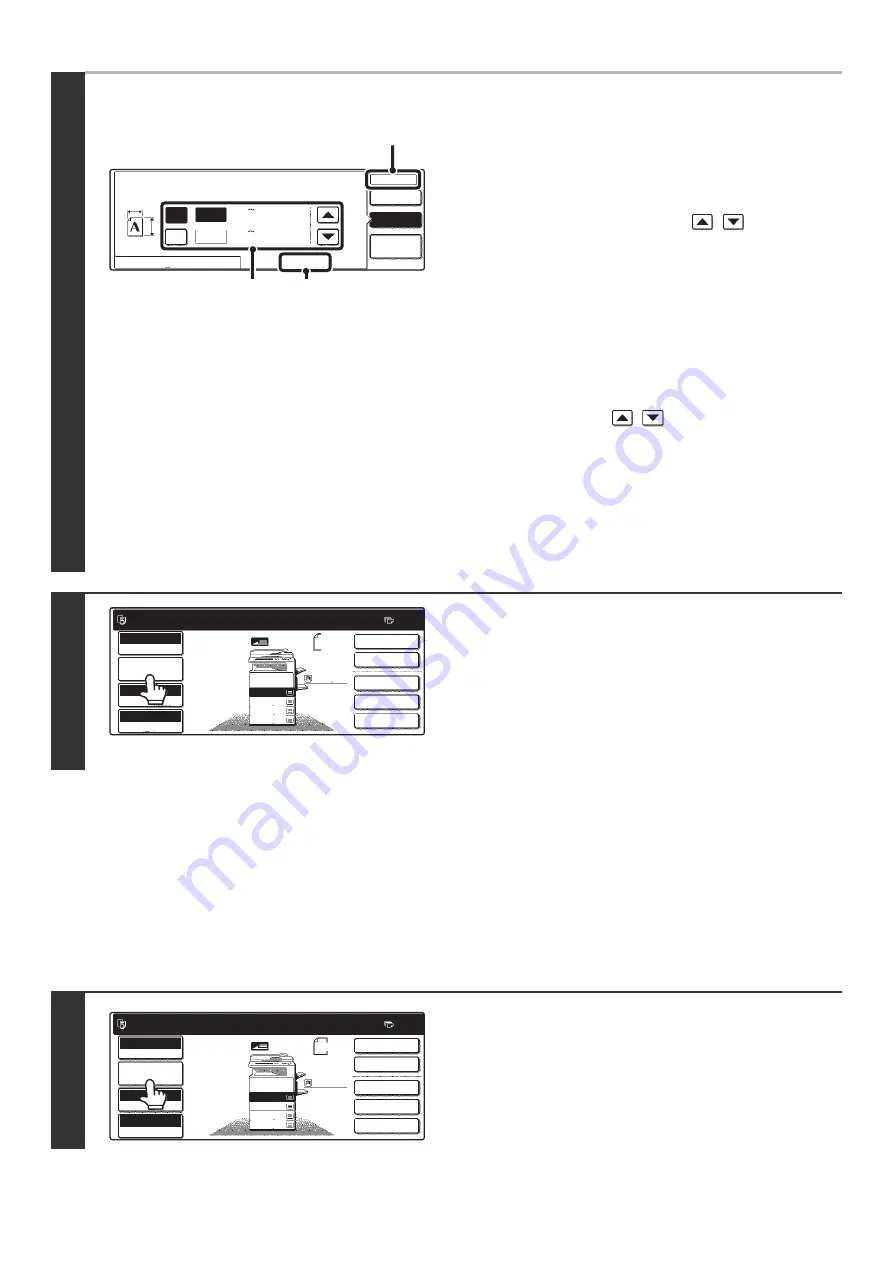
36
STORING FREQUENTLY USED ORIGINAL SIZES
You can save special original sizes that you frequently use. This section explains how to store, call up, change, and
delete special original sizes.
Storing original sizes
Up to 9 special original sizes can be stored.
●
Specifying a non-standard original size
(1) Touch the [Size Input] tab.
(2) Enter the X (horizontal) dimension of the
original.
With the [X] key highlighted, enter the X (horizontal)
dimension of the original with the
keys. When
the document glass is used, a dimension from 2-1/2" to
17" (64 mm to 432 mm) can be entered.
When an automatic document feeder is installed, a dimension
from 5-3/4" to 17" (143 mm to 432 mm) can be entered.
If the length or width of the original is less than 5-3/4"
(143 mm), use the document glass.
(3) Enter the Y (vertical) dimension of the
original.
Touch the [Y] key and enter the Y (vertical) dimension of
the original with the
keys. When the document
glass is used, a dimension from 2-1/2" to 11-5/8" (64 mm
to 297 mm) can be entered.
When an automatic document feeder is installed, a dimension
from 5-1/8" to 11-5/8" (131 mm to 297 mm) can be entered.
If the length or width of the original is less than 5-1/8"
(131 mm), use the document glass.
(4) Touch the [OK] key.
4
Verify that the correct original size is
entered.
• Make sure that the entered numbers appear in the [Original]
key. If the numbers are not correct, touch the [Original] key
again and enter the correct numbers.
• If the correct numbers appear, touch the [Job Detail Settings]
key to return to the base screen of copy mode. The original
size display in the base screen will show "Manual".
1
Touch the [Job Detail Settings] key.
Original
Manual
Custom
Size
Auto
OK
OK
(2 17)
17
11
inch
inch
Y
X
X
Y
Standard Size
Size Input
1
/
2
(2 11 )
1
/
2
5
/
8
(2), (3)
(1)
(4)
Ready to scan for copy.
2-Sided Copy
Manual
X 15
Y 8
0
Output
Special Modes
File
Quick File
Full Color
Color Mode
2.
3.
4.
1.
8 x11R
8 x14
11x17
8 x11
Auto
Exposure
100%
Copy Ratio
Job Detail
Settings
1
/
2
1
/
2
1
/
2
8 x11
Plain
1
/
2
1
/
2
Ready to scan for copy.
2-Sided Copy
Original
0
Output
Special Modes
File
Quick File
Full Color
Color Mode
Auto
Exposure
100%
Copy Ratio
8 x11
1
/
2
2.
3.
4.
1.
8 x11R
8 x14
11x17
8 x11
Job Detail
Settings
1
/
2
1
/
2
1
/
2
8 x11
Plain
1
/
2
Summary of Contents for MX-2300N Guide
Page 1: ...User s Guide MX 2300N MX 2700N MODEL ...
Page 67: ...System Settings Guide MX 2300N MX 2700N MODEL ...
Page 192: ...Copier Guide MX 2300N MX 2700N MODEL ...
Page 361: ...Printer Guide MX 2300N MX 2700N MODEL ...
Page 421: ...Scanner Guide MX 2300N MX 2700N MODEL ...
Page 552: ...Facsimile Guide MX FXX1 MODEL ...
Page 741: ...Document Filing Guide MX 2300N MX 2700N MODEL ...






























