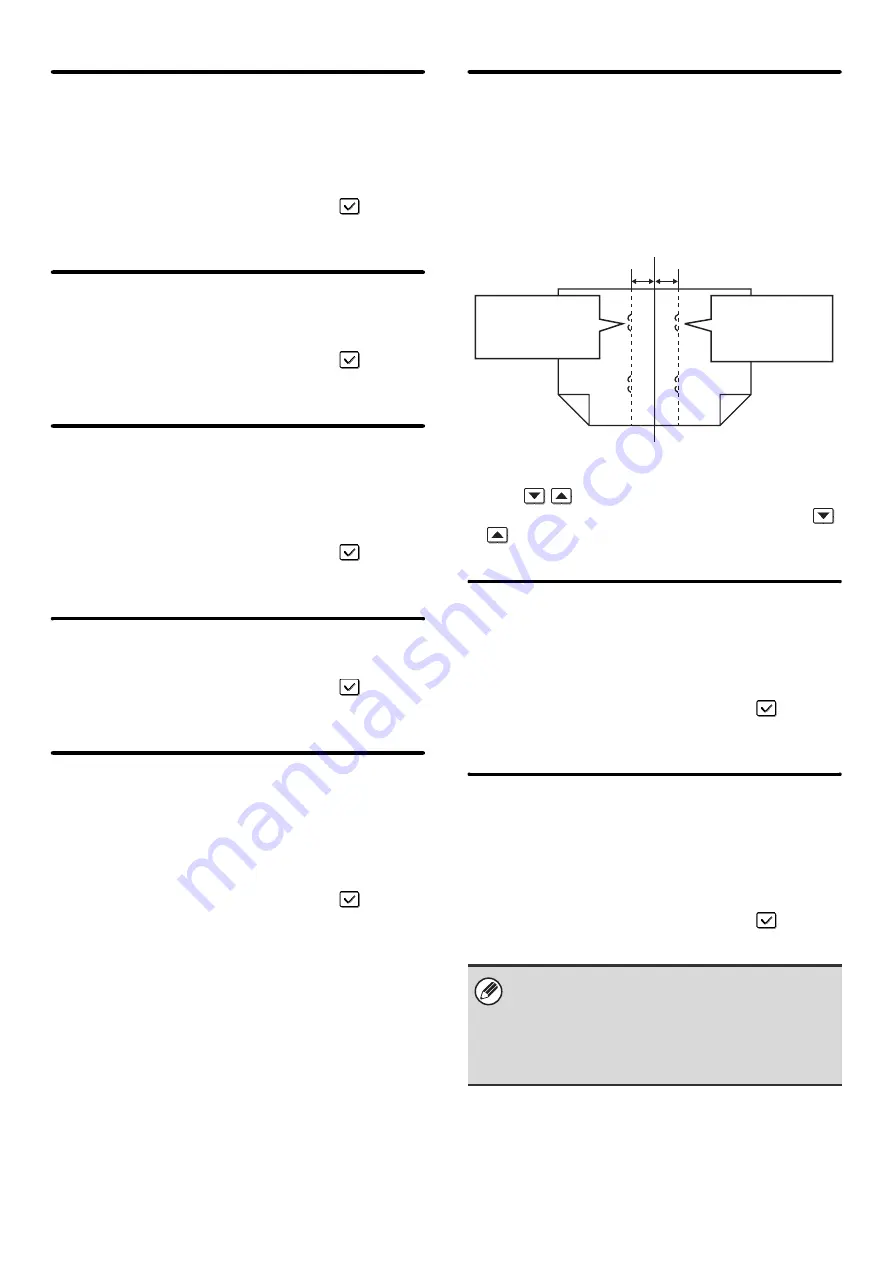
94
Disabling of Optional Paper
Drawer
(When an optional paper drawer is installed.)
This setting is used to disable the optional paper drawer,
such as when it malfunctions.
To enable this setting, select the checkbox
and
touch the [OK] key.
Disabling of Tray Setting
This setting is used to prohibit tray (except bypass tray)
settings.
To enable this setting, select the checkbox
and
touch the [OK] key.
Disabling of Finisher
(When a saddle stitch finisher or finisher is
installed.)
This setting is used to disable the saddle stitch finisher
or finisher, such as when the unit malfunctions.
To enable this setting, select the checkbox
and
touch the [OK] key.
Disabling of Offset
This setting is used to disable the offset function.
To enable this setting, select the checkbox
and
touch the [OK] key.
Disabling of Stapler
(When a saddle stitch finisher or finisher is
installed.)
This setting is used to prohibit stapling, such as when
the stapler unit of the finisher or the saddle stitch finisher
malfunctions.
To enable this setting, select the checkbox
and
touch the [OK] key.
Saddle Stitch Position Adjust
(When a saddle stitch finisher is installed.)
When a saddle stitch finisher is installed, this setting is
used to adjust the stapling position (folding position) of
the pamphlet staple function.
The value can be adjusted in increments of 0.1 mm
within a range of ± 3.0 mm from the home position of
each paper size.
Select the key of the desired paper, specify the value
with the
keys, and touch the [OK] key. (To make
the number change quickly, keep your finger on the
or
key.)
Disabling of Punch
(When a punch module is installed.)
This setting is used to prohibit punching, such as when
the punch module of the finisher or the saddle stitch
finisher malfunctions.
To enable this setting, select the checkbox
and
touch the [OK] key.
Disabling of Color Mode
(When a color-related problem has occurred.)
When a color-related problem has occurred and printing
is not possible, the use of color mode can be prohibited
on an emergency basis and only black and white printing
allowed.
To enable this setting, select the checkbox
and
touch the [OK] key.
This function is only for use as an emergency
measure. Once this setting is enabled, only a service
technician can cancel the setting. Promptly contact
your dealer or nearest SHARP service department to
have a service technician cancel the setting and
resolve the color-related problem.
1
2
12
11
Min. - 3 mm
Max. + 3 mm
Reference position
Position moved
in the minus
direction
Position moved
in the plus
direction
Summary of Contents for MX-2300N Guide
Page 1: ...User s Guide MX 2300N MX 2700N MODEL ...
Page 67: ...System Settings Guide MX 2300N MX 2700N MODEL ...
Page 192: ...Copier Guide MX 2300N MX 2700N MODEL ...
Page 361: ...Printer Guide MX 2300N MX 2700N MODEL ...
Page 421: ...Scanner Guide MX 2300N MX 2700N MODEL ...
Page 552: ...Facsimile Guide MX FXX1 MODEL ...
Page 741: ...Document Filing Guide MX 2300N MX 2700N MODEL ...






























