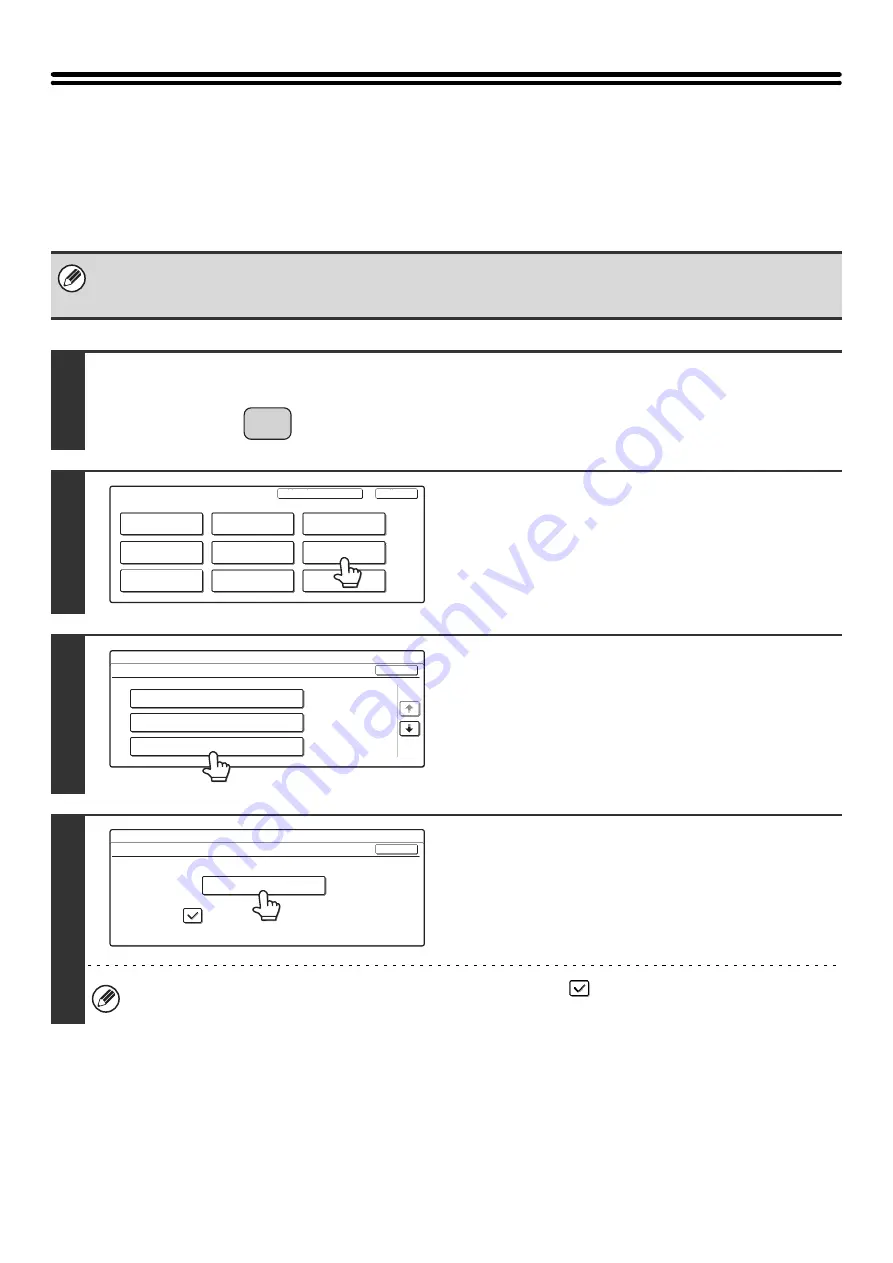
44
Fax Data Receive/Forward
Internet Fax Manual Reception
Follow the steps below to connect to your mail server (POP3 server) and check for received Internet faxes. If you have
received Internet faxes, the faxes will be retrieved and printed.
To use this setting, POP3 server settings must be configured. Configure these settings in the screen that appears when
[Application Settings] > [Internet Fax Settings] is selected in the Web page menu. (When the Internet fax expansion kit is
installed.)
1
Press the [SYSTEM SETTINGS] key.
2
Touch the [Fax Data Receive/Forward]
key.
3
Touch the [Internet Fax Manual
Reception] key.
4
Touch the [Reception Start] key.
If you have faxes, the faxes are retrieved.
When the [Manual Reception Key in Initial Screen] checkbox is selected
, the [Manual RX] key appears in the
base screen of Internet fax mode.
SYSTEM
SETTINGS
System Settings
Admin Password
Default Settings
Total Count
Address Control
Exit
List Print
(User)
Fax Data
Receive/Forward
USB-Device Check
Paper Tray
Settings
Printer Condition
Settings
Document Filing
Control
System Settings
Fax Data Receive/Forward
OK
Fax Data Forward
Internet Fax Manual Reception
Fax Receive Settings
1/2
System Settings
Internet Fax Manual Reception
Manual Reception Key in Initial Screen
OK
Reception Start
Summary of Contents for MX-2300N Guide
Page 1: ...User s Guide MX 2300N MX 2700N MODEL ...
Page 67: ...System Settings Guide MX 2300N MX 2700N MODEL ...
Page 192: ...Copier Guide MX 2300N MX 2700N MODEL ...
Page 361: ...Printer Guide MX 2300N MX 2700N MODEL ...
Page 421: ...Scanner Guide MX 2300N MX 2700N MODEL ...
Page 552: ...Facsimile Guide MX FXX1 MODEL ...
Page 741: ...Document Filing Guide MX 2300N MX 2700N MODEL ...






























