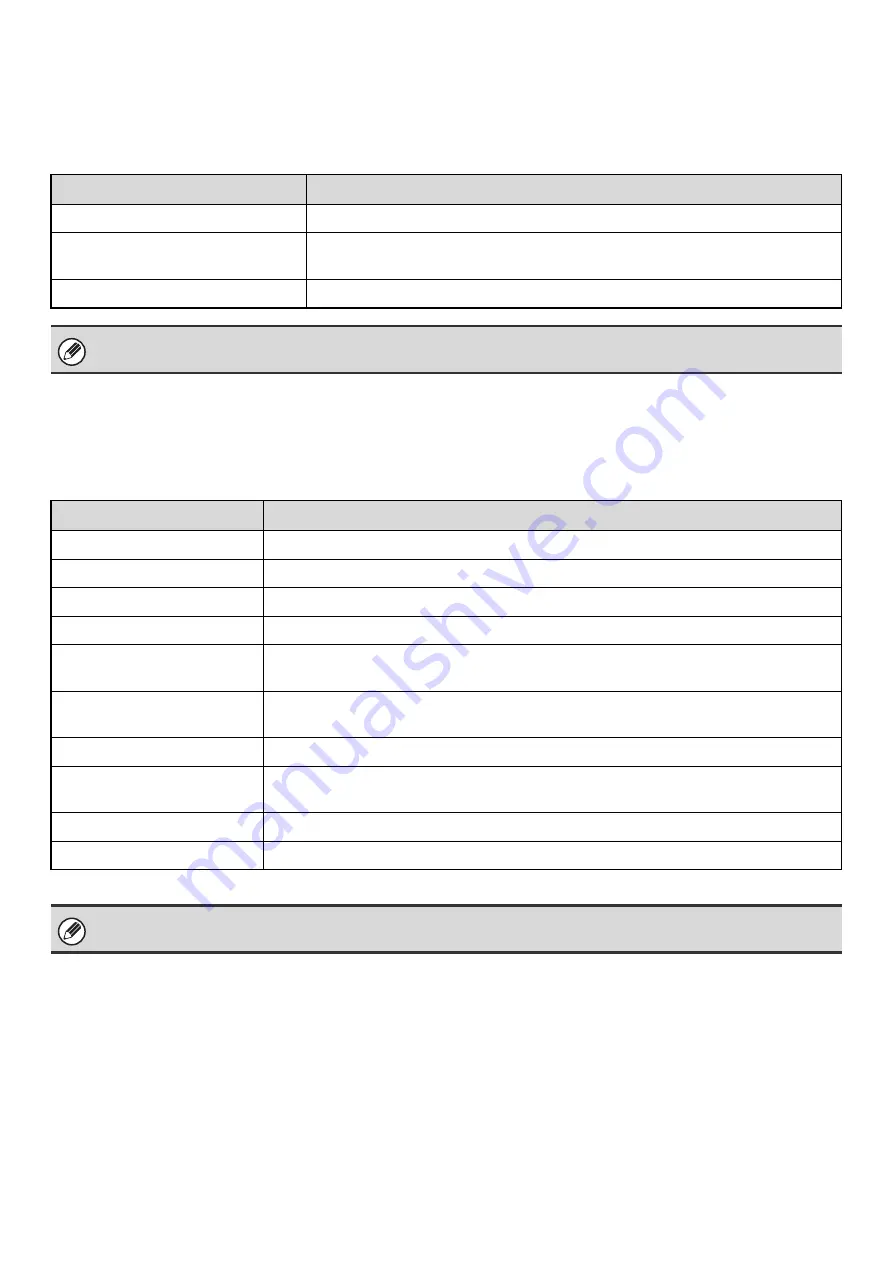
41
Customize Key Setting
Short-cuts to functions that are frequently used can be displayed in the base screen of each mode.
For more information, see the manuals for each mode.
The settings are shown below.
Home Screen Settings
Use this to configure the home screen that appears when the [HOME] key is pressed.
The settings are shown below.
* Does not appear when user authentication is not enabled.
MFP Display Pattern Setting
One of six color patterns can be selected for the color pattern in the touch panel.
A sample of the selected pattern can be viewed.
Item
Description
Customized Keys 1 - 3
Enter a name for the customized key (maximum of 14 characters).
Item
Select the function that you want to assign to the key. The functions that can be
selected vary by mode.
Return to the Defaults
This returns all customized keys to their factory default state.
This setting can only be configured in the Web pages. It cannot be configured in the touch panel of the machine.
Item
Description
Display Title
Show a title on the home screen.
Title
Enter a maximum of 70 characters for the title name.
Display User Name*
Show the currently logged-in user name on the home screen.
Display Date
Show the date and time on the home screen.
Background Image
The background image can be selected from the list. A sample view of the selected image will
appear.
Select Template
A template for the design of the home screen can be selected from the list. A sample of the
selected template can be viewed.
Key Layout of the Screen
The layout of the keys in the home screen is displayed.
Key Number
Select the number of the key that you want to configure, referring to "Key Layout of the
Screen".
Key Name
The name of the key selected in "Key Number" can be changed (maximum of 48 characters).
Link Item
Specify the function that you want to use in the key selected in "Key Number".
This setting can only be configured in the Web pages. It cannot be configured in the touch panel of the machine.
Summary of Contents for MX-1100
Page 1: ...User s Guide MX M850 MX M950 MX M1100 MODEL ...
Page 97: ...Copier Guide MX M850 MX M950 MX M1100 MODEL ...
Page 238: ...Printer Guide MX M850 MX M950 MX M1100 MODEL ...
Page 321: ...Image Send Guide MX M850 MX M950 MX M1100 MODEL ...
Page 515: ...Document Filing Guide MX M850 MX M950 MX M1100 MODEL ...
Page 571: ...Administrator s Guide MX M850 MX M950 MX M1100 MODEL ...






























