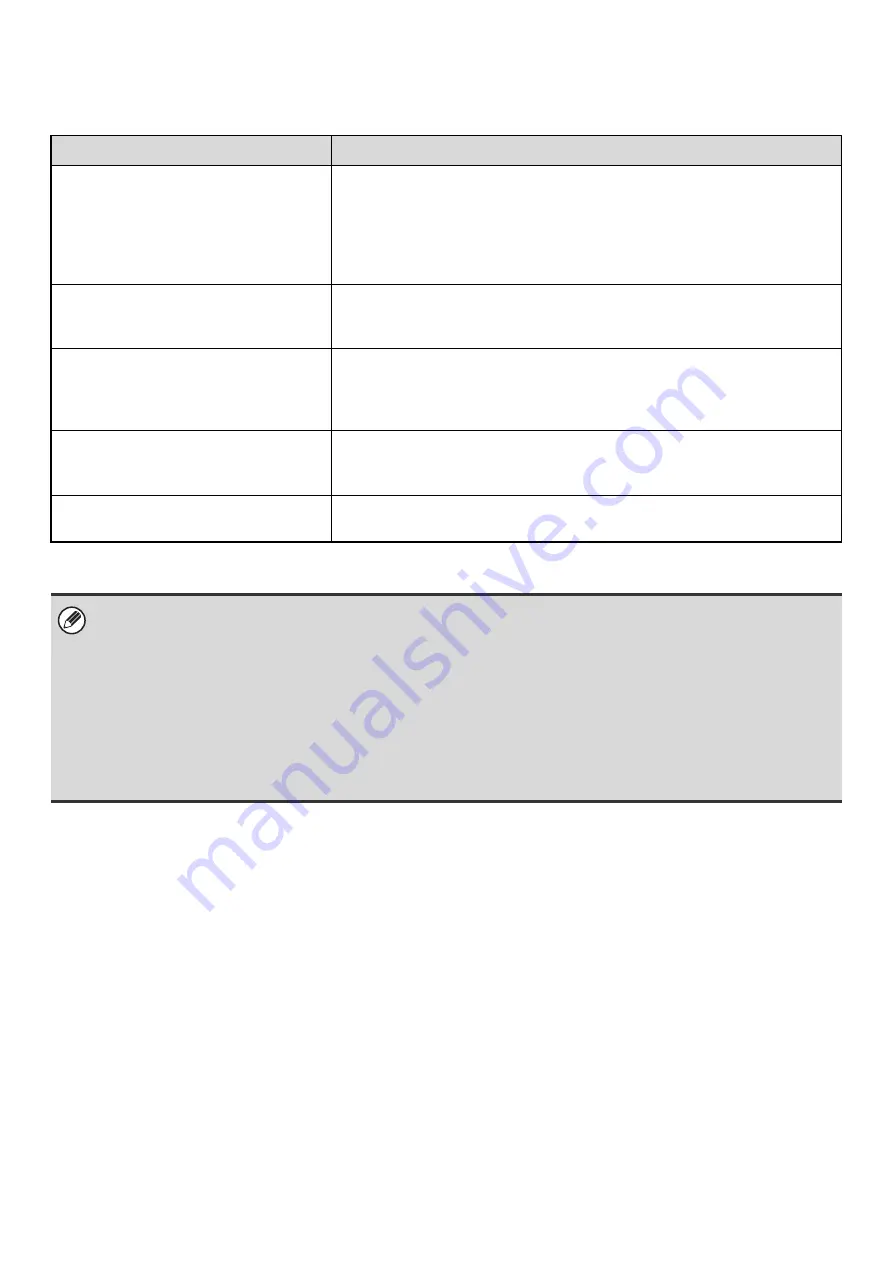
182
FAX SETTINGS
The following items appear when the "Fax Settings" are configured.
Item
Description
Receive Setting
Set the fax reception method.
• Auto Reception: When a call comes in, the machine rings and then
automatically begins fax reception.
• Manual Reception:This can be used when an existing extension phone is
connected to the machine. Fax reception is begun by
manual operation after answering on the extension phone.
Multiple Set Print
Specify whether or not two or more copies of received faxes will be printed. The
number of copies is set in "Fax Output Settings" in the system settings
(administrator).
Staple
Specify whether or not stapling is performed. (Only when a finisher or saddle
stitch finisher is installed.)
Binding settings are configured in "Fax Output Settings" in the system settings
(administrator).
Fold
Specify whether or not output is folded. (Only when a folding unit is installed.)
Paper sizes to be folded are selected in "Fax Output Settings" in the system
settings (administrator).
Forward Received Data
When the machine cannot print because it is out of paper or out of toner, received
faxes can be forwarded to another previously stored fax machine.
• If some pages of a fax that is being forwarded were successfully printed, only those pages that were not printed will be
forwarded.
• A forwarded fax becomes a fax transmission job. If transmission does not take place because the transmission was
canceled or an error occurred, the fax will be held in memory until it can be printed.
• All faxes received are forwarded. Note, however, that faxes received to an F-code confidential memory box cannot be
forwarded.
• The forwarding fax number is stored in "Set the Telephone Number for Data Forwarding".
• Forwarding is not possible if no faxes were received or a forwarding fax number is not programmed.
• If "Hold Setting for Received Data Print" is enabled in the system settings (administrator), you will be prompted to enter the
passcode. Enter the correct password with the numeric keys.
Summary of Contents for MX-1100
Page 1: ...User s Guide MX M850 MX M950 MX M1100 MODEL ...
Page 97: ...Copier Guide MX M850 MX M950 MX M1100 MODEL ...
Page 238: ...Printer Guide MX M850 MX M950 MX M1100 MODEL ...
Page 321: ...Image Send Guide MX M850 MX M950 MX M1100 MODEL ...
Page 515: ...Document Filing Guide MX M850 MX M950 MX M1100 MODEL ...
Page 571: ...Administrator s Guide MX M850 MX M950 MX M1100 MODEL ...






























