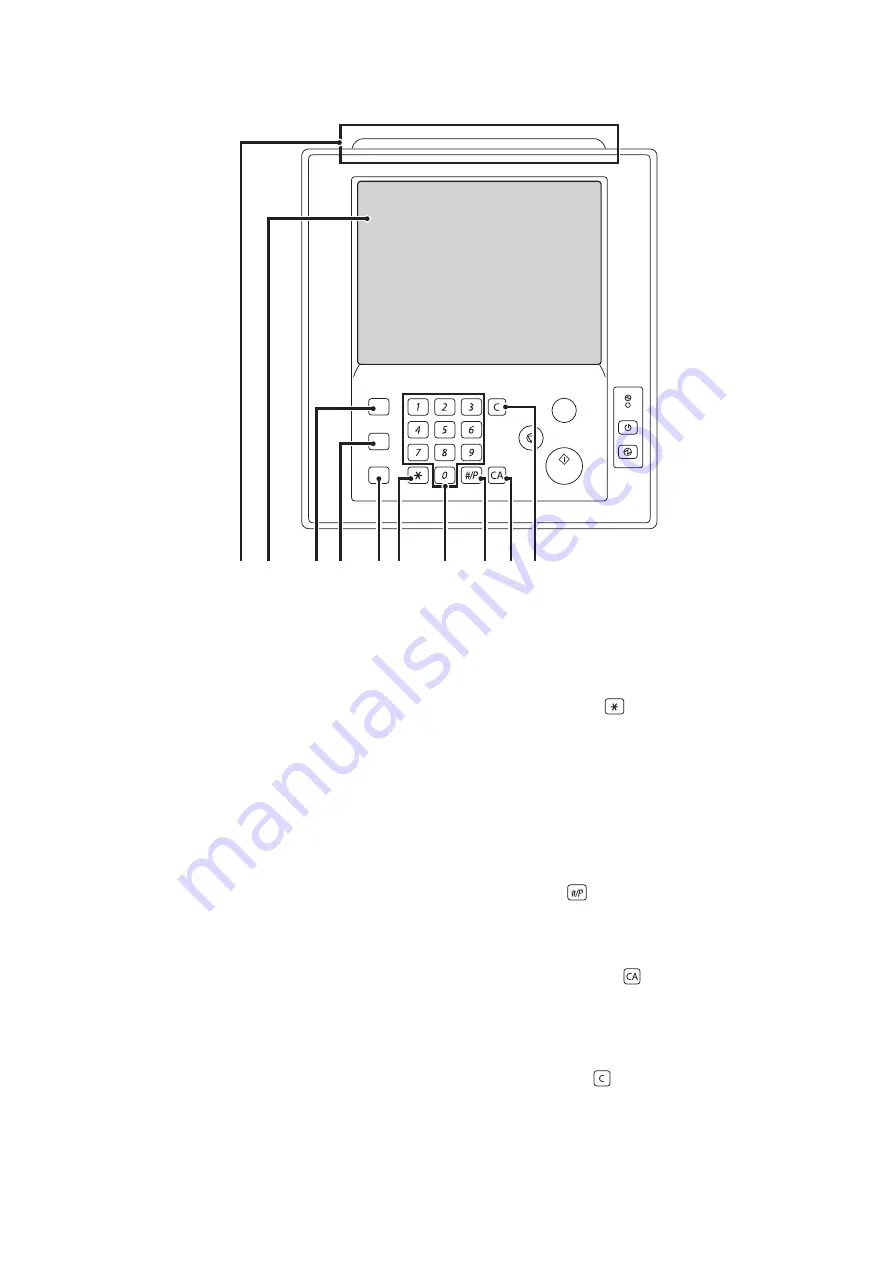
10
OPERATION PANEL
(1)
Status indicators
Green and red indicators will light or blink to indicate the
machine's status. When the green indicator lights or
blinks, the machine is operating normally. When the red
indicator lights or blinks, an error has occurred.
☞
(page 17)
(2)
Touch panel
Messages and keys appear in the touch panel display.
Touch the displayed keys to perform a variety of
operations.
When a key is touched, a beep sounds and the selected
item is highlighted. This provides confirmation as you
perform an operation.
☞
(page 12)
(3)
[HOME] key
Touch this key to display the home screen. Frequently
used settings can be registered in the home screen to
enable quick and easy operation of the machine.
☞
(4)
[SYSTEM SETTINGS] key
Press this key to display the system settings menu
screen. The system settings are used to configure paper
tray settings, store addresses for transmission
operations, and adjust parameters to make the machine
easier to use.
☞
☞
Administrator's Guide
(5)
[JOB STATUS] key
Press this key to display the job status screen. The job
status screen is used to check information on jobs and to
cancel jobs.
☞
PRINT/SEND STATUS (JOB STATUS)
(page 16)
(6)
[LOGOUT] key (
)
Press this key to log out after you have logged in and
used the machine. When using the fax function, this key
can also be pressed to send tone signals on a pulse dial
line.
☞
(7)
Numeric keys
These are used to enter the number of copies, fax
numbers, and other numerical values.
(8)
[#/P] key (
)
When using the copy function, press this key to use a job
program. When using the fax function, this key can be
used when dialing.
(9)
[CLEAR ALL] key (
)
Press this key to return to the initial operation state.
Use this key when you wish to cancel all settings that
have been selected and start operation from the initial
state.
(10) [CLEAR] key (
)
Press this key to return the number of copies to "0".
PROOF COPY
LOGOUT
SYSTEM
SETTINGS
HOME
JOB STATUS
(5) (6)
(1) (2)
(3) (4)
(7)
(8) (9) (10)
Summary of Contents for MX-1100
Page 1: ...User s Guide MX M850 MX M950 MX M1100 MODEL ...
Page 97: ...Copier Guide MX M850 MX M950 MX M1100 MODEL ...
Page 238: ...Printer Guide MX M850 MX M950 MX M1100 MODEL ...
Page 321: ...Image Send Guide MX M850 MX M950 MX M1100 MODEL ...
Page 515: ...Document Filing Guide MX M850 MX M950 MX M1100 MODEL ...
Page 571: ...Administrator s Guide MX M850 MX M950 MX M1100 MODEL ...

























