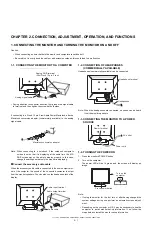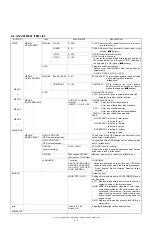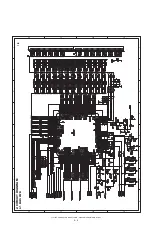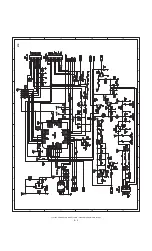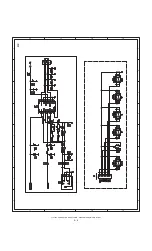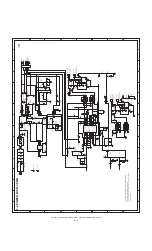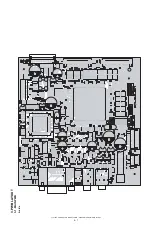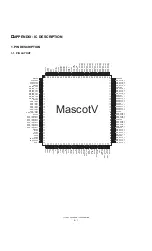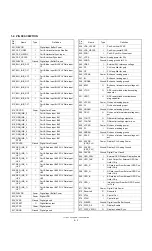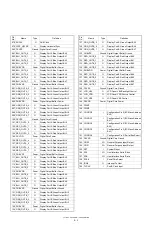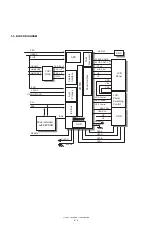LL-T15S3
DISASSEMBLY AND ASSEMBLY
3 – 1
CHAPTER 3. DISASSEMBLY AND ASSEMBLY
1. SEPARATING DISPLAY UNIT AND
STAND UNIT
1) Remove the screws and separate the display unit
1
from the stand
unit
2
.
2. REMOVING KEY BOARD
1) Remove the screws and then remove the rear cabinet.
2) Remove the screws and connectors, and then remove the KEY board.
3. REMOVING POWER SUPPLY/INVERTER
BOARD AND MAIN BOARD
1) Remove the hex. screws
A
and screws
B
, and then remove the shield.
2) Remove the screws
A
and then remove the ground lead.
3) Remove the connectors and screws
B
, and then remove the power
supply/inverter board.
4) Remove the connector locking tape.
5) Remove the connectors and screws, and then remove the main board.
4. REMOVING LCD MODULE
1) Remove the screws
A
and then remove the front cabinet
1
.
2) Remove the screws
B
, and then remove the frame
2
from the LCD
module
3
.
1
2
B
B
B
B
B
B
A
A
B
B
B
B
B
B
1
2
3
B
B
A
A