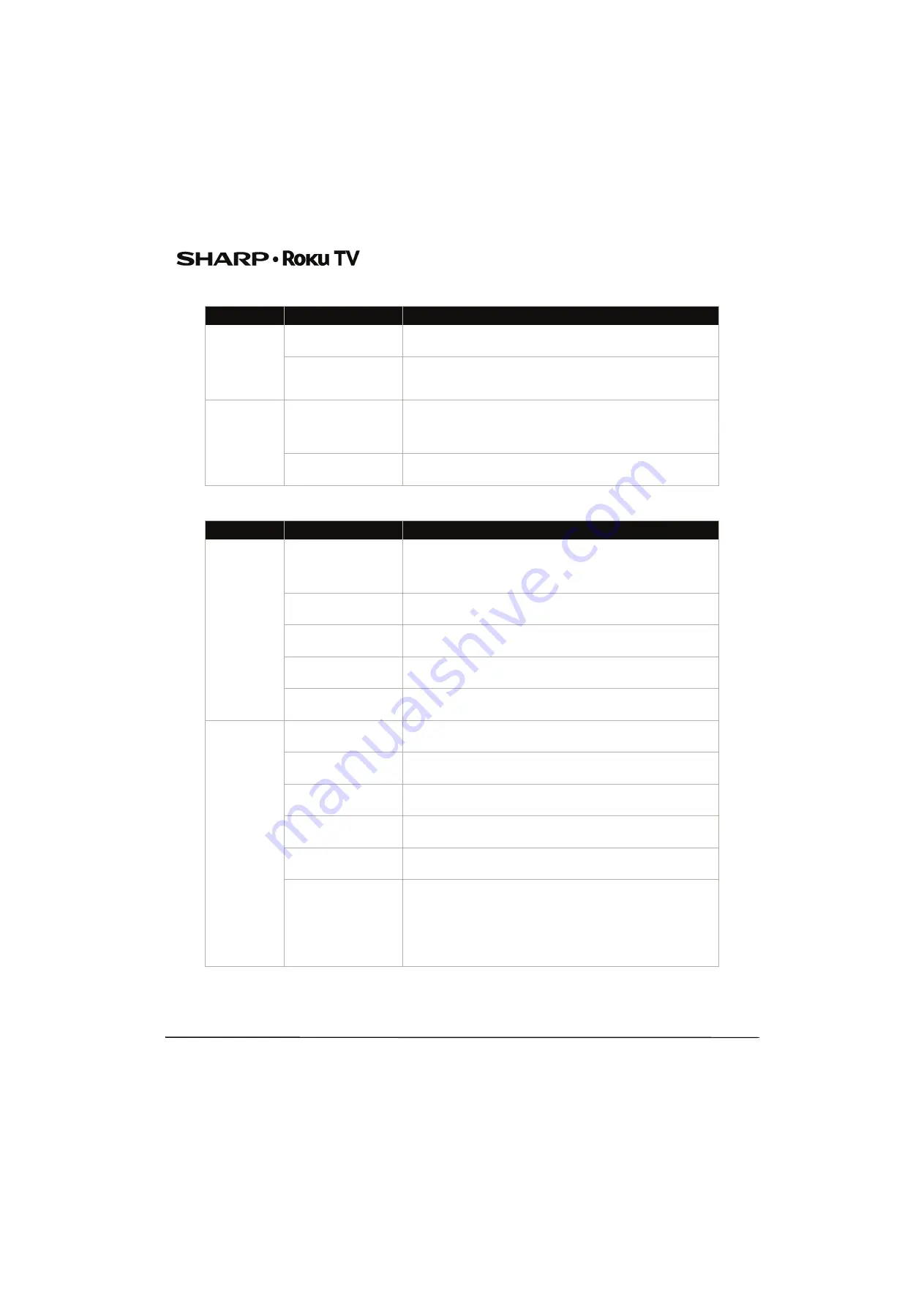
44
43"/50"/55"/65" UHD LED 2160p Sharp Roku TV
Network
CEC-compatible devices
Symptom
Possible cause
Try this...
I cannot
connect to the
Internet
Network connection
may not be set up
• If you did not connect to the Internet when you first set up your
TV, set up a network connection.
Network name or
password may have
changed
• If your network name or password has changed, you need to
update your network connection.
Streaming
keeps pausing
to load more
data
Wireless LAN not
optimized
• Rotate wireless router slightly
• Elevate the router
• Turn off other wireless connections
• Use 5.0Ghz, if possible. Roku TVs supports dual band.
Insufficient broadband
speed
• Turn off other wireless connections that may also be using
bandwidth.
Symptom
Possible cause
Try this...
My TV is not
displaying the
video from the
connected CEC
device
Cables may not be
connected correctly
• Make sure that the HDMI® cable is connected securely to your TV
and the device.
• Make sure that the device is connected to your TV with an
HDMI® cable.
Picture settings may be
incorrect
• Try adjusting your TV picture.
The selected input may
be incorrect
• Make sure that the correct input tile is selected.
Connected device may
not be a CEC device
• Make sure that the device is a CEC device. See the
documentation that came with the device for more information.
CEC control may not be
set up correctly
• Make sure that your TV has searched for CEC devices.
My TV is not
playing the
audio from the
connected CEC
device.
Cables may not be
connected correctly
• Make sure that the HDMI® cable is connected securely to your TV
and the device.
Volume may be too low
or muted
• Make sure that the volume on your TV and the device is turned
up and not muted.
TV speakers may be
turned off
• If you want sound to play through your TV speakers, make sure
that your TV speakers are turned on.
Connected device may
not be a CEC device
• Make sure that the device is a CEC device. See the
documentation that came with the device.
CEC control may not be
set up correctly
• Make sure that your TV has searched for CEC devices.
Connected audio device
may not be set up
correctly
• If you are using a home theater system, soundbar, or external
speaker system, make sure that it is set to the correct source.
• If you are using a home theater system, soundbar, or external
speaker system and have connected it with a digital audio cable,
make sure that you have set up digital audio.
• If you connected an ARC audio device to the
HDMI 1/ARC
jack,
make sure that you have turned on the ARC feature.












































