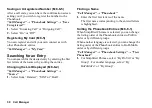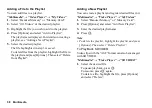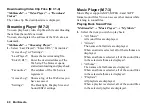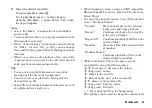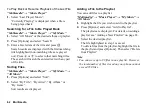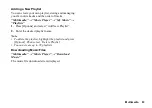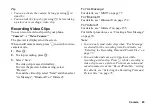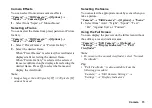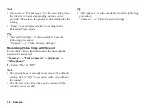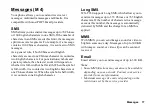64
Camera
Camera
Your phone has a built-in digital camera that allows you
to take pictures and record video clips wherever you
are. This section starts with basic functions and
operational procedures to take, save and send pictures
and video clips, followed by common and unique
functions to camera and video modes.
Launching the Camera
1.
Select “Camera” from the Main menu or press
h
.
• When launching the camera from the Main
menu:
Select “Still Camera” or “Video Camera” from
the Camera menu.
Press
C
to switch between the still camera and
video camera.
• When launching the camera by pressing
h
:
The first time the camera is launched, the still
camera is activated.
Press
C
to switch between the still camera and
video camera.
The camera mode (still camera or video camera)
used previously is launched from the next time.
Taking Pictures
“Camera”
→
“Still Camera”
1.
Press
B
to take the picture.
The shutter sounds and the still image of the taken
picture is displayed.
2.
Press
B
to save the picture.
The taken picture is saved in Gallery.
To cancel, press
U
.
To send the taken picture, press
C
in step 2.
Note
•
When the video camera is launched, press
C
.
•
The portrait or landscape position of the taken
picture is automatically changed according to the
direction the phone is held.
•
When “Auto Save” is set to “On”, the taken picture
is automatically saved in Gallery without pressing
B
again.
When “Background Saving” is set to “On”, your
phone is ready to take another picture even before
saving is complete. For details, refer to “Saving a
Photo in the Background” on page 74.
•
When you try to send a picture that is too large in
size, the picture size is resized for the message. The
original sized picture is saved in Gallery.
(M 5)
Summary of Contents for HRO00084
Page 12: ...Your Phone 11 ...
Page 179: ...178 Index ...