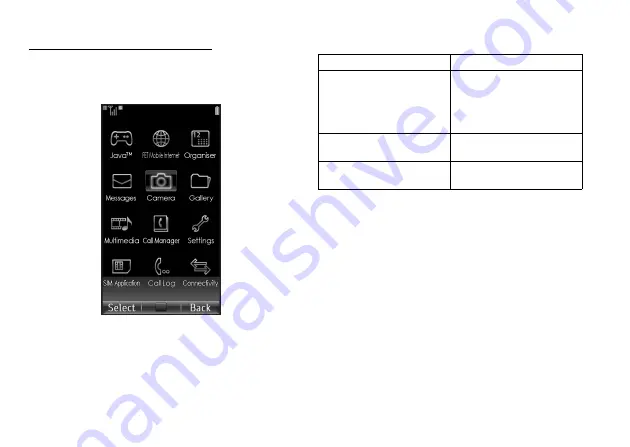
26
Navigating Functions
Navigating Functions
Main Menu
All applications are accessed from the Main menu.
To launch applications, you will need to open the Main
menu, highlight menu items, and then make selections.
For details on menu options, see “List of Menu
Functions” on page 8.
The basic operations are as follows.
In certain procedures, you will need to press one of the
soft keys (indicated in square brackets in this user
guide), which are displayed in the lower left and right
of the screen. Press the corresponding soft key (
A
or
C
).
Tip
•
The centre key
B
is also used as the TOUCH
POINTER to move the cursor in the same manner as
the navigation keys or to scroll the screen. Move your
finger over
B
carefully in the direction you wish to
move the cursor or screen (to the left, right, top,
bottom or diagonally).
To Access the Main Menu
Press
B
in stand-by.
To Select a Menu Item
(indicated in quotation
marks in this user guide)
Move the cursor using
a
,
b
,
c
,
d
(or move your
finger over the TOUCH
POINTER
B
) and press
B
to select.
To Return to the Previous
Screen
Press right soft key if it
displays
Back
.
To Close the Main Menu
Press right soft key if it
displays
Back
.
Summary of Contents for HRO00081
Page 12: ...Your Phone 11 ...






























