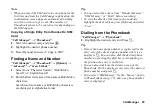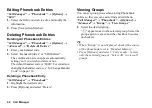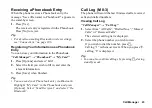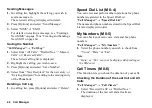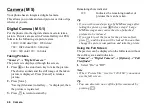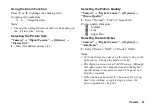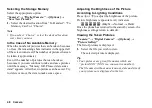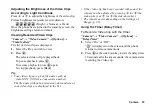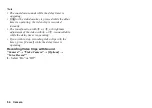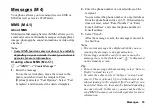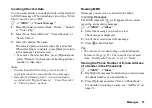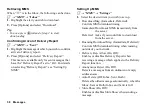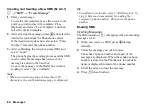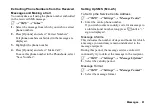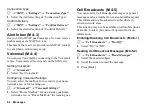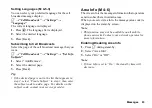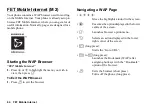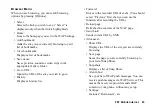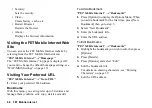Camera
53
Adjusting the Brightness of the Video Clips
According to Light Conditions
Press
a
or
b
to adjust the brightness of the video clip.
Picture brightness (exposure level) indicators
:
(Bright
→
Normal
→
Dark)
Once the phone has returned to the stand-by screen, the
brightness settings return to default.
Viewing Recorded Video Clips
“Camera”
→
“Video Camera”
→
[Options]
→
“Video Gallery”
The list of video clips is displayed.
1.
Select the file you wish to view.
2.
Press
e
.
The selected video clip is played back.
To pause playback, press
e
.
To resume playback, press
e
again.
To stop playback, press [Back].
Tip
•
Your video clips are given file names such as
“videoNNN” (NNN is a consecutive number).
The file name (without an extension), date and size of
your video clips are displayed in the list.
•
If the video clip has been recorded with sound, the
volume can be adjusted by pressing
a
(or
d
/the
side-up key) or
b
(or
c
/the side-down key).
•
The volume varies depending on the Settings of
Ringer (p. 93).
Using the Timer (Delay Timer)
To Record a Video Clip with the Timer
“Camera”
→
“Video Camera”
→
[Options]
→
“Delay Timer”
1.
Select “On” or “Off”.
“
” is displayed on the screen and the phone
returns to video camera mode.
2.
Press
e
or the side-down key to start the delay timer.
10 seconds after the timer sounds, the camera starts
recording the video clip.