Reviews:
No comments
Related manuals for FO-880

Easy-Fax 90si
Brand: GateWay Fax Systems Pages: 13

2041
Brand: Janome Pages: 82

swingo 755B power
Brand: Taski Pages: 12

EC-1 Series
Brand: Toyota Pages: 39

47W70
Brand: Singer Pages: 8

737-099
Brand: RS Pages: 2

IceJet III
Brand: Ultratec Pages: 7

ASP-JBL300
Brand: Siruba Pages: 46

SWL R1000 ET
Brand: Lavorwash Pages: 21

NM 1600
Brand: AEG Pages: 20

AEG2379
Brand: AEG Pages: 20

NM 1714
Brand: AEG Pages: 53

713
Brand: AEG Pages: 52

225/7 LCD
Brand: AEG Pages: 90
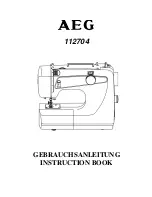
112704
Brand: AEG Pages: 37

11681
Brand: AEG Pages: 53

791
Brand: AEG Pages: 56

11210
Brand: AEG Pages: 33

















