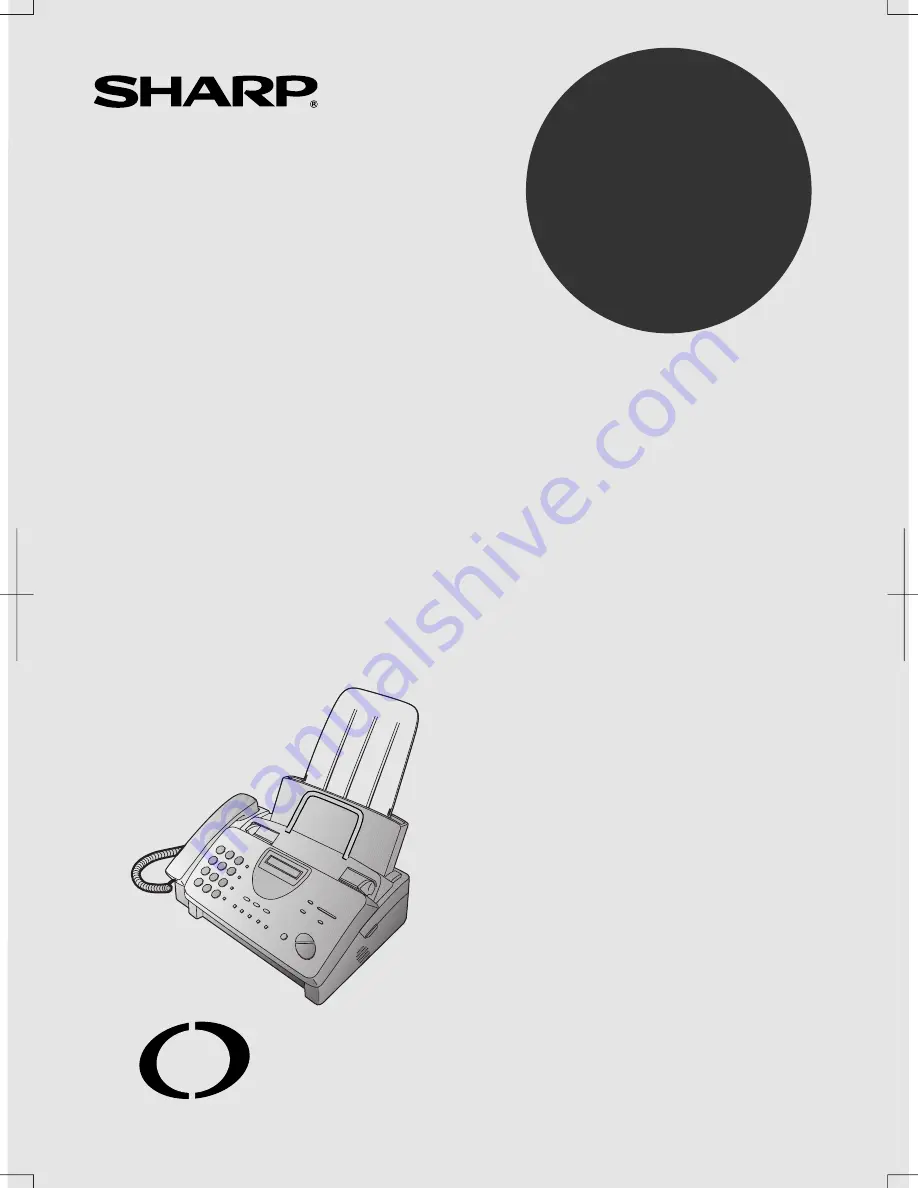
OPERATION MANUAL
FACSIMILE
MODEL
FO-775L
1. Installation
2. Setting Up and Using OpenLCR
3. Sending Documents
4. Receiving Documents
5. Making Copies
6. Making Telephone Calls
7. Answering Machine Hookup
8. Special Functions
9. Printing Lists
10. Maintenance
11. Troubleshooting
FO-775L
FACSIMILE
www.OpenLCR.com
open
LCR
Summary of Contents for FO-775L
Page 154: ......
















