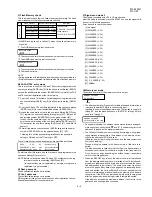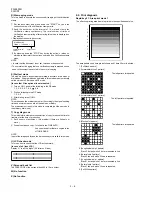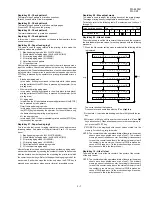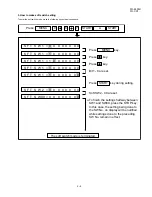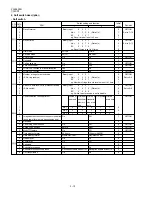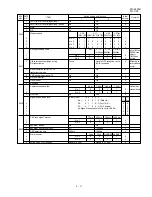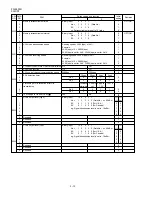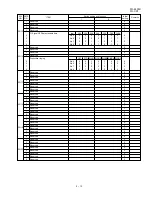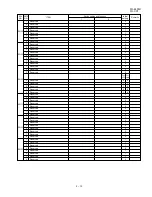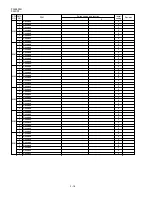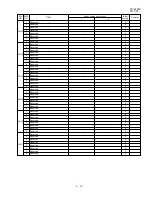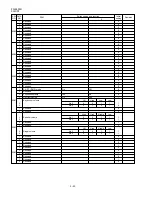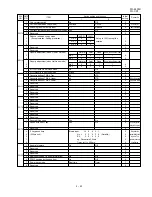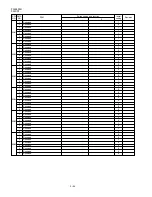FO-4400U
FO-CS1
2 – 9
3. How to make soft switch setting
To enter the soft switch mode, make the following key entries in sequence.
Press
MENU
9
8
7
START
A
START
Press
MENU
key.
Press
key.
Press
key.
Bit1 - 8 are set.
Soft SW2 - 99 are set.
S F T S W 1 = 1 0 0 0 0 0 0 0
S F T S W 1 = 1 0 0 0 0 0 0 0
S F T S W 1 = 1 0 0 0 0 0 0 0
S F T S W 1 = 1 0 0 0 0 0 0 0
S F T S W 2 = 0 0 0 0 0 0 0 0
S F T S W 99 = 0 0 0 0 0 0 0 0
Press
key during setting.
To finish the settings halfway between
SW1 and SW99, press the STOP key.
In this case, the setting being done to
the SW No. on display will be nullified
while settings done to the preceding
SW No. remain in effect.
The soft switch mode is terminated.
S F T S W 1 = 0 0 0 0 0 0 0 0
START
Summary of Contents for FO 4400 - B/W Laser - All-in-One
Page 125: ...FO 4400U FO CS1 Control PWB parts layout Top side 6 16 ...
Page 126: ...FO 4400U FO CS1 Control PWB parts layout Bottom side 6 17 ...
Page 128: ...FO 4400U FO CS1 LIU PWB parts layout Top side 6 19 ...
Page 129: ...FO 4400U FO CS1 LIU PWB parts layout Bottom side 6 20 ...
Page 132: ...FO 4400U FO CS1 Printer PWB parts layout Top side 6 23 ...
Page 133: ...FO 4400U FO CS1 Printer PWB parts layout Bottom side 6 24 ...
Page 143: ...FO 4400U FO CS1 M E M O 6 34 ...