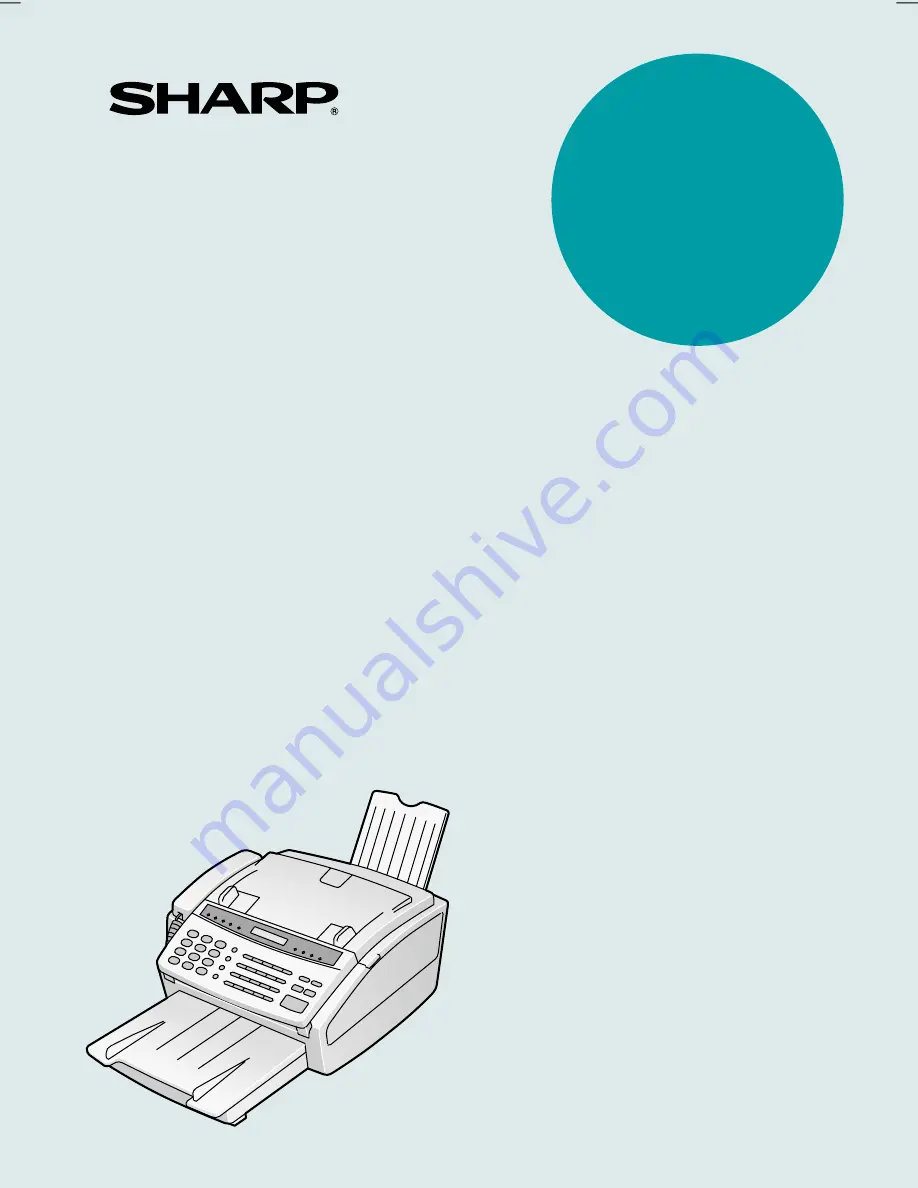
OPERATION MANUAL
FACSIMILE
MODEL
1.INSTALLATION
2.INITIAL SETTINGS
3.FAX OPERATIONS
4.USING THE ANSWERING MACHINE
5.MAKING COPIES
6.MAKING TELEPHONE CALLS
7.SPECIAL FUNCTIONS
8.OPTIONAL SETTINGS
9.PRINTING OUT REPORTS AND LISTS
10.MAINTENANCE
11.TROUBLESHOOTING
SPECIFICATIONS
QUICK REFERENCE GUIDE
INDEX
FO-1650
FO-1850
FO-1650
FACSIMILE
















