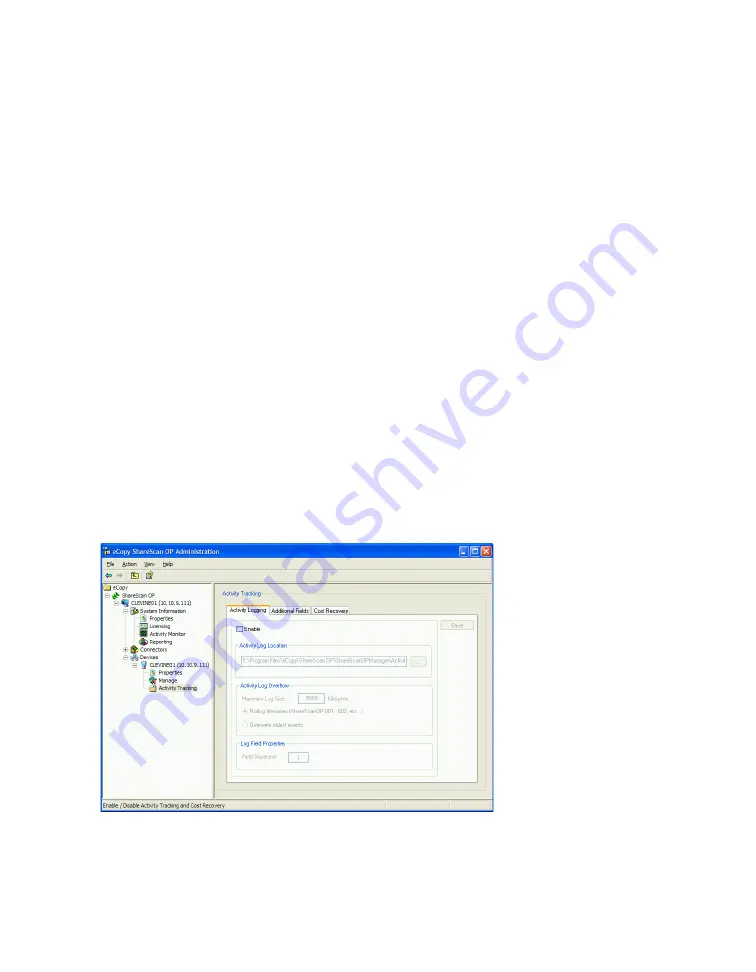
16
|
Configuring eCopy ShareScan OP
Configuring activity tracking for devices
eCopy ShareScan OP includes an activity tracking function that writes detailed information about
each job to a log file. Alternatively, you can use the optional eCopy Cost Recovery service to
integrate the selected device with an Equitrac or Copitrak terminal (see “Using the Cost Recovery
Service” on page 18).
When activity logging is enabled for a device, the ShareScan OP Services Manager generates a log
file similar to the one shown below:
09/09/2003,07:05:55,ScanToDesktop,3,bryan,Bob Ryan,SUCCESS,sharescanop1
09/09/2003,07:07:23,Scan To Mail,1,phenderson,Eric Hansen,SUCCESS,sharescanop1
09/09/2003,07:10:51,ScanToDesktop,9,jsmith,Jennifer Smith,SUCCESS,sharescanop1
The general format for each entry is:
<Date>,<Time>,<Function>,<# of Pages>,<From>,<To>,<Success>,<Machine name>
If a user sends a scanned document to multiple recipients, each name is separated with a
semicolon.
You can use the Additional Fields function to obtain more tracking information from the user at
the device. The user is prompted to enter the information, such as an account number or patient
ID, before the document is scanned. The information is added to each entry in the log file,
immediately before the machine name.
To configure activity tracking:
1
In the console tree, click
Devices >
device_name
> Activity Tracking
.
2
Select the
Enable
check box to enable activity logging.
3
In the
Activity Log Location
field, enter the full path and file name for the log file.






























