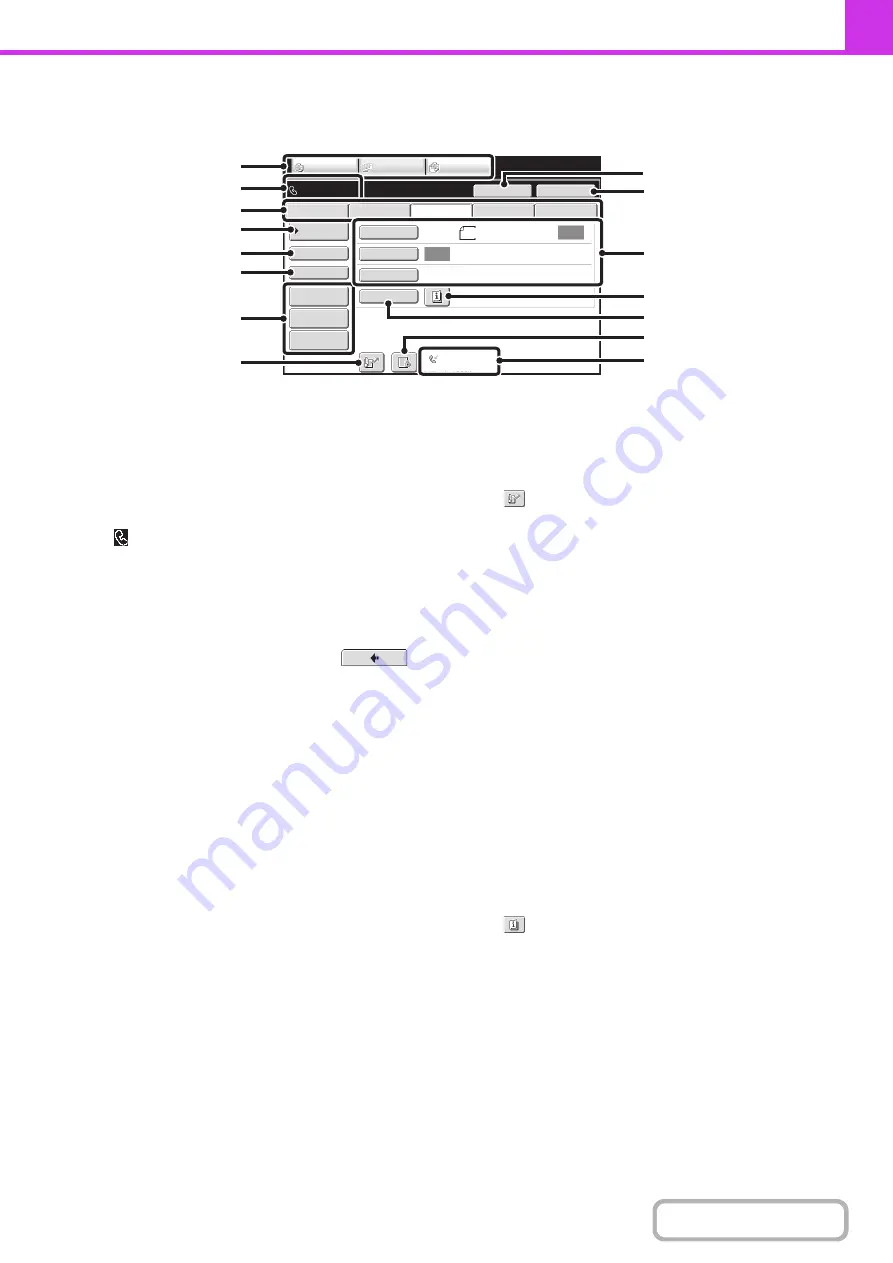
4-8
BASE SCREEN OF FAX MODE
This screen is used to select settings and operations in fax mode.
(1)
Mode select keys
Use these keys to switch between copy, image send, and
document filing modes.
To switch to fax mode, touch the [IMAGE SEND] key.
(2)
This shows various messages and the destinations
that have been entered.
The
icon on the left indicates fax mode.
(3)
Send mode tabs
Use these keys to change the mode of the image send
function.
Tabs of modes that cannot be used because the
appropriate options are not installed do not appear.
If the [Fax] tab does not appear, touch the
tab to move the screen.
☞
(page 4-7)
(4)
[Address Book] key
Touch this key to dial using a one-touch key or group
key. When the key is touched, the address book screen
appears.
☞
RETRIEVING A FAX NUMBER FROM THE
ADDRESS BOOK
(page 4-17)
(5)
[Direct TX] key
Touch this key to send a fax by direct transmission.
When the [Direct TX] key is not highlighted, normal
transmission (memory TX mode) is selected.
☞
To fax a large number of sheet originals, use the
automatic document feeder.
☞
(6)
[Sub Address] key
Touch this key to enter a sub-address and passcode for
F-code transmission.
☞
(7)
Customized keys
The keys that appear here can be changed to show
settings or functions that you prefer.
☞
(page 4-9)
(8)
key
Touch this key to dial a fax destination using a search
number.
☞
USING A SEARCH NUMBER TO RETRIEVE A
DESTINATION
(9)
[Speaker] key / [Pause] key / [Space] key
Touch this key to dial using the speaker.
When entering a fax number to be dialed, the key
changes to the [Pause] key. When entering a
sub-address, the key changes to the [Space] key.
☞
TRANSMISSION USING THE SPEAKER
(page
4-36)
(10) [Resend] key / [Next Address] key
Touch this key to redial a fax number. When entering a
fax number to be dialed, this key changes to the [Next
Address] key.
☞
(11) Image settings
Image settings (original size, exposure, resolution) can
be selected.
☞
(12)
key
This key appears when a special mode or 2-sided
scanning is selected. Touch the key to display the
selected special modes.
☞
Checking what special modes are selected
(page
(13) [Special Modes] key
Touch this key to use a special mode.
☞
(page 4-64)
Auto
Auto
File
Quick File
Address Re
v
iew
Direct TX
Sub Address
Address Book
USB Mem. Scan
Fax
Internet Fax
PC Scan
Special Modes
Resolution
Exposure
Original
Scan
:
Scan
Send
:
Standard
Auto Reception
Fax Memory
:
100
%
Speaker
Ready to send.
Resend
IMAGE SEND
DOCUMENT
FILING
COPY
8
½
x11
(1)
(2)
(9)
(3)
(4)
(5)
(6)
(14)
(7)
(8)
(15)
(13)
(12)
(11)
(10)
Summary of Contents for DX-C311 - Color - All-in-One
Page 4: ...Reduce copy mistakes Print one set of copies for proofing ...
Page 6: ...Make a copy on this type of paper Envelopes and other special media Transparency film ...
Page 11: ...Conserve Print on both sides of the paper Print multiple pages on one side of the paper ...
Page 35: ...Organize my files Delete a file Delete all files Periodically delete files Change the folder ...
Page 214: ...3 18 PRINTER Contents 4 Click the Print button Printing begins ...






























