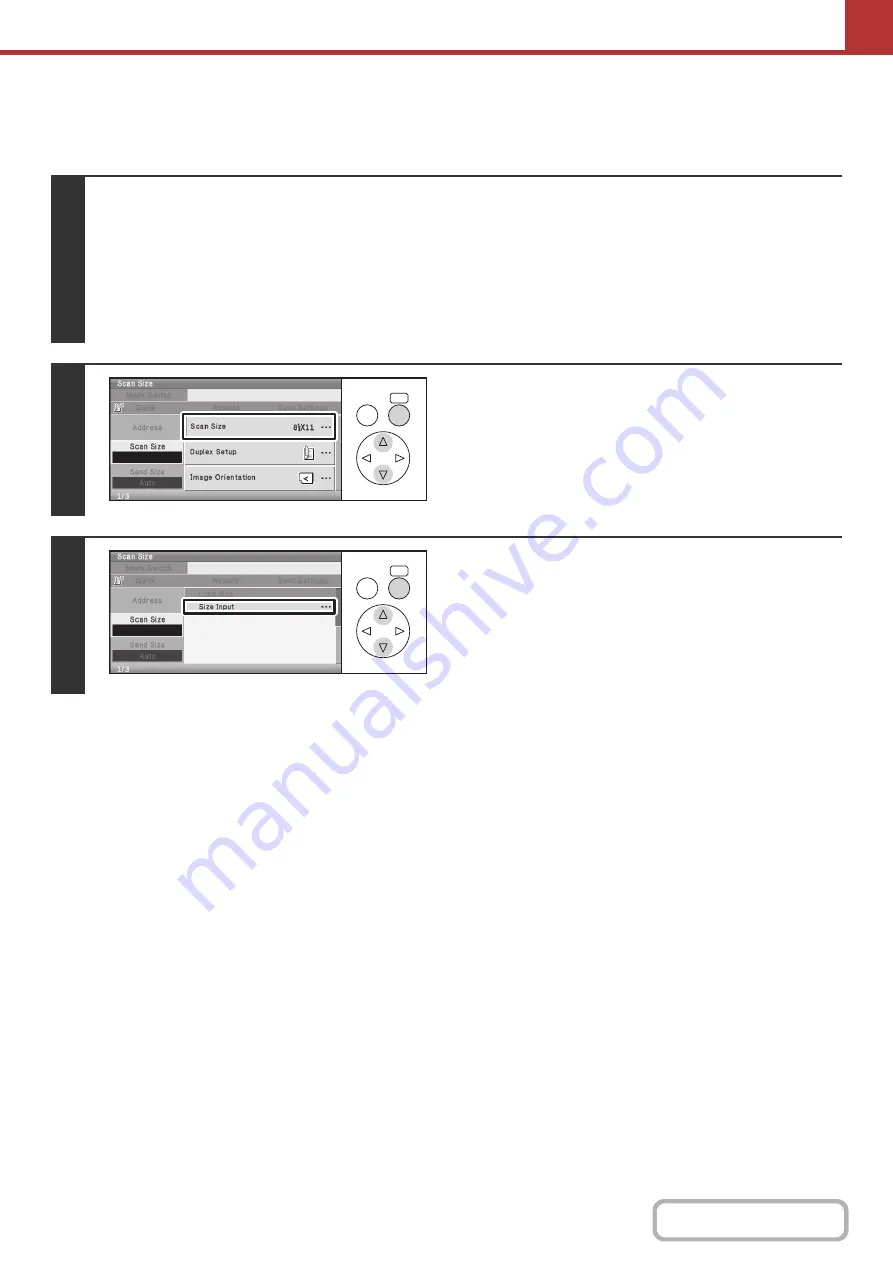
5-63
Specifying the original scan size (by numerical values)
When scanning a non-standard size original such as a card, follow these steps to specify the original size.
Keys in the display can be selected with the arrow keys and the [OK] key.
1
Change the mode and display the scan size setting screen.
(1) Select the [Mode Switch] key.
(2) Select the mode that you wish to use.
(3) Select the [Scan Size] key.
The original size set in the system settings appears in the [Scan Size] key.
☞
(page 5-58)
2
Select the [Scan Size] key.
3
Select the [Size Input] key.
OK
BACK
OK
BACK
Summary of Contents for DX-C310 Operation
Page 5: ...Make a copy on this type of paper Envelopes and other special media Transparency film ...
Page 10: ...Conserve Print on both sides of the paper Print multiple pages on one side of the paper ...
Page 33: ...Search for a file abc Search for a file using a keyword ...
Page 34: ...Organize my files Delete a file Periodically delete files ...
Page 226: ...3 18 PRINTER Contents 4 Click the Print button Printing begins ...






























