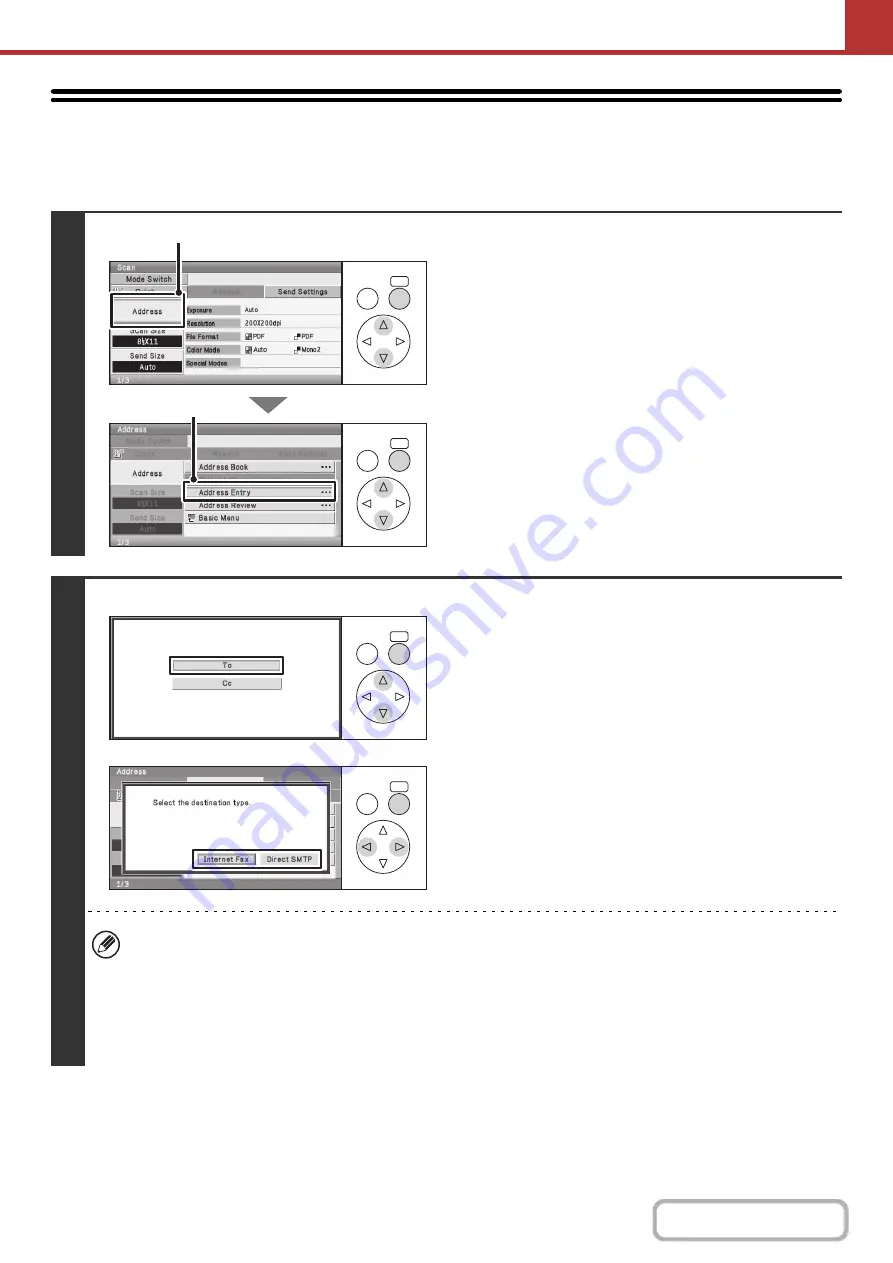
5-27
ENTERING AN ADDRESS MANUALLY
Scan to E-mail, Internet fax and data entry mode addresses can be manually entered.
Keys in the display can be selected with the arrow keys and the [OK] key.
1
Display the address input screen.
(1) Select the [Address] key.
(2) Select the [Address Entry] key.
2
Scan mode
Internet fax mode
Enter the destination address.
(1) If you are in scan mode, select the desired
delivery method and press the [OK] key.
• Normally select the [To] key and press the [OK] key.
This specifies that the entered e-mail address will be a
recipient.
• If Internet fax mode is selected, select the [Internet Fax]
key or the [Direct SMTP] key and press the [OK] key.
(2) Enter the destination address in the text
entry screen that appears.
Enter the destination address and press the [OK] key.
For the procedure for entering text, see "
" (page 1-61) in "1. BEFORE USING THE
MACHINE".
• If you wish the destination to be a Cc destination, select the [Cc] key.
• The [Bcc] key only appears when Bcc has been enabled using "Bcc Setting" (Web page only) in the system settings
(administrator). If you wish the destination to be a Bcc destination, select the [Bcc] key.
• When Internet fax mode is selected, the base screen appears after the destination address is entered. However, if
"I-Fax Reception Report On/Off Setting" (Web page only) is enabled in the system settings (administrator), the
reception report request screen will appear. If you wish to receive a report, select [Yes] and press the [OK] key. If
not, select [No] and press the [OK] key. (When Direct SMTP is used, transmission confirmation is not performed.)
OK
BACK
OK
BACK
(1)
(2)
OK
BACK
OK
BACK
Summary of Contents for DX-C310 Operation
Page 5: ...Make a copy on this type of paper Envelopes and other special media Transparency film ...
Page 10: ...Conserve Print on both sides of the paper Print multiple pages on one side of the paper ...
Page 33: ...Search for a file abc Search for a file using a keyword ...
Page 34: ...Organize my files Delete a file Periodically delete files ...
Page 226: ...3 18 PRINTER Contents 4 Click the Print button Printing begins ...






























