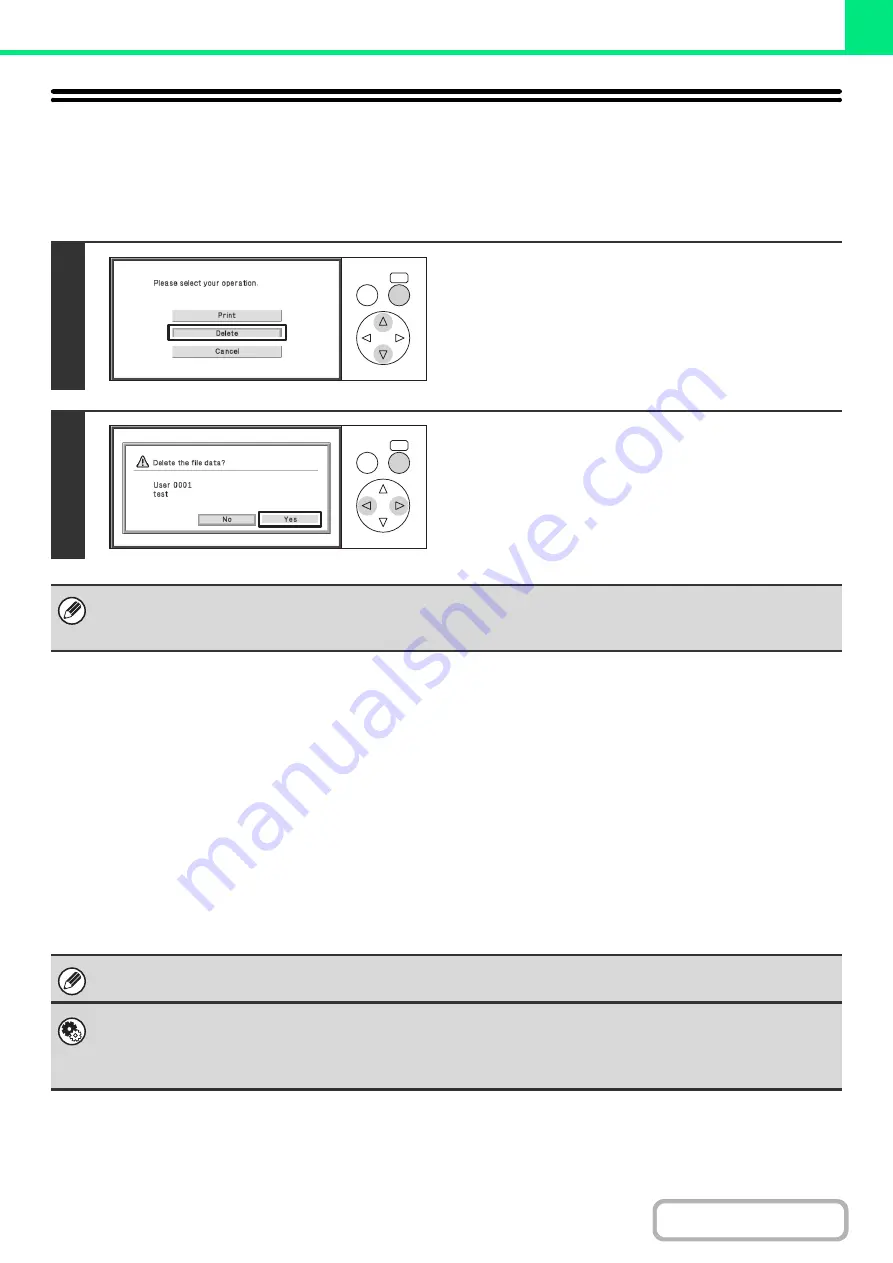
3-63
DELETING A STORED FILE
Stored files that are no longer needed can be deleted.
☞
Keys in the display can be selected with the arrow keys and the [OK] key.
Automatic deletion of files
You can have stored data automatically deleted at regular intervals by specifying a periodic deletion time. Periodic
deletion of files stored in the machine helps to prevent the leaking of sensitive information and frees space on the hard
drive.
Every day, every week, or every month can be selected for the deletion cycle, and a time can be set for each selection.
For example, you can set file deletion to take place every week on Friday at 6:00 PM.
Automatic file deletion settings are configured in "Automatic Deletion of File Settings" (Web page only) in the system
settings (administrator).
To check the settings, print the following list in the system settings.
To check information on the deletion cycle: Print "Print Hold" of the "Administrator Settings List" (Web page only) in the
system settings (administrator).
1
Select the [Delete] key.
2
Check the file and then select the [Yes]
key.
A file whose property is "Protect" cannot be deleted. To delete a protected file, change its property to "Sharing" or
"Confidential".
This setting can be configured in [Print Hold] in [Document Operations] in the Web page menu.
When "Automatic Deletion of File Settings" (Web page only) is enabled in the system settings (administrator), all files will be
deleted when the set time arrives.
•
System Settings (Administrator): Automatic Deletion of File Settings (Web page only)
Configure settings for automatic deletion at regular intervals of files stored using the print hold function.
•
System Settings (Administrator): Administrator Settings List (Web page only)
Use this to print a list of the administrator settings, including print hold settings.
OK
BACK
OK
BACK
Summary of Contents for DX-C310 Operation
Page 5: ...Make a copy on this type of paper Envelopes and other special media Transparency film ...
Page 10: ...Conserve Print on both sides of the paper Print multiple pages on one side of the paper ...
Page 33: ...Search for a file abc Search for a file using a keyword ...
Page 34: ...Organize my files Delete a file Periodically delete files ...
Page 226: ...3 18 PRINTER Contents 4 Click the Print button Printing begins ...






























