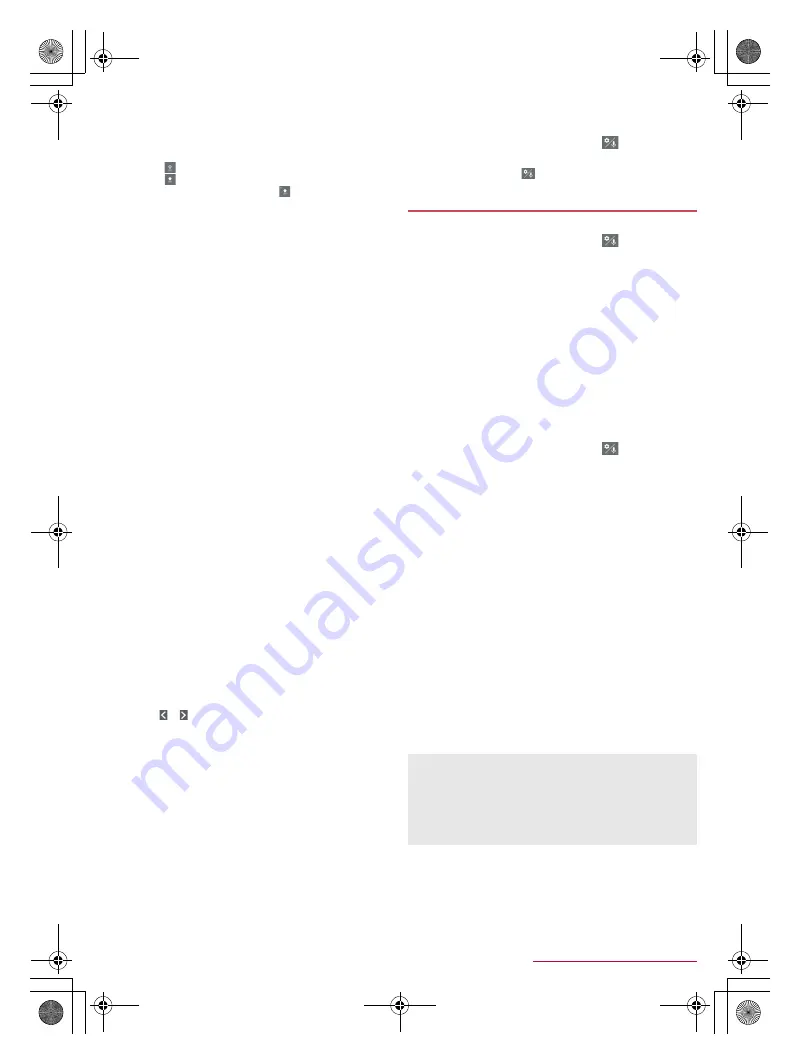
21
Before Using the Handset
SH-02J_E_02.fm
[21/30]
※
Each key may change depending on the settings and the
condition.
1
Shift key
Touch to switch between upper/lower case characters etc.
・
When [
] is displayed, lower case characters are entered.
When [
] is displayed, the first character to be entered
becomes upper case one. When [
] is displayed, upper
case characters are entered.
・
Symbols that can be entered using the keyboard change
when you switch the upper/lower case characters.
2
Input mode switching key
Switch input modes.
・
Touch to switch input modes in the order of Half Numeric
b
Hiragana/Kanji
b
Half Alphabet. Slide to the right to switch
input modes in the order of Hiragana/Kanji
b
Half Numeric
b
Half Alphabet.
・
Slide up to select an input mode other than Hiragana/Kanji,
Half Alphabet and Half Numeric as well.
・
The keyboard set in each input mode is displayed.
3
Delete key
Delete characters displayed in a direction set in Delete key
behavior.
4
Enter key
Insert a line feed.
Determine the entered characters.
Execute operations entered in an entry field such as the
search box.
Move to the next entry field.
Touch and hold to close the keyboard.
5
Symbol key
Display the pictogram/Deco-mail pictogram/symbol/emoticon
list.
・
You cannot enter these symbols in some apps.
Slide to the right to display Quote apps list.
6
Katakana and alphabet key
Display katakana of the entered characters or conversion
candidates (katakana and alphabet conversion candidates) of
alphabets or symbols assigned to a touched key.
Slide to the right to display Quote apps list.
7
Undo key
Undo the previous operation.
8
Setting key
Display setting menu.
9
Space key
Enter a space.
a
Conversion key
Convert the input characters.
b
Cursor key
Move the cursor or change the range of characters to be
converted.
c
Move position
Touch [
]/[
] to move the keyboard, conversion candidates
field, etc. to the left/right.
d
Katakana and alphanumeric key
Display katakana of the entered characters or conversion
candidates (katakana and alphanumeric conversion
candidates) of alphanumerics or symbols assigned to a
touched key.
Slide to the right to display Quote apps list.
e
Reverse toggle key
Display characters assigned to the same key in the inverse
order.
f
Character switching key
Touch to switch the upper/lower case characters.
Touch to add dakuten/handakuten.
■
Switching keyboards
Example: In Hiragana/Kanji input mode on vertical display
1
In the character entry screen, [
]
/
[Input
UI]
/
[QWERTY keyboard]/[12 keyboard]
:
Alternatively, slide [
] up to switch keyboards.
■
Display/Layout
1
In the character entry screen, [
]
/
[Display /
Layout]
2
Select an item
Keyboard layout
: Make settings for the keyboard size, the
number of lines of the conversion candidates field,
alignment, the key top guides and design.
Emoji/Symbol list rows
: Set the number of columns of
pictograms list/symbols list.
Key input guide
: Set whether to zoom in the selected key and
to display the guide of flick input.
Software keyboard display setting
: Set whether to display the
character entry screen when you connect a commercially
available keyboard using the Bluetooth function etc. and
enter characters.
■
Input assistance
1
In the character entry screen, [
]
/
[Input
assistance]
2
Select an item
Flick sensitivity
: Set the sensitivity of the keyboard for when
selecting characters with flick input.
Guide display speed
: Set how fast the guide is displayed
while entering characters with flick input.
Toggle input
: Set whether to use the toggle input.
Sound on key press
: Set whether or not to enable operation
sounds of entering characters.
Vibrate on key press
: Set whether to activate the vibrator
when entering characters.
Vibration time on key press
: Set how long Vibrate on key
press keeps the vibrator activated.
Voice input provider
: Set where to connect when using the
voice input.
Delete key behavior
: Set the operations of the delete key.
Romaji input assistance
: Set to prevent unnecessary keys
from being touched when entering Japanese with romaji.
Auto cursor move
: Set the speed for the cursor to
automatically move to the right side after entering characters.
Emoji/Symb/:) continuous input
: Set whether to keep the
pictogram/symbol/emoticon list displayed after selecting a
candidate from it.
Setting character entry
[Delete key behavior]
When the cursor is on a character, delete the character. When
[Left-delete (Backspace)] is set and the cursor is at the
beginning of a text, you can delete characters on the right side
of the cursor. When [Right-delete (Clear)] is set and the cursor
is at the end of a text, you can delete characters on the left side
of the cursor.
SH-02J_E.book 21 ページ 2016年11月10日 木曜日 午後4時44分






























