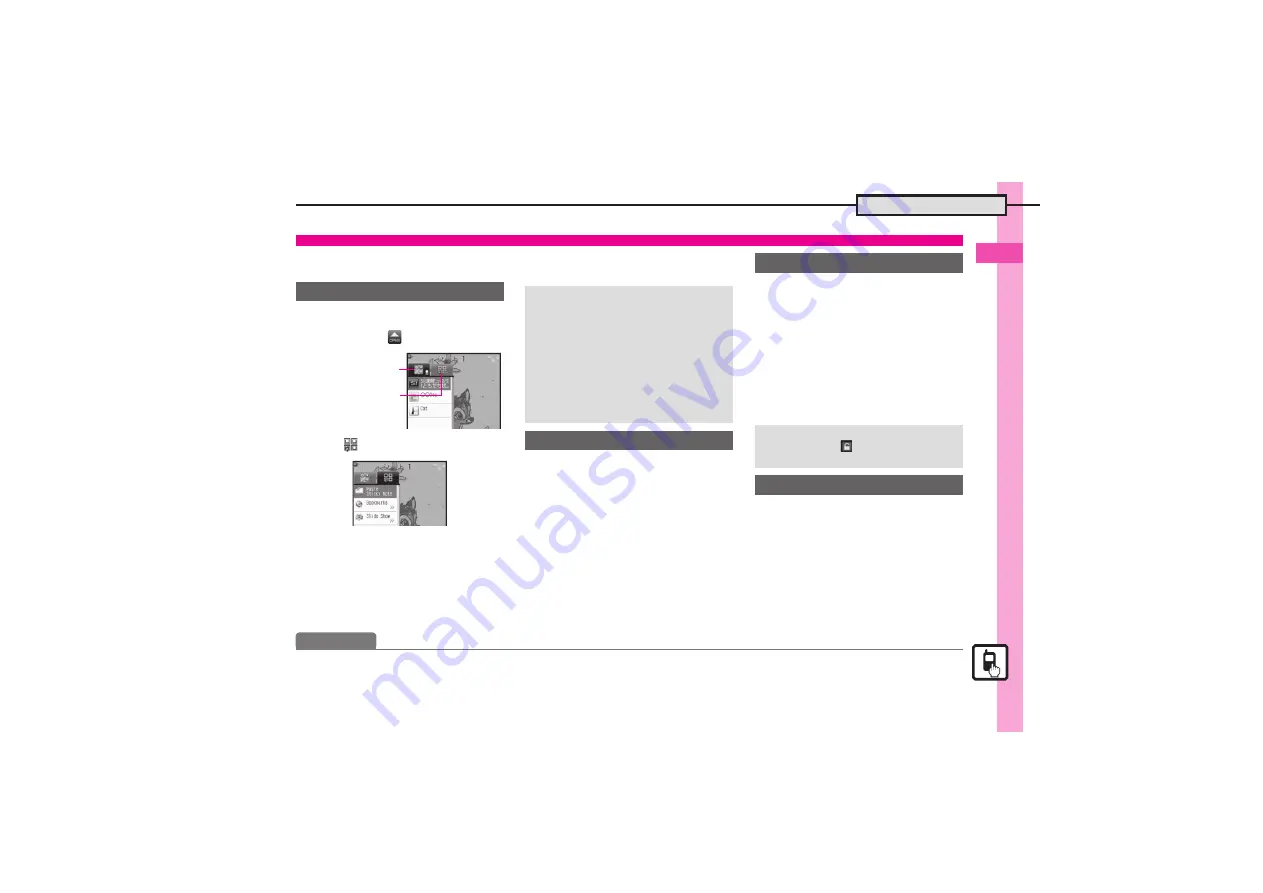
Basic Operations
2
2-
7
Accessing Functions
Paste shortcuts to functions, files, folders,
etc. to Standby for easy access.
1
a
2
g
Select (OPEN)
S
%
3
f
4
Select item
S
%
.
Corresponding icon appears.
.
>>
appears when more items are
available.
5
g
Specify target location
S
%
1
a
S
g
Select icon
S
%
.
Menu/window opens or
command is executed.
Toggle sheets to use Standby
Shortcuts and widgets pasted on
each sheet.
1
a
S
A
.
To toggle further, press
A
or
)
.
.
Sheet name appears at the top,
then disappears.
.
Save Standby Shortcuts as
needed; corresponding icons
appear on the current sheet.
1
a
S
g
Select icon
S
B
2
Operation
S
%
3
Remove
S
%
4
Yes
S
%
Standby Shortcuts
Saving Shortcuts to Standby
Widget Tab
Standby Shortcut Tab
Saving from Menu/Window
.
In Options menu, select
Set as
StbyShortcut
(may not appear for
some items) and press
%
; select
sheet as needed.
Using Pointer
.
After
1
, Long Press
A
to activate
pointer navigation; select widgets,
etc. (To cancel pointer navigation,
Long Press
A
.)
Using Shortcuts
Toggling Sheets
Using Locked Sheets
a
S
Select
S
%
S
Enter
Handset Code
S
%
Removing Shortcuts from Standby
Advanced
0
Removing multiple icons at once
)
















































