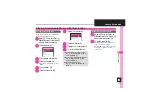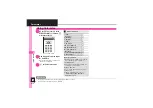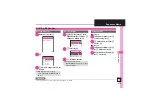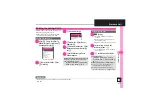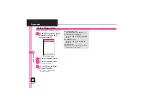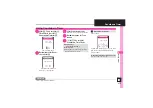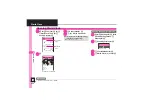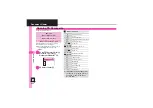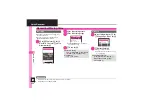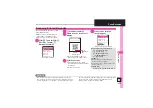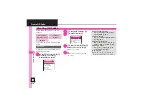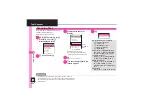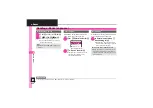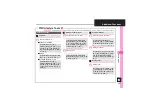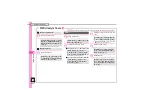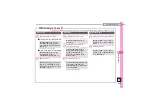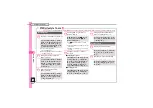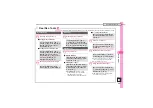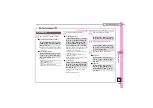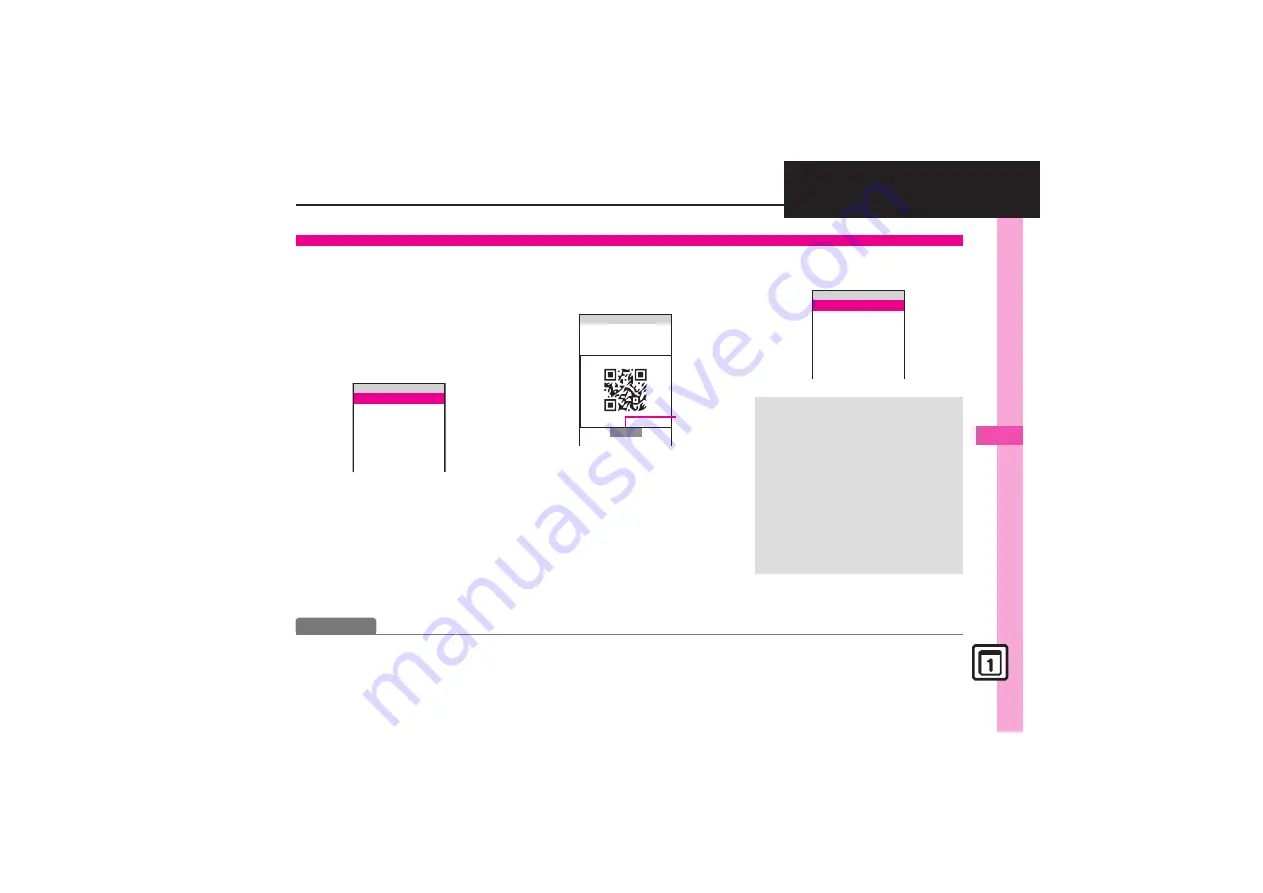
H
a
nd
y Ex
tr
as
9
9-
25
Scan Barcode
Scan UPC/JAN (1D barcodes) or QR
Codes (2D barcodes).
.
Membership file or password may be
required when scanning barcodes.
.
Some barcodes may not be scanned.
1
%
S
g
Tools
S
%
S
f
Doc./Rec. Tools
S
e
Barcode/Scan
S
%
Barcode/Scan Menu
2
e
Scan Barcode
S
%
3
Frame barcode in center of
Display
Scan Window
.
Use Focus Adjustment Bar as a
guide (better focus in darker blue).
4
%
S
Scan starts
.
If recognition takes time, slowly
adjust the distance between handset
and barcode.
.
Press
A
to stop scan.
5
Tone sounds
S
Scan
results appear
Barcode Scan Results Window
Scanning Printed Barcodes
^^^^^^^^^^^^^^^^^^^^^
^^^^^^^^^^^^^^^^^^^^^
^^^^^^^^^^^^^^^^^^^^^
^^^^^^^^^^^^^^^^^^^^^
^^^^^^^^^^^^^^^^^^^^^
^^^^^^^^^^^^^^^^^^^^^
Scan Barcode
Open Barcode
Create QR Code
Scan Card
Scan Text
Scanned Results
Barcode/Scan
A
1
C
Normal Scanning
>> <<
A
0
D
1
C
Foc
u
s
Adj
u
stment
Bar
Key Assignments in Scan Window
3
: Toggle focus mode
!
: Focus Lock
#
: Mobile Light on/off
f
: Adjust brightness
0
: Open Help
Split Data
.
After scanning, confirmation appears.
Follow onscreen prompt(s).
.
Scan results do not appear until all split
data is scanned.
Starting Over
After
5
,
A
S
e
Yes
S
%
S
From
3
^^^^^^^^^^^^^^^^^^^^^
^^^^^^^^^^^^^^^^^^^^^
^^^^^^^^^^^^^^^^^^^^^
^^^^^^^^^^^^^^^^^^^^^
^^^^^^^^^^^^^^^^^^^^^
^^^^^^^^^^^^
^^^^^^^^^
XX Restaurant
[Open Hours]
Lunch: 11 am ‑ 3 pm
Dinner: 6 pm ‑ 10 pm
[Contact]
Scan Result
A
1
C
Advanced
0
)